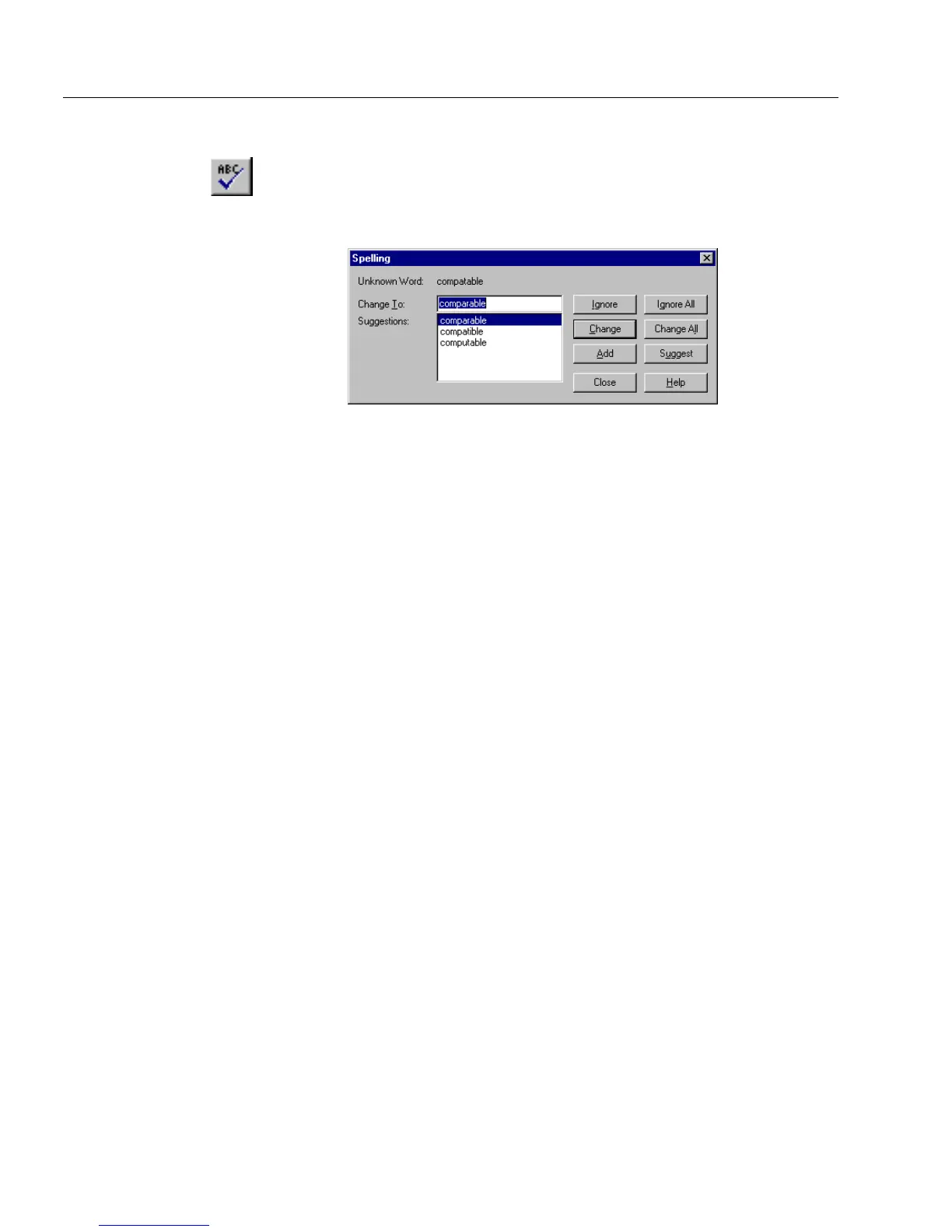Saving in Fill View
14 Filling a Form
Spell Checking Your Form
1 Click the Spelling button in the standard toolbar or choose
Spelling...
in the Tools menu.
The Spelling dialog box appears with the first questionable
word after
Unknown Word
.
• The suggested spelling, if there is one, appears in the
Change
To
text box.
• Other suggested spellings appear in the
Suggestions
list box.
2 Click one of the following options:
•Ignore
•Ignore All
•Change
•Change All
•Add
• Suggest
3 Click
Close
to end the spell check.
4 Click
OK
in the dialog box that tells you the spell check is done.
Saving in Fill View
OmniForm automatically saves in fill view. OmniForm saves after
numerous user actions; such as, moving from one record to another,
printing or closing a form, before importing or exporting data, and in
many other situations. You would rarely need to use the
Save
command
in fill view except to:
• Save changes to the entire form, both changes made in design
view and data entered in fill view.
• Save information entered in the
Print offsets for data
option in
the Print dialog box.
Use the
Save As...
command in fill view to save a form to another location
or with a different file name.