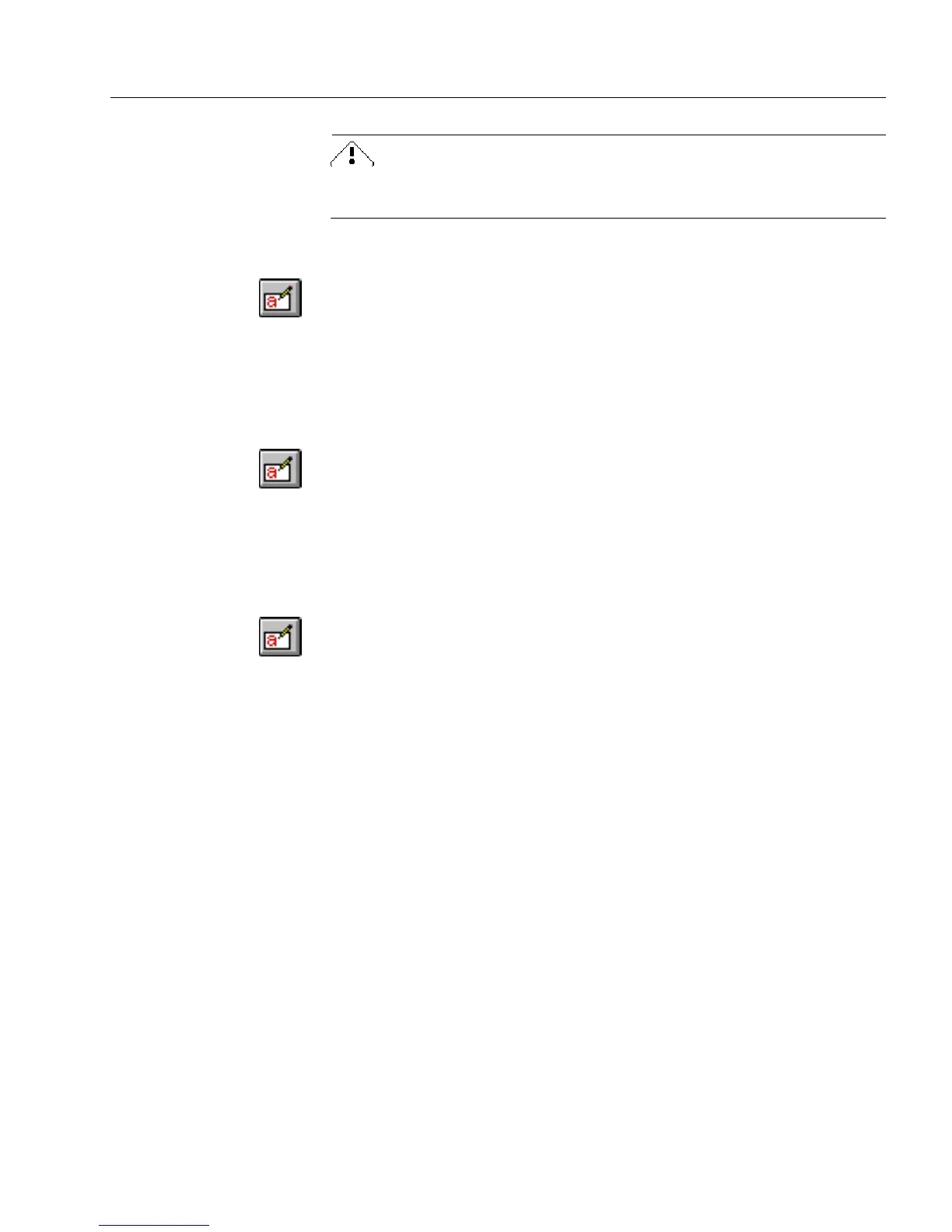Managing Database Records
Managing an OmniForm Database 15
You cannot delete a record if data protection is turned on. See
“Protecting Your Database” on page 7-25 for information.
To delete the current record:
1 If you are in design view, click the Fill button in the standard
toolbar or choose
Fill
in the View menu to switch to fill view.
2 Choose
Delete Record
in the Records menu.
A warning dialog box appears.
3 Click
Yes
to delete the current record permanently.
To delete all records:
1 If you are in design view, click the Fill button in the standard
toolbar or choose
Fill
in the View menu to switch to fill view.
2 Choose
Delete All Records
in the Records menu.
A warning dialog box appears.
3 Click
Yes
to delete all the records permanently.
To delete a found set of records:
1 If you are in design view, click the Fill button in the standard
toolbar or choose
Fill
in the View menu to switch to fill view.
2 To delete a found set of records instead of all records, click
Search...
in the Records menu to find the records to delete.
See “Searching Records for Information” on page 7-7 for more
information.
3 Choose
Delete All Records
in the Records menu.
A warning dialog box appears.
4 Click
Yes
to delete the found set of records permanently.
Refreshing Records
You refresh records to see if records have been updated. You can refresh
records in a form that is currently open. This option is available only in
fill view and when the form has sharing properties.
For more information about how to create a form with sharing
properties, see “The Shared Form Property” on page 5-33.