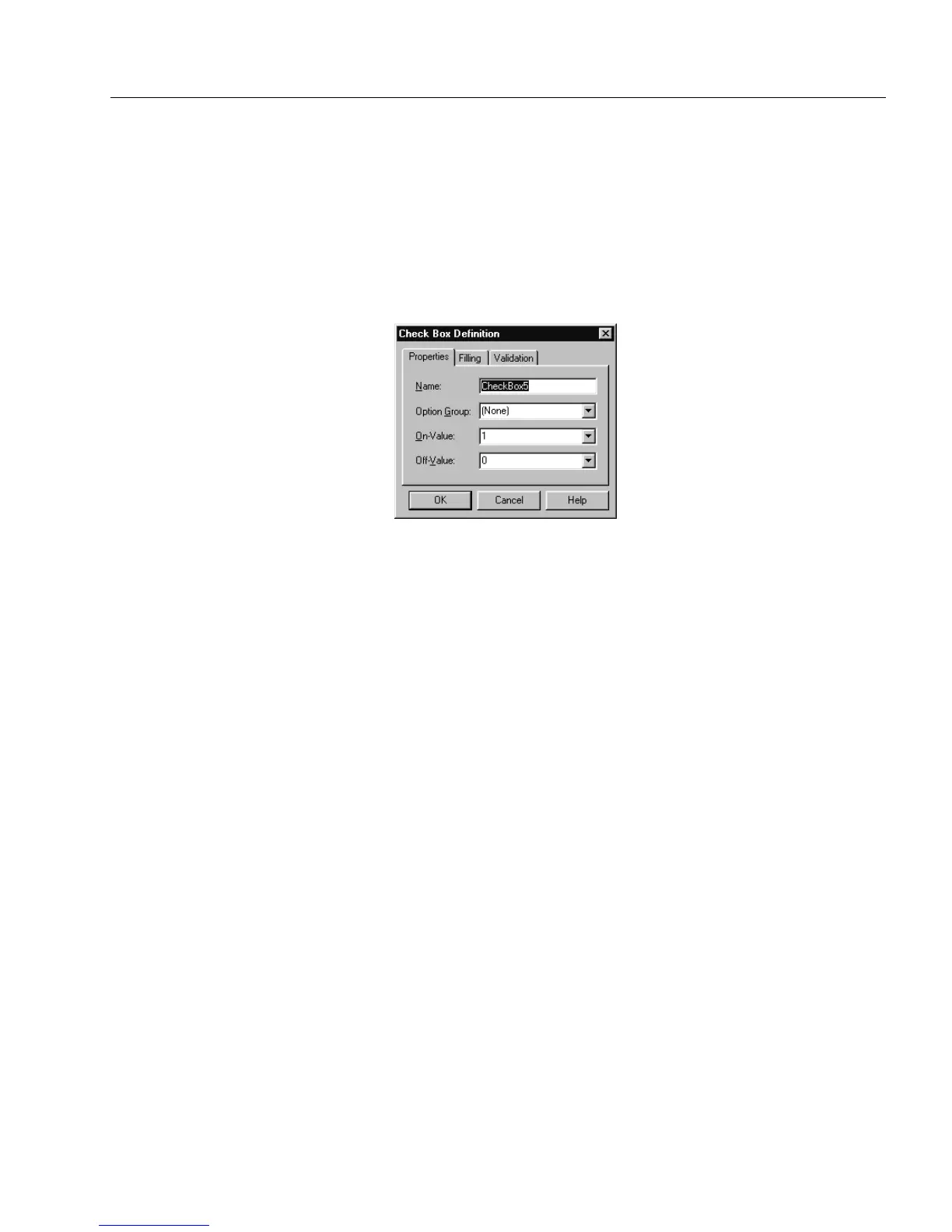Defining Objects
Designing a Form 25
Defining a Check Box Object
Choose
Object Definition...
in the Format menu to open the Check Box
Definition dialog box when a check box object is selected.
This dialog box allows you to set property, filling, and validation
options for your selected check box.
Set Property Options
1 Click the
Properties
tab.
2 Type a unique name in the
Name
text box.
Each object must have a unique name. A descriptive name such
as
Yes Ch e c k Bo x
makes a field easy to find when sorting, search-
ing, defining calculations, and so forth.
3 Type a group name in the
Option Group
drop-down list if the
check box belongs to an option group.
Creating an option group restricts you to one selection per
check box group. Selecting a check box in an option group
automatically deselects any checked box in the same group.
The group name you enter automatically appears in the
Option
Group
drop-down list of the next check box you create. Select
this name to include the check box in the group.
4 Select or enter an option in the
On-Value
drop-down list.
The on-value is stored in the database when the check box is
selected. It is exported along with other information during
export. It can also be used in calculations. Grouped check boxes
must have unique on-values. You can let OmniForm create a
unique on-value for each new check box added to a group.
5 Select or enter an option in the
Off-Value
drop-down list.
The off-value is stored in the database when the check box is
deselected. It is exported along with other information during
export. It can also be used in calculations. This option is not
available for grouped check boxes.