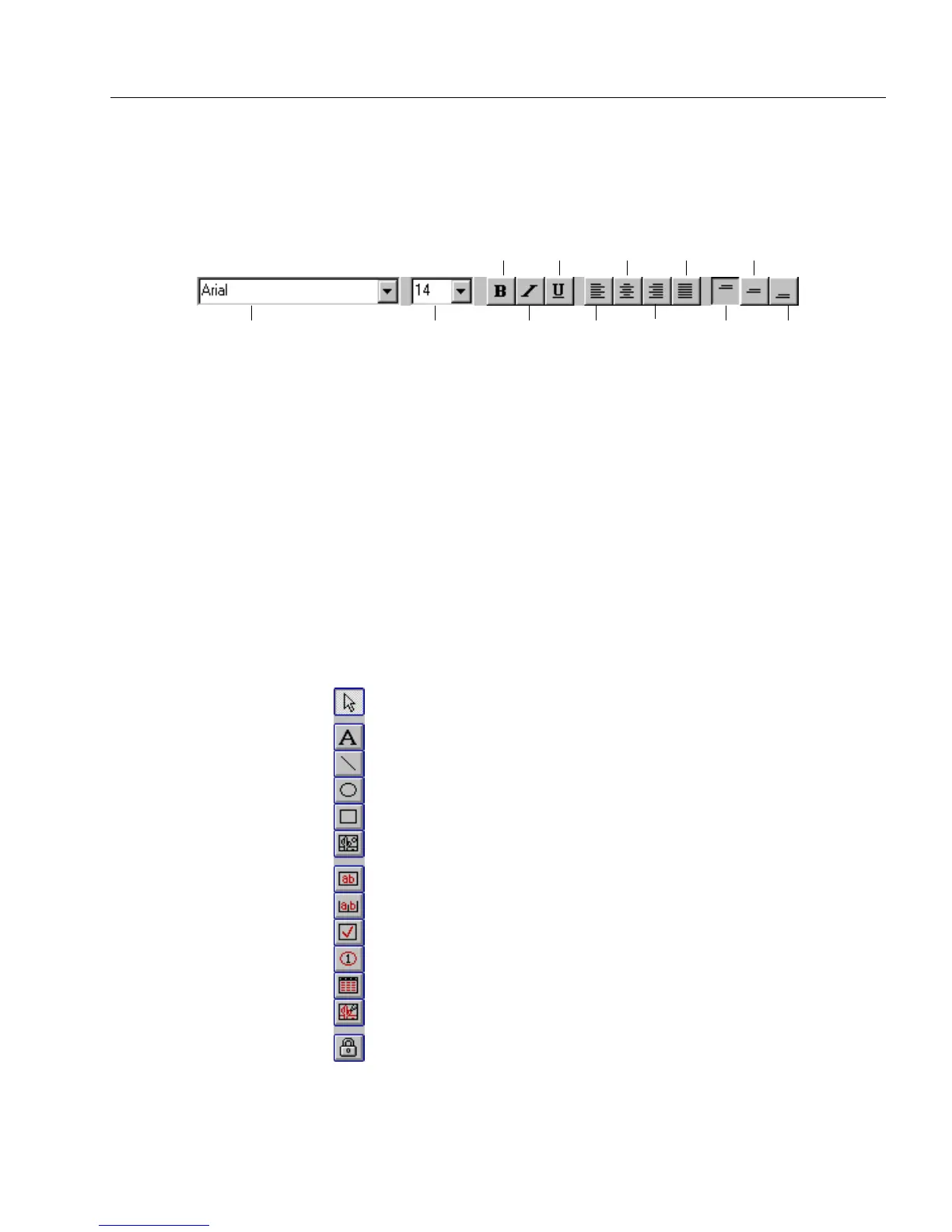The Design View Toolbars
Designing a Form 5
The Font/Text Toolbar
Use the font/text toolbar to format text. This toolbar is only active when
a fill text, comb, comb element, circle text, or table cell object is selected.
The drop-down lists and buttons correspond to options in the Font or
Text dialog boxes (choose
Font...
or
Tex t...
in the Format menu). Each
button displays a thumbnail example of how it formats text.
Text entered in fill view displays the formatting that you specify in
design view.
Refer to online help for an explanation of each button/menu command.
See “Formatting Text” on page 5-36 for detailed information on each
formatting option
The Drawing Toolbar
Use the drawing toolbar to create and select objects. Below is the toolbar
and a brief explanation of each tool’s function. See “Creating Objects” on
page 5-6 for detailed information on using the drawing tools.
Font
drop-down list
Font Size
drop-down list
Italic Left
Alignment
Top
Alignment
Bottom
Alignment
Bold Underline
Center
Alignment
Horizontal
Justify
Center
Alignment
Vertical
Right
Alignment
Selection tool — Select, move, and resize objects.
Text tool — Create a nonfillable text object.
Line tool — Create lines.
Oval tool — Create circles and ovals.
Rectangle tool — Create squares and other rectangles.
Graphic tool — Place graphics in your form in design view.
Fill Text tool — Create fillable text objects.
Comb tool — Create fillable comb objects.
Check Box tool — Create fillable check boxes.
Circle Text tool — Create fillable ovals or circles.
Table tool — Create fillable tables.
Fill Graphic tool — Create graphic fields that you fill in fill view.
Lock On/Off — Lock the currently selected tool so you can use it more
than once without reverting to the Selection tool.