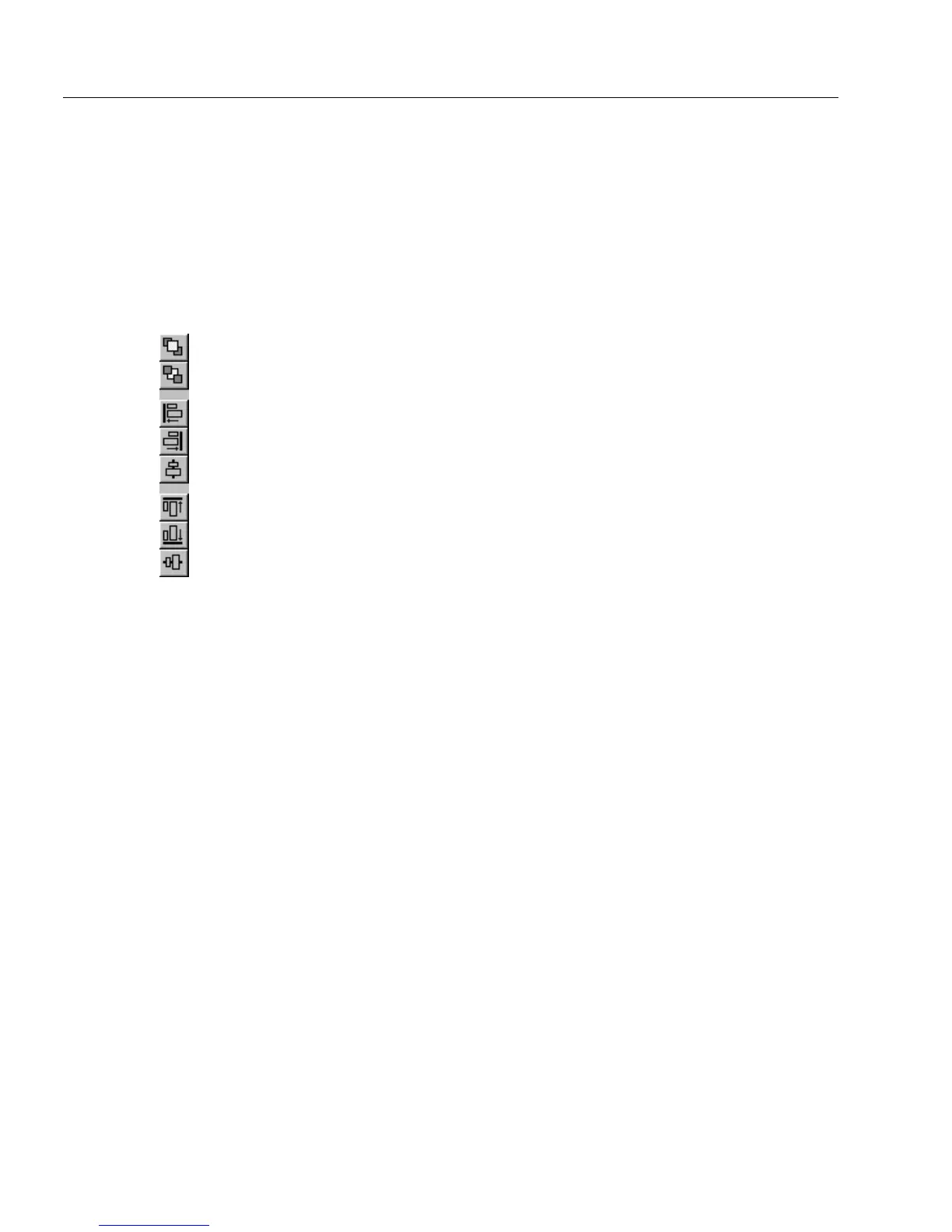Creating Objects
6 Designing a Form
The Arrange Toolbar
Use the arrange toolbar to arrange and align objects on a form. Below is
the toolbar and a brief explanation of each button’s function. These
buttons correspond to the
Align, Bring to Front,
and
Send to Back
commands in the Format menu.
The last six buttons on the toolbar are only active when multiple objects
are selected. Each button gives a thumbnail example of how it aligns
objects.
Creating Objects
This section explains how to create objects. You can create fillable objects
that a user fills in fill view, and nonfillable objects such as lines and
rectangles that contribute to a form’s design.
This section discusses general creation guidelines and then lists all
objects in the same order as they appear in the drawing toolbar. All
instructions assume that you are in design view using either a new form
or a designed form.
See “Defining Objects” on page 5-16 for information on how to define
objects after you create them.
See Chapter 6, Filling a Form, for detailed information on how to fill
objects (fields) in fill view.
General Creation Guidelines
Use the same basic steps to create most objects. Some require more steps
as described in the following sections.
To create an object:
1 Click a tool in the drawing toolbar.
Bring to Front — Move selected object(s) in front of other objects.
Send to Back — Move selected object(s) behind other objects.
Align Left — Align selected objects by their left edges. Objects align to the
outermost selected object.
Align Right — Align selected objects by their right edges. Objects align to the
outermost selected object.
Center Horizontally — Align selected objects by their horizontal centers.
Align Top — Align selected objects by their top edges. Objects align to the
outermost selected object.
Align Bottom — Align selected objects by their bottom edges. Objects align
to the outermost selected object.
Center Vertically — Align selected objects by their vertical centers.