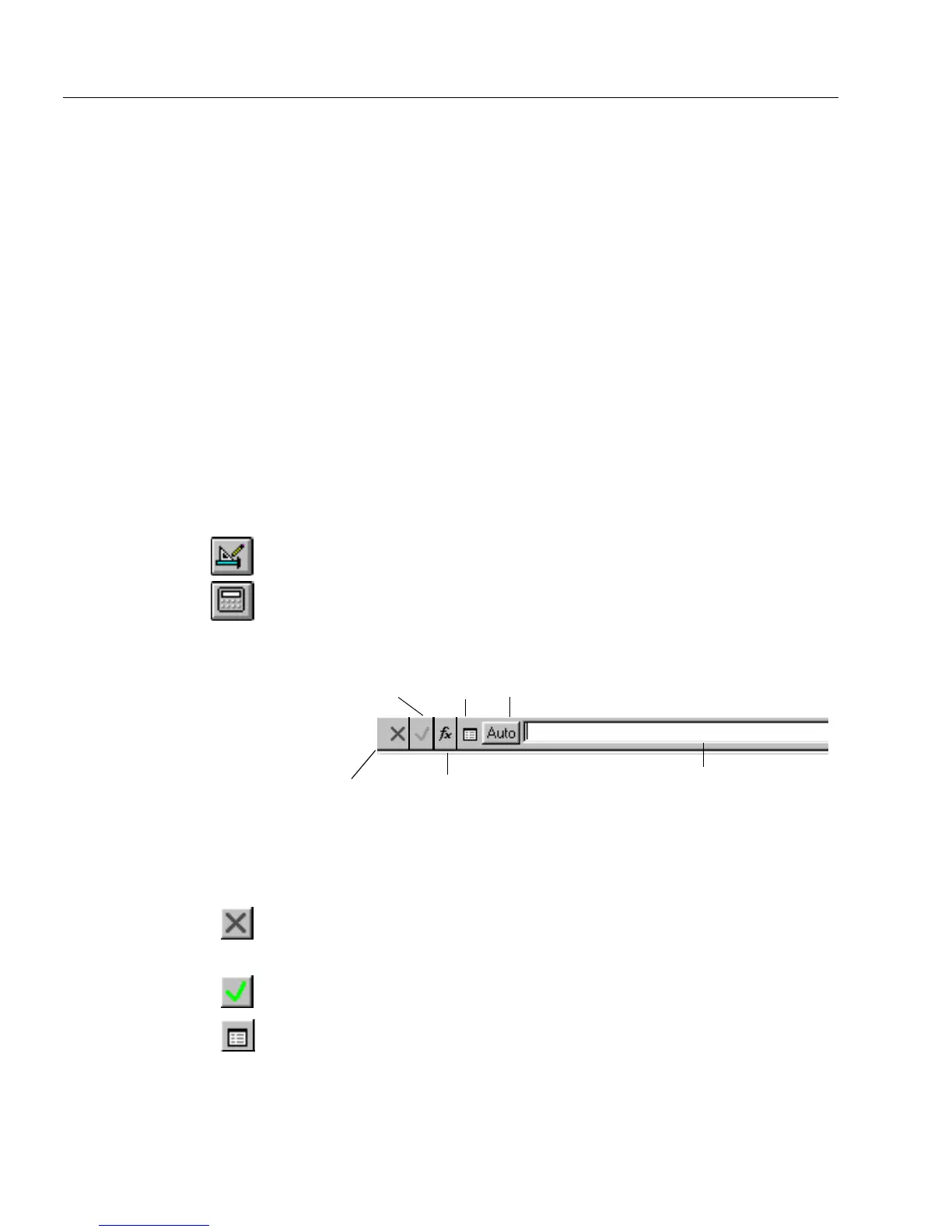Calculation Overview
2 Using Calculations
Calculation Overview
This section gives an overview of how to create calculations. It contains
the following topics:
• Creating a Calculation
• Calculation Guidelines
• Using the Recalculate... Command
• Usage Conventions
See the online tutorial for step-by-step instructions on creating a simple
calculation.
Creating a Calculation
Calculations are created in design view. You can create a calculation for
fill text, comb, check box, and circle text objects.
You must open the calculation toolbar to begin.
To open the calculation toolbar:
1 If you are in fill view, click the Design button in the standard
toolbar or choose
Design
in the View menu.
2 Click the Calculation button in the standard toolbar or choose
Calculation
in the Tools menu.
The calculation toolbar appears.
3 Select a fill text, comb, check box, circle text, or table object in
your form to activate the toolbar.
The calculation toolbar contains five buttons and a text box.
• Cancel Calculation button
Click this to revert to the last calculation accepted. The text
box clears if no version was accepted.
• Accept Calculation button
Click this to accept the calculation in the text box.
• Calculation List button
Click this to open the Calculation List dialog box and view
all your calculations.
Click to Edit Calculation — the calculation
for the selected field appears here.
Accept
Calculation
Cancel
Calculation
Calculation
Builder
Auto
Calculation
Calculation
List