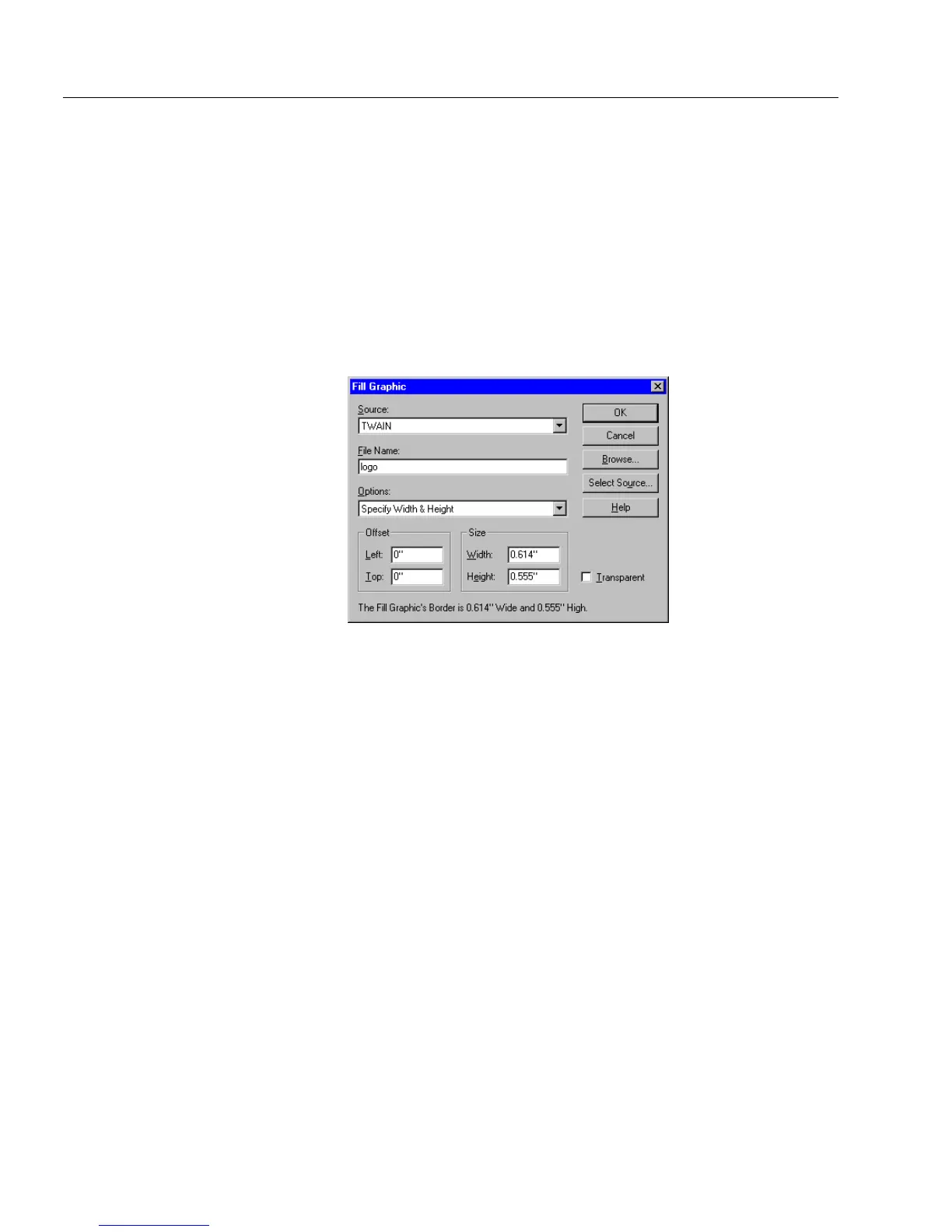Filling Fields
10 Filling a Form
To import a graphic from a TWAIN source:
1 Click the fill graphic field or tab to the field and press the Space
bar.
The Fill Graphic dialog box appears.
2Select
TWAIN
in the
Source
drop-down list.
3 Click
Select Source
to open the Select Source dialog box.
4 Select your TWAIN source and click
OK
to return to the Fill
Graphic dialog box.
5 Type a file name in the
File Name
text box.
This is the file name the graphic will have after it is scanned
and saved automatically by OmniForm.
• Click
Browse
if you need to locate a path for the file.
• Set a path in the Browse dialog box, type a name for the file,
and click
OK
to return to the Fill Graphic dialog box.
6 Follow steps 4 through 6 in “To import an existing graphic:” on
page 6-7 and then return to step 7 on this page.
7 Place the page with the graphic that you want in your scanner,
making sure it is aligned correctly.
8 Click
OK.
OmniForm scans the graphic and displays it in the fill graphic
field.
To delete a graphic from a fill graphic field:
Select
None
in the Fill Graphic dialog box to delete a graphic from the
form and leave the fill graphic field empty.