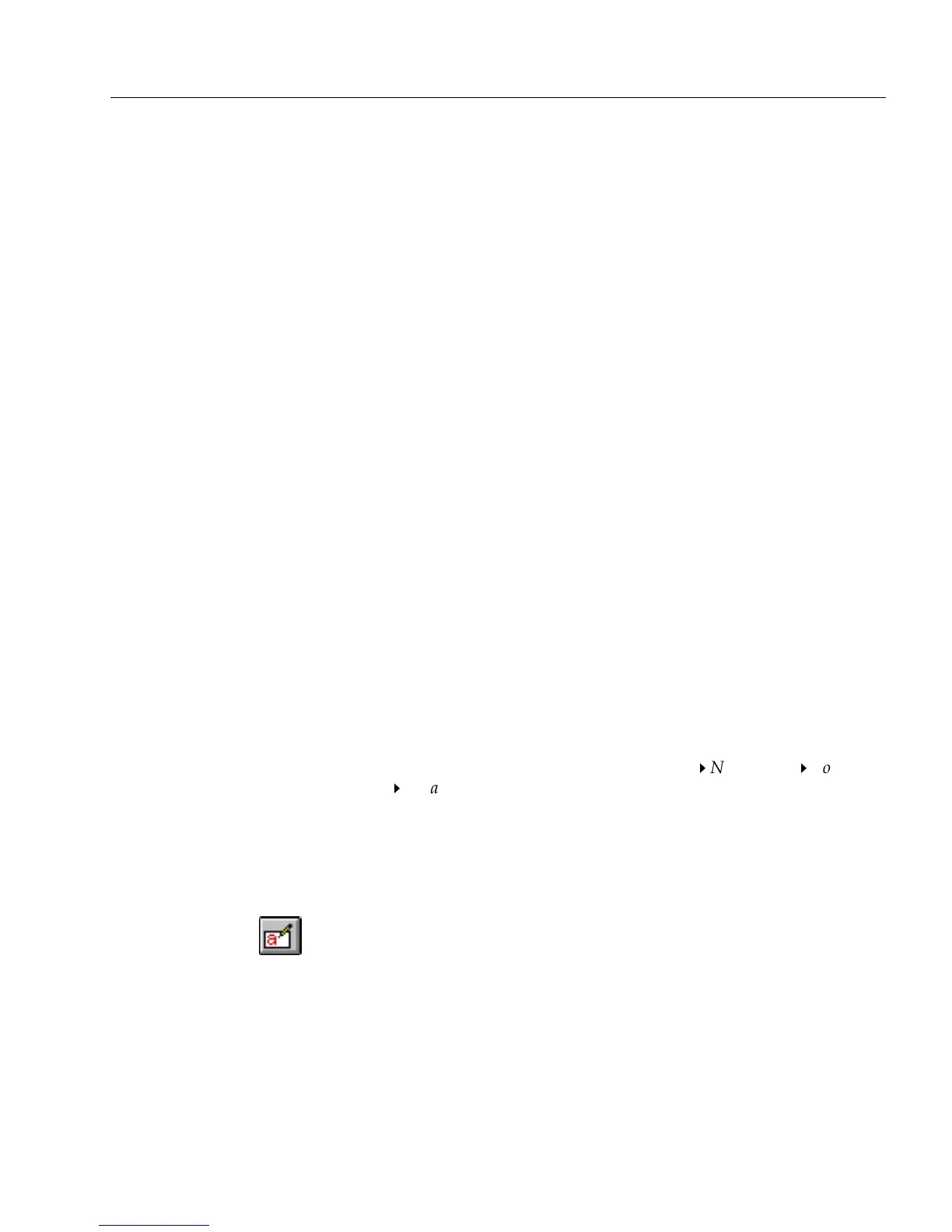Managing Database Records
Managing an OmniForm Database 17
The Benefits of Exporting Information
Export information from records to:
• Share information with other OmniForm databases.
Information exported as a database file takes up considerably
less disk space than the database itself. It can be copied or
mailed more quickly than the entire database.
• Share information from different databases.
For example, you might have a FoxPro database and decide
that you need information already entered in an OmniForm
database. Simply export the needed information from Omni-
Form in the appropriate format and use FoxPro’s commands to
import it.
• Save other database users the time of entering data manually
by sending them an OmniForm Data or other database file.
Preparing for Export
During import, you will
link
field names in the exported data file to field
names in the import database. This tells OmniForm where to place the
field information. If possible, try to:
• Match field names in the exported data to field names in the
import database.
• Match field order in the exported data to field order in the
import database.
This makes it easier to figure out which information will go in which
fields when you link the fields on import.
For example, suppose you export information in the fields
Customer,
Title,
and
Product,
in that order. You have the same field information in
the import database, but the fields are named
What Bought
,
Name,
and
Position,
in that order. You could link
Customer
Name
/
Title
Position
/
Product
What Bought
easily but importing hundreds of fields with
different names and field order would be difficult and time-consuming.
See Chapter 5, Designing a Form, for information on naming and
reordering fields.
To export information:
1 If you are in design view, click the Fill button in the standard
toolbar or choose
Fill
in the View menu to switch to fill view.
2 Choose
Export...
in the File menu.