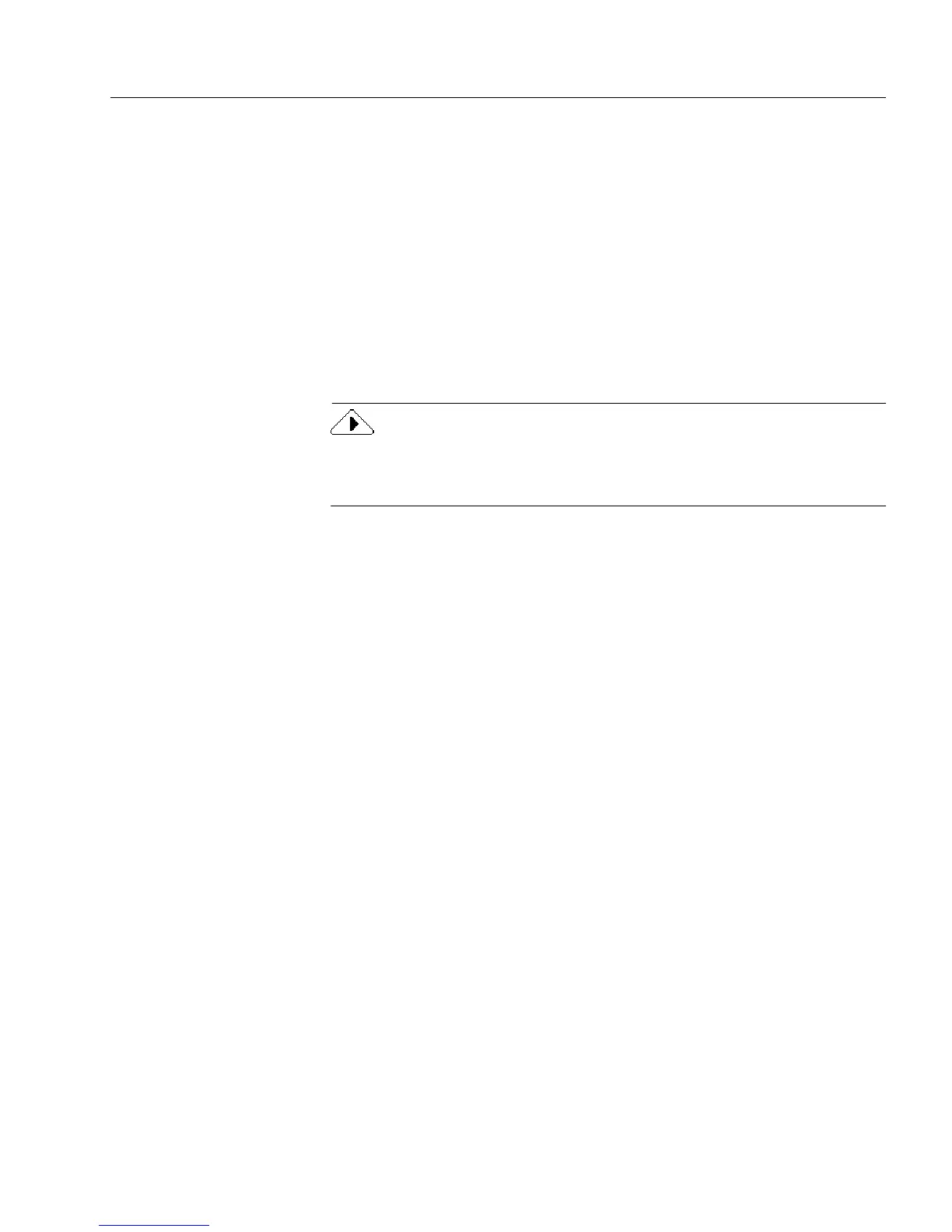Calculation Overview
Using Calculations #
Suppose you wanted to create a calculation for a
Subtotal
field in an
invoice. The
Subtotal
field is the sum of the
Price1
and
Price2
fields. There
is often more than one way to create a calculation. Here are two
calculations you could create:
• [Price1]+[Price2]
• Sum([Price1],[Price2])
Both calculations return the same result. The first calculation is simple
addition. It is easy for new users to create.
The second calculation uses the
Sum
function and is more complex than
the first calculation. This calculation is useful for adding multiple fields
because you do not need to place the Addition operator between them.
OmniForm automatically inserts the necessary parentheses, brackets,
and commas when you create a calculation using the Calculation
Builder. See “Calculation Guidelines” on page 8-8.
Auto Calculations
To create an auto calculation, OmniForm looks for such common field
names as
Quantity, Price, Total,
and
Sum.
It also determines calculations
based on field type, field names, and column header labels. If you
selected a field named
To ta l ,
for example, OmniForm would look for
fields above the
To ta l
field to sum.
This is one reason it is important for fields to have unique names. See
“Defining Objects” on page 5-16 for detailed information.
To create an auto calculation:
1 Select a fill text, comb, check box, circle text, or table object in
your form to activate the toolbar.
A calculation appears in the calculation text box if one was
defined for this object before. If so, proceed to step 4.
2 If no calculation appears, click the
Auto
button in the calcula-
tion toolbar.
A message appears if an auto calculation could not be created.
See “The Calculation Builder” on page 8-3 if OmniForm could
not create a calculation and you want to create your own.