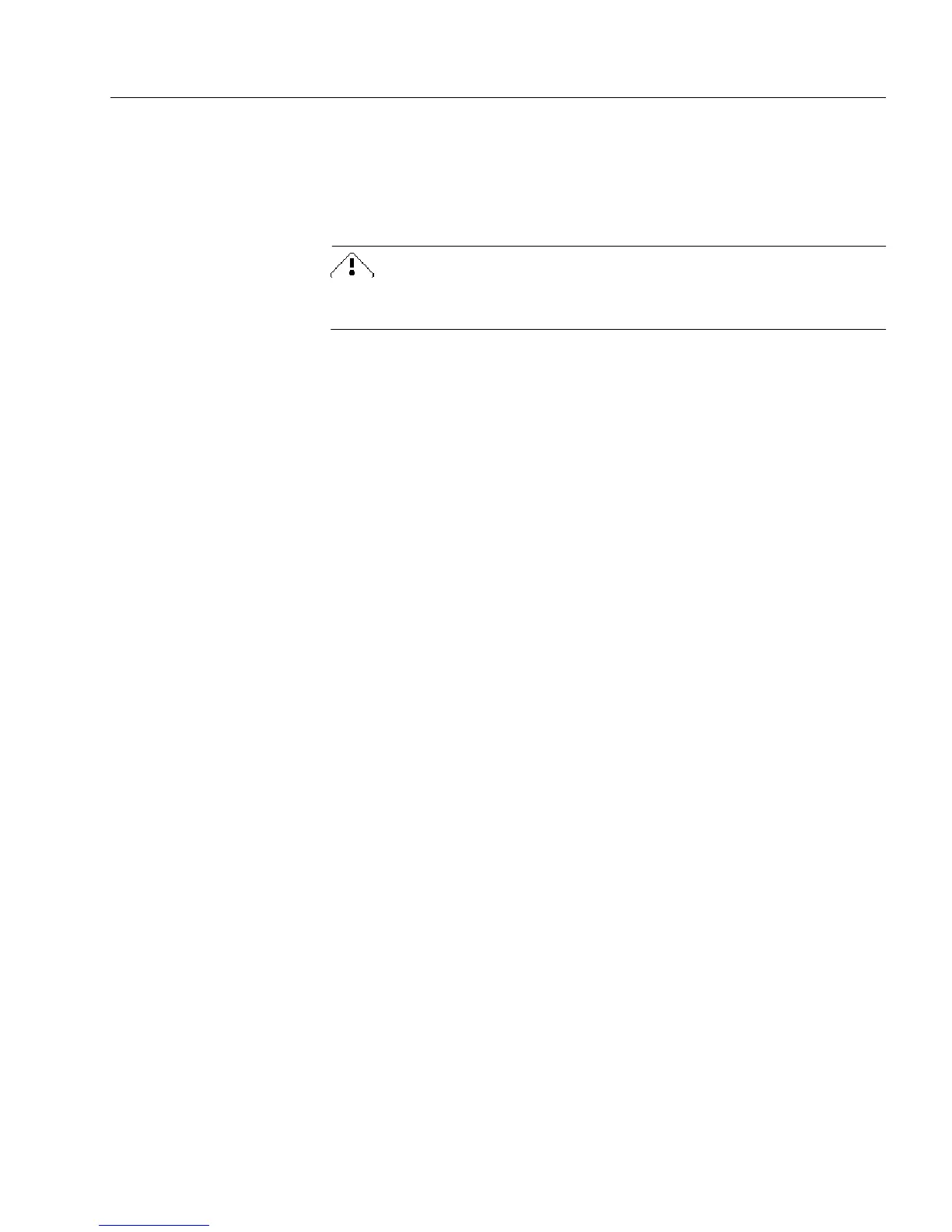International Settings
Form Usage #
When you select
Allow Multiple Languages,
OmniForm turns off
dictionaries during optical character recognition (OCR) so that
all
recognizable characters are allowed. If dictionaries were on, special
characters such as umlauts might be discarded or questionable words in
one language could be mistaken for words in another language.
Do not select
Allow Multiple Languages
for a single-language form. OCR
may not be as efficient with dictionaries turned off.
Selecting the
New Forms
Language
Determine which language composes the majority of your form and
select that as the
New Form
s language before scanning. To do so, click
Options...
in the Scan Form dialog box.
Remember that the selected language affects sort order and how dates,
numbers, and currency are formatted in fill view. See “Multiple
Languages” on page 6-13 for information on spell-checking a form with
multiple languages.