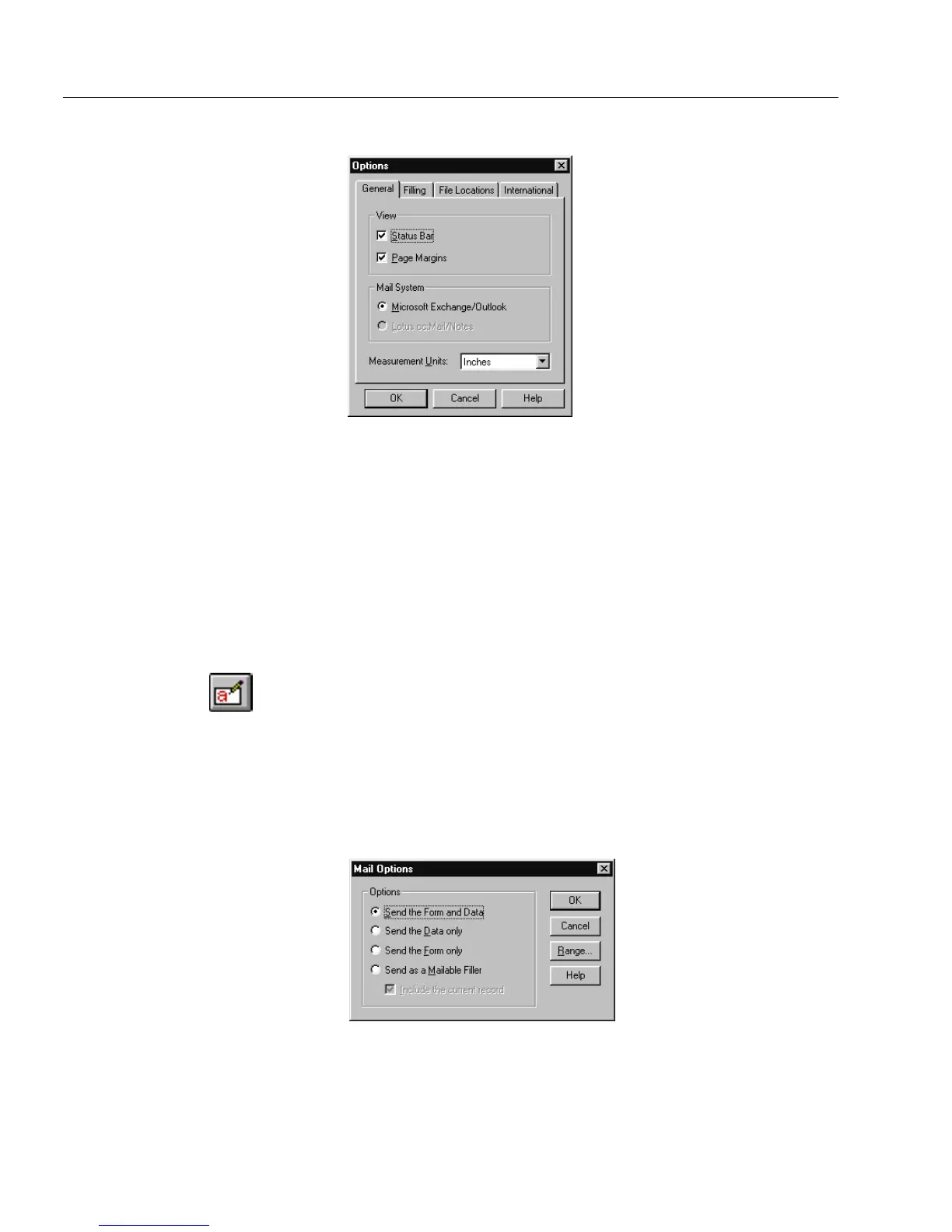Mailing a Form
14 OmniForm Procedures
The Options dialog box appears.
2 Click the
General
tab and select an option under
Mail System
.
Select either
Lotus cc: Mail/Lotus Notes
or
Microsoft Exchange/
Outlook
.
OmniForm selects your installed mail application by default if
you have only one installed.
3 Click
OK.
Using the
Send...
Command
1 Open or scan in the form that you want to send.
2 Click either the design or fill view button in the standard tool
bar. (You can also choose
Design
or
Fill
in the View menu.) In
design view you have two options: you can send only the form
or send the form as a mailable filler. In fill view you have
several options: you can send only the form, only the data,
form and data, or send the form as a mailable filler.
3 Choose
Send
in the File menu.
The following Mail Options dialog box is for fill view.
4 Select an option.