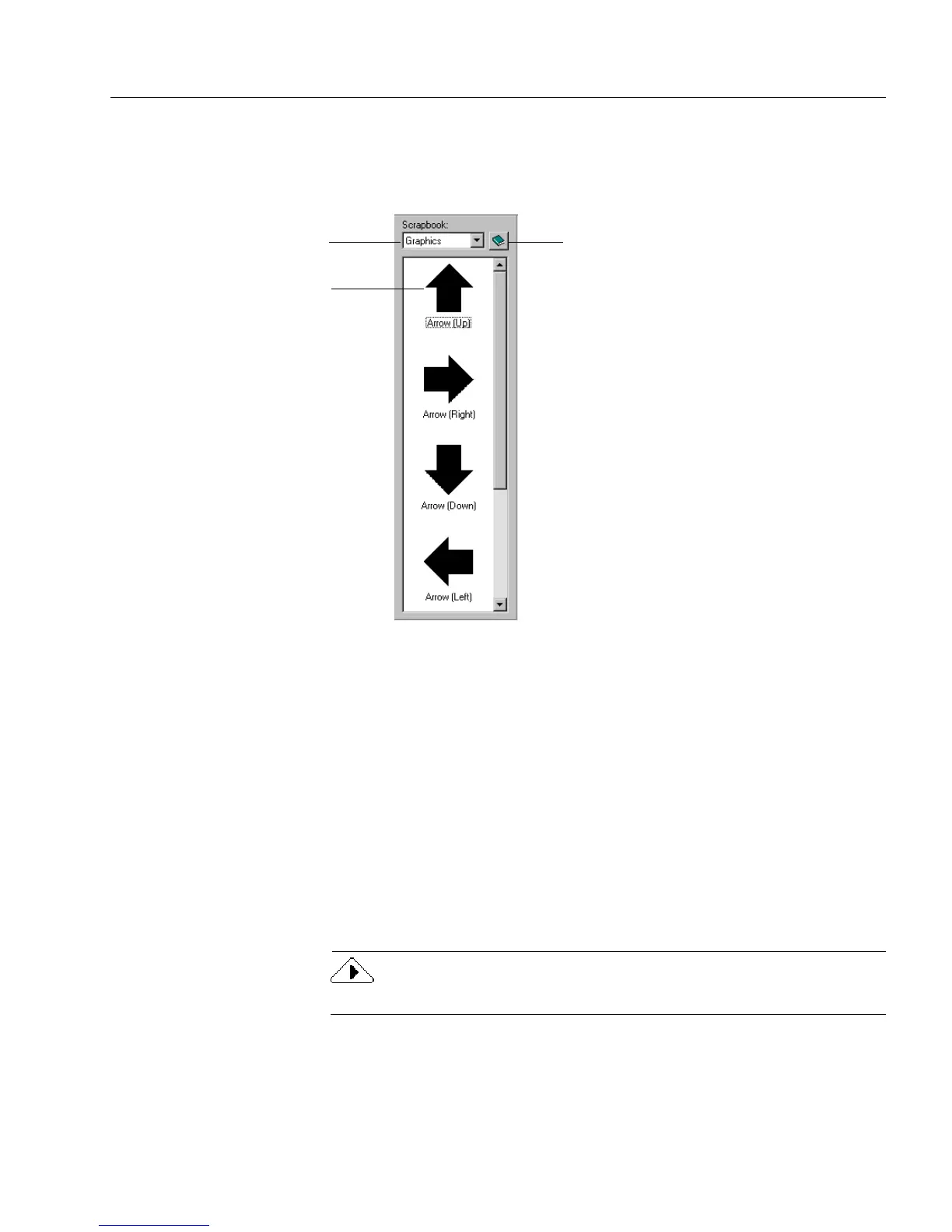Using the Scrapbook
Designing a Form 45
Opening a Scrapbook
1 Choose
Scrapbook
in the Tools menu.
The scrapbook opens to the left of the OmniForm window.
2 Select a scrapbook to view in the
Scrapbook
drop-down list, or
create your own.
See “Creating a New Scrapbook” on page 5-46 for information.
Copying Objects to the Scrapbook
1 Open the desired scrapbook.
2 Select one or more objects on your form and drag them into the
scrapbook.
Or, select one or more objects and choose
Paste Scrap
in the
Scrapbook Commands icon menu.
Small thumbnail sketches of the objects appear as
Scrap 1, Scrap 2,
and so
forth in the scrapbook.
You cannot store an OLE object in the scrapbook.
Scrapbook Commands iconCurrent scrapbook
Stored graphic file
(a scrap)