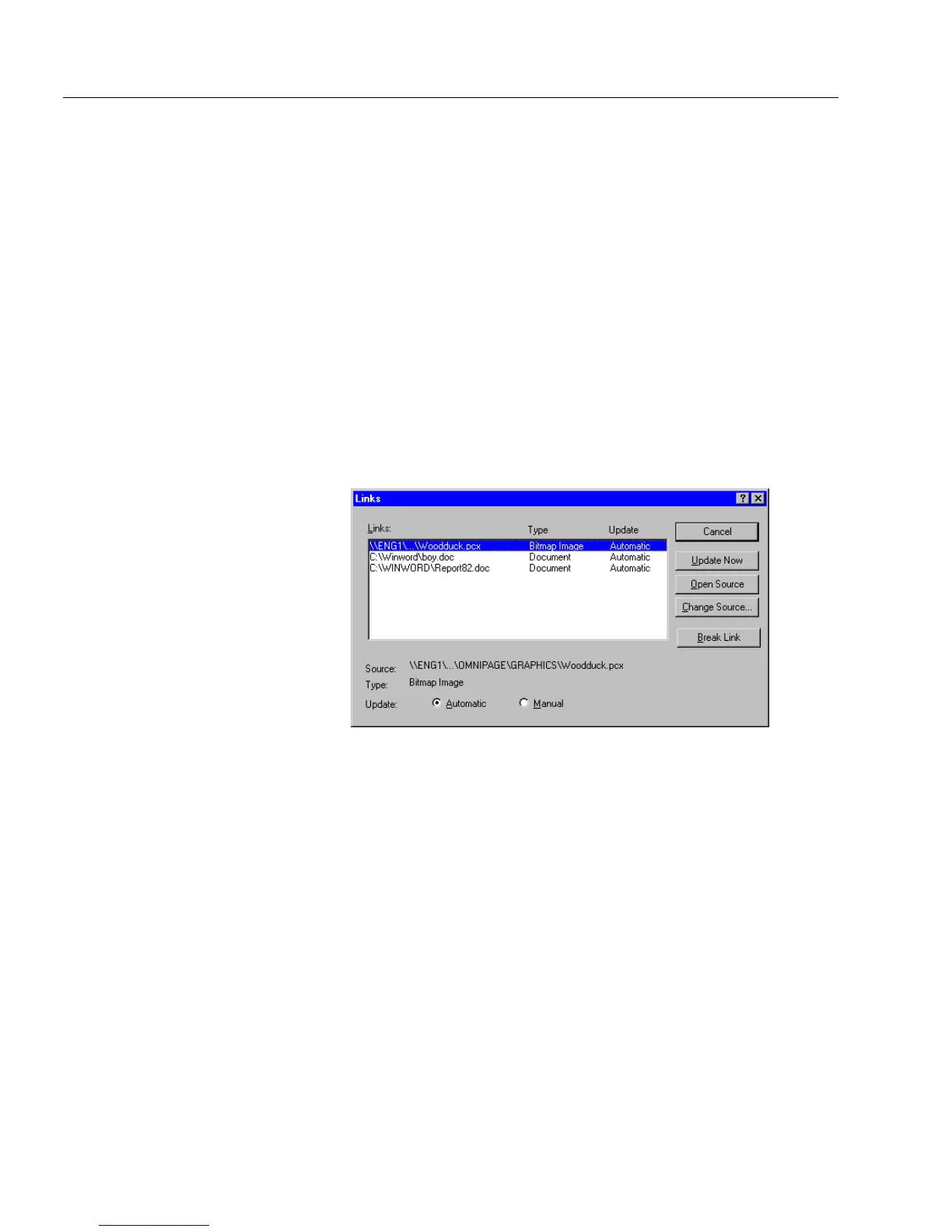Inserting OLE Objects in a Form
52 Designing a Form
3 Open a form in OmniForm.
4 Choose
Paste Link
in the Edit menu.
OmniForm pastes the information as a linked OLE object.
Use the
Links...
command in the Edit menu to set linking options for any
linked object. See the next section for information.
Using the
Links...
Command
This section describes the
Links...
command. This command is only
active if you have linked objects in the current form. Use the
Links...
command to update or break links, open an OLE object, or change an
OLE source file.
To use the
Links...
command:
1 Choose
Links...
in the Edit menu.
2 The Links dialog box appears.
3 Select a link and click
Automatic
or
Manual.
•Select
Automatic
to update the selected link automatically
each time you open a form.
This is useful if the source file is updated frequently by you or
other users and you want to keep the linked object current.
•Select
Manual
to update only the selected link by using the
Up-
date Now
button in the Links dialog box.
This is useful if you do not want the linked object to reflect all
changes made to the source file.
4 Select a link and click a button to perform a linking procedure:
• To update the selected link to reflect any changes made to its
source file, click
Update Now
.
• To launch the selected link in its source application, click
Open
Source
.