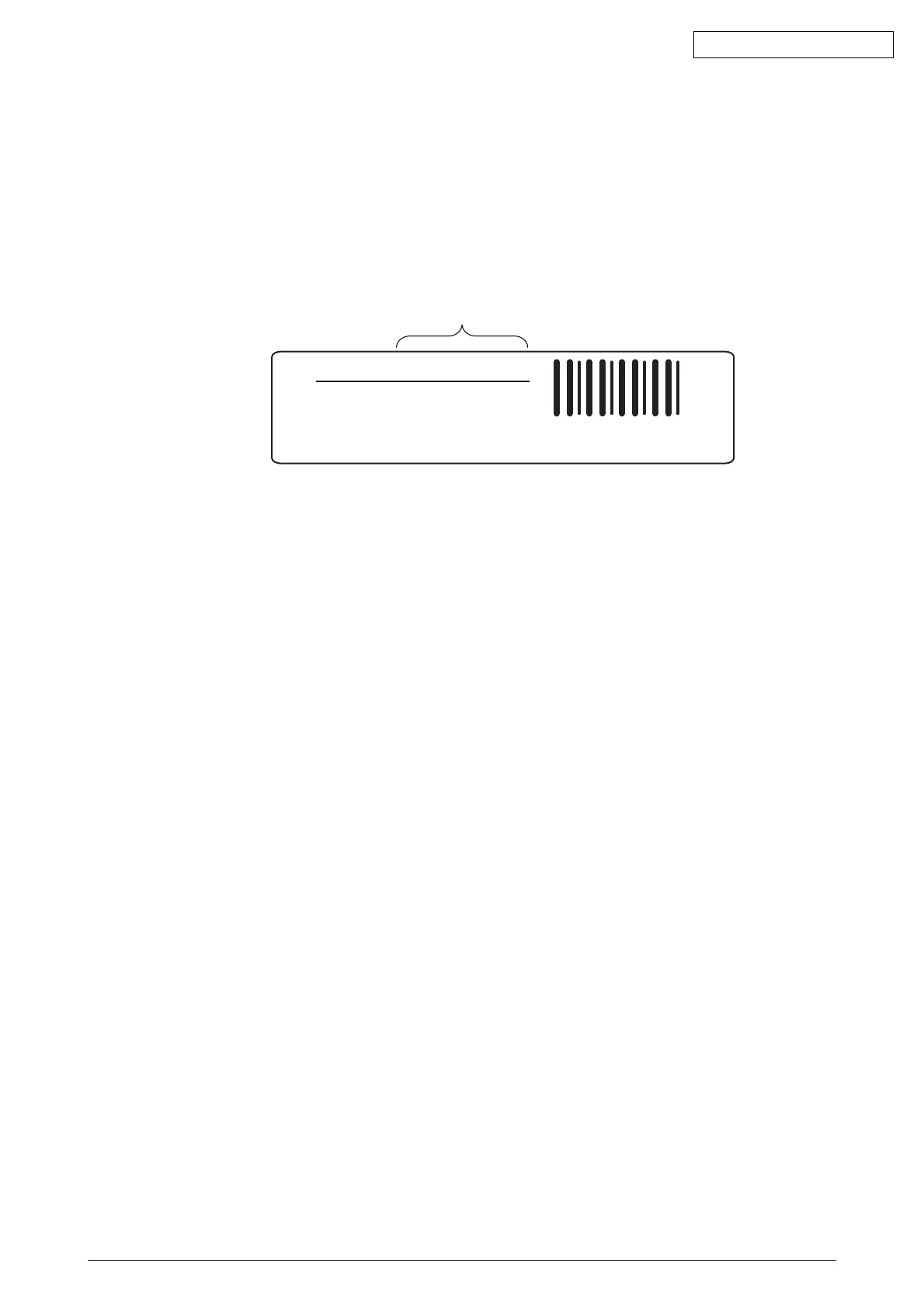42615101TH Rev.8 166 /
Oki Data CONFIDENTIAL
(2) For OEL
• As for CU serial number, an original serial number within 12 digits is given in UK factory.
• If CU serial number is set, caution is required because a menu setting in CU is reset
(returned to the default setting.)(Refer to Operation manual of the maintenance utility.)
• Set “Select Printer Serial” to “CU Serial Number” and “Display both” to “Display Mode” in
“Section 2.4.1.4.3 Setting of Serial Number Information” of “Section 2.4.1.1.2 CU Board
Replacement” in the maintenance utility.
• Input a number within 12 digits when specifying a CU serial number. (It is within 12
digits when the number is read as well.)
Input 12 digits for Ser. NO. Input "4AEL4011702K".
Ser.NO. 4AEL4011702K
Lot.NO. AE47027880 A0
Made in Thailand
Configured in UK
Figure of Serial No. label image (labeled in UK Factory)
• CU serial number is outputted in “Printer Serial Number:” of the header in Menu Map.
Therefore, check after rewriting a CU serial number can be done by Menu Map printing.
• In addition, PU serial number is outputted in “Lot Number:” of the last line in the header.
5.5.3 Destination Setting [Check Method: Printing demo page (C5400),
Printing Menu Map (C5200, C5150, C3200n,C5510)]
The destination setting for each printer, which defaults to OEL, is to be set to the destination of the
printer without exception at the time it is shipped.
Note!
Destination settings are stored in ARC board/SPY board/SPA board EEPROM.
1. Maintenance-use boards: Destination setting for maintenance-use boards to Japan indirect
sales, ODA, OEL and APS is not performed. They are shipped with the destination settings set
to their default.
2. Setting from operator panel: Each printer is booted in Maintenance mode and its destination is
set.
• While holding the MENU+ and MENU- keys down, turn on the printer.
• After “MAINTENANCE MENU” appears, the display changes to “OKIUSER.”
• Press the MENU+ key, select destination-setting “OKIUSER” and press the ENTER key.
•“Present Destination” is shown on the lower display.
• Press the ENTER key, select a destination using the MENU+ or MENU- key, and hit the
ENTER key.
• Press the BACK key to confirm the selection.
• With the two presses of BACK key or the one press of ONLINE key, the printer is restarted
with the destination changed.
