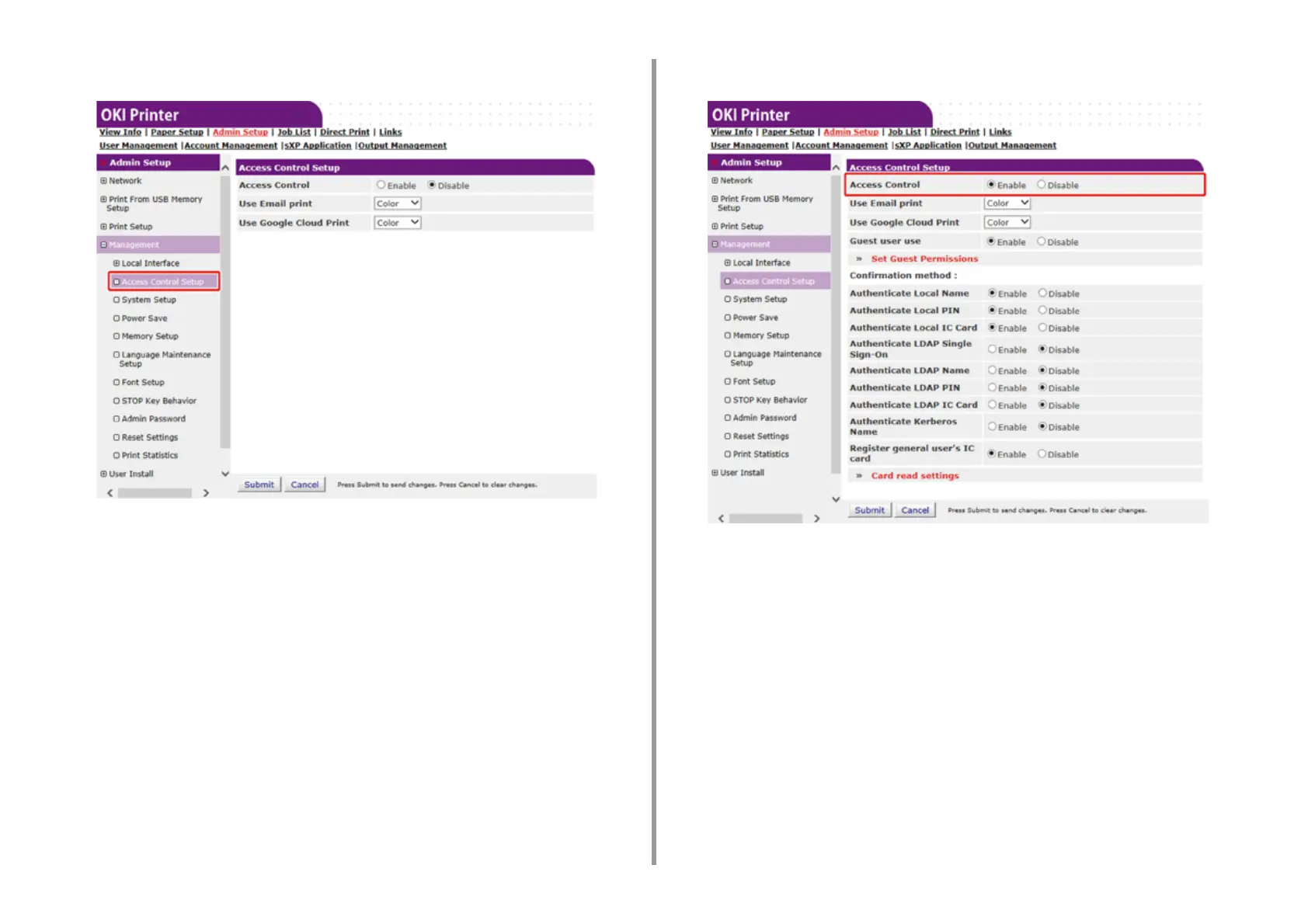- 142 -
5. Operating Management/ Specifications
5
Click [Access Control Setup].
6
Select [Enable] for [Access Control].
7
Make the access control setting according to your environment.
• Use Email print: Make the access control setting for the [Email print] function. Three
options, [Color], [Mono], and [Disable] can be set. If [Color] is selected, received
attached files are printed in color and monochrome according to their color settings. If
[Mono] is set, the received attached files are printed in monochrome. If the attached
files are set to color, they are converted to monochrome before being printed. If
[Disable] is set, received Email attachment is not printed.
• Use Google Cloud Print: Make the access control settings of the [Google Cloud Print]
function. Three options, [Color], [Mono], and [Disable] can be set. If [Color] is
selected, received attached files are printed in color and monochrome according to
their color settings. If [Mono] is set, the received attached files are printed in
monochrome. If the attached files are set to color, they are converted to monochrome
before being printed. If [Disable] is set, Google Cloud Print is not performed.
• Guest user use: Enables or disables guest users to use while the access control is
enabled. If [Enable] is set, [Guest] is displayed on the authentication screen of the
operator panel.
