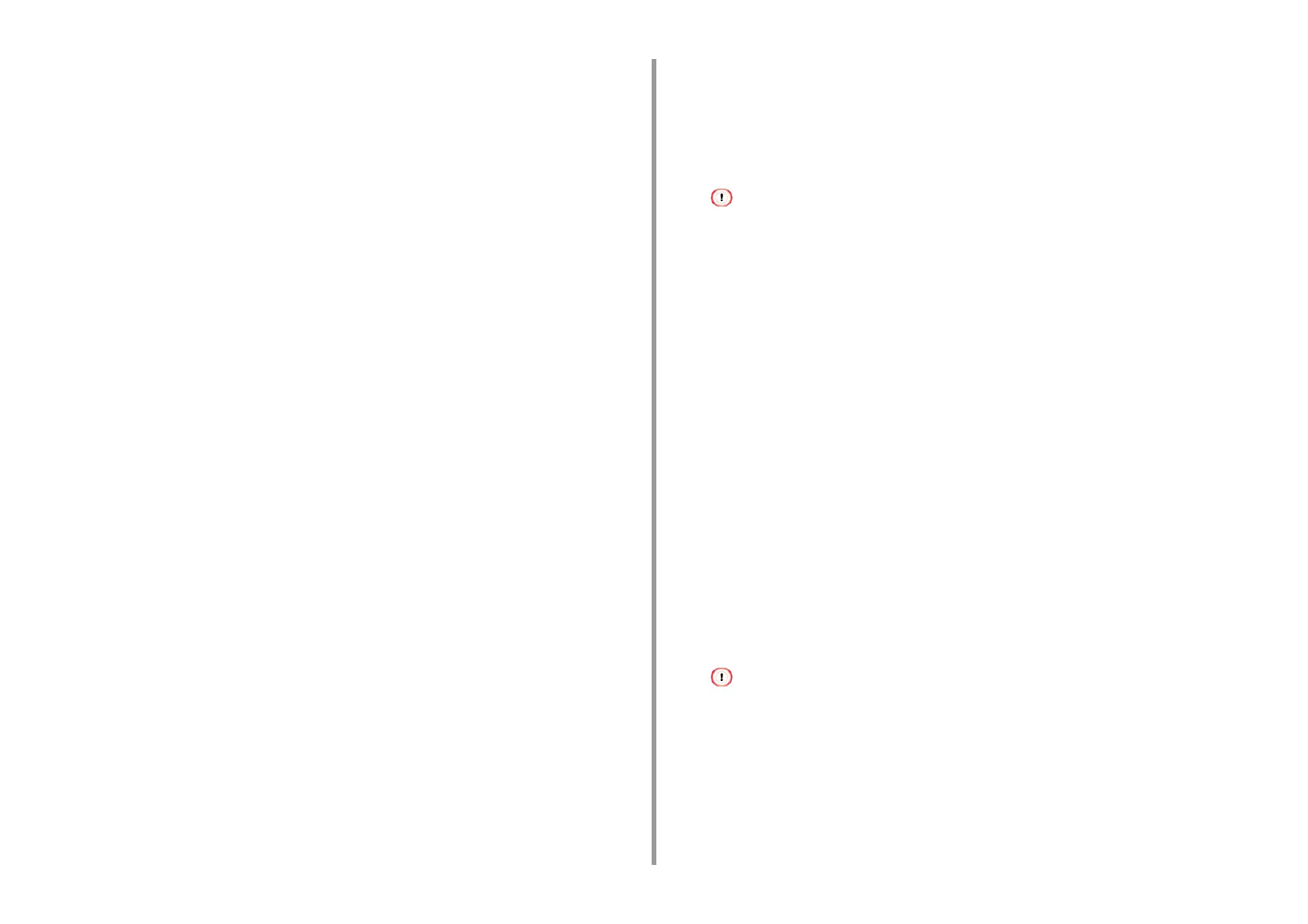- 200 -
7. Utility Software
2
Click [Add].
3
Click [Next] in [Security Rule Wizard].
4
Select [This rule does not specify a tunnel] on the [Tunnel Endpoint] screen,
and then click [Next].
5
Select [All Network Connections] on the [Network Type] screen, and then click
[Next].
6
Click [Add] on the [IP Filter List] screen.
7
Click [Add] in the [IP Filter List] window.
8
Click [Next] on [IP Filter Wizard].
9
Click [Next] on the [IP Filter Description and Mirrored property] screen.
10
Click [Next] on the [IP Traffic Source] screen.
11
Click [Next] on the [IP Traffic Destination] screen.
12
Click [Next] on the [IP Protocol Type] screen.
13
Click [Finish].
Setting Filter Actions
1
Click [OK] in the [IP Filter List] window.
2
Select a new IP filter from the list on the [Security Rule Wizard], and then click
[Next].
3
Click [Add] on the [Filter Action] screen.
4
Click [Next] in the [Filter Action Wizard].
5
Enter [Name] and [Description] on the [Filter Action Name] screen, and then
click [Next].
6
Select [Negotiate security] on the [Filter Action General Options] screen, and
then click [Next].
7
Select [Do not allow unsecured communication] on the [Communicating with
computers that do not support IPsec] screen, and then click [Next].
8
Select [Custom] on the [IP Traffic Security] screen, and then click [Settings].
9
Set in the [Custom Security Method Settings] window, and then click [OK].
Set the same values as those specified in [ESP Encryption Algorithm], [ESP Authentication Algorithm], [AH
Authentication Algorithm], and [LifeTime] in the "Phase2 Proposal" setting in "
Setting This Machine".
10
Click [Next] on the [IP Traffic Security] screen.
11
Select the [Edit Properties] check box, and then click [Finish].
Assigning an IP Security Policy
1
If you want to enable Key PFS, select the [Use session key perfect forward
secrecy (PFS)] check box in the [Filter Action Properties] window.
2
If you perform IPSec communication with the IPv6 global address, select the
[Accept unsecured communication, but always respond using IPsec] check
box.
3
Click [OK].
4
Select the new filter action, and then click [Next].
5
Select the authentication method on the [Authentication Method] screen, and
then click [Next].
If the pre-shared key is set in "Setting This Machine", enable "Use this string to protect the key exchange
(preshared key)" on the [Authentication Method] screen and enter the pre-shared key.
6
Click [Finish].
7
Click [OK] in the New IP Security Policy Properties window.
8
Select the new IP security policy in the [Local Security Policy] window.
