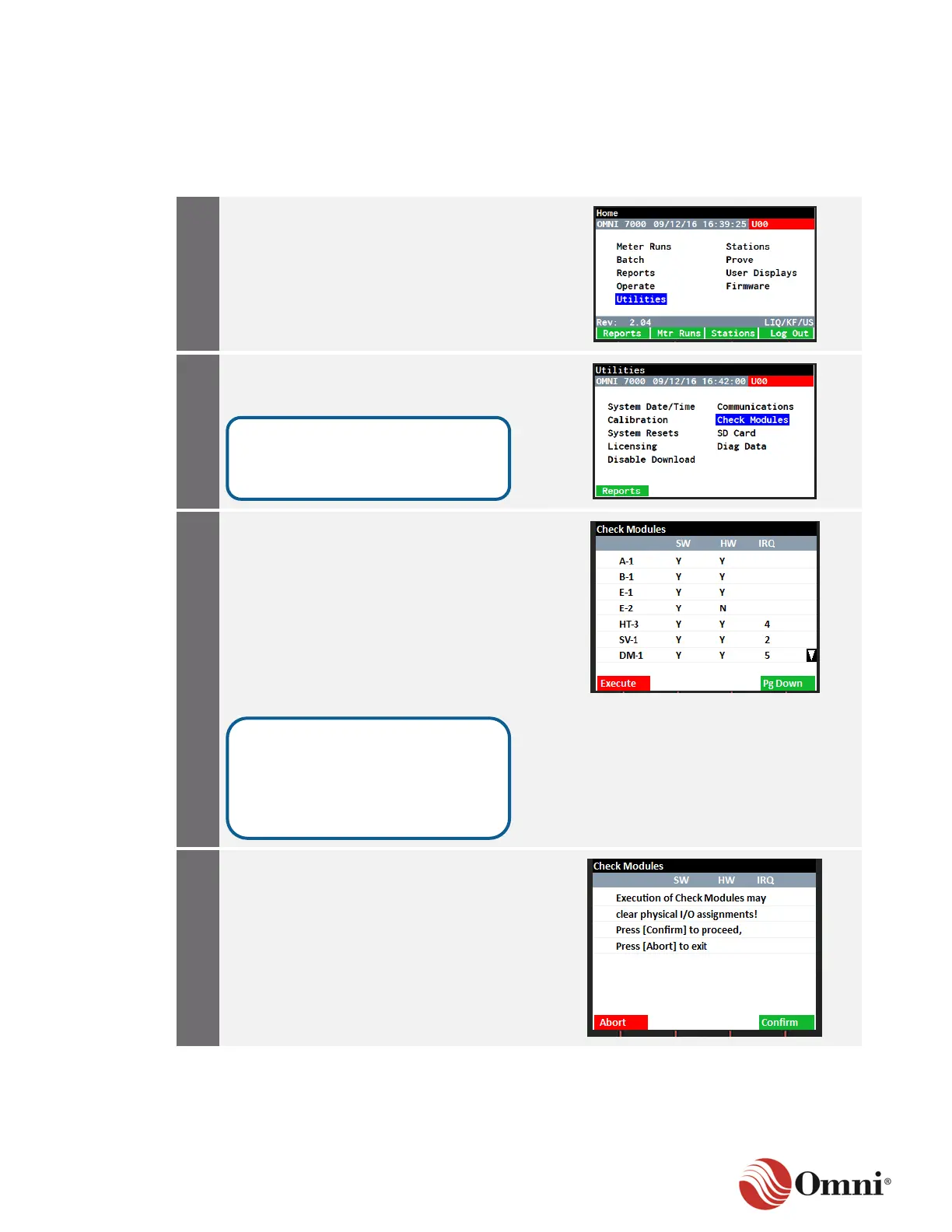OMNI 4000/7000 Installation Guide – Rev H
4.2 Check Modules
Complete the Check Modules procedure from the front panel so that the flow computer can
properly allocate any changes to the hardware’s I/O channels for later configuration and
assignment using the OMNICONNECT software. To do so, follow these instructions:
a. From the Home screen on the front
panel display, use the arrow navigation
keys to go to and select Utilities.
b. Press OK.
a. On the Utilities screen, navigate to
the Check Modules menu selection.
b. Press OK or the Enter key.
a. Verify that the SW (Software) and
HW (Hardware) columns both display Y
(Yes) for each module.
b. Use the Pg Down or Pg Up
functions to scroll up or down the screen
to view all the modules, as necessary.
c. If the SW and HW columns display
all Ys, then you are finished,
d. If modules show N (No) under either
the SW or HW columns, press the
Execute function key.
Press the Confirm function key to proceed
with the Check Modules command so that
all installed modules show Y under both the
SW and HW columns.
The flow computer detects any
changes in the hardware modules
installed.
Do not be concerned if not all the
modules show a value under the
IRQ (Interrupt Request) column.
The IRQ is fixed for some modules.
