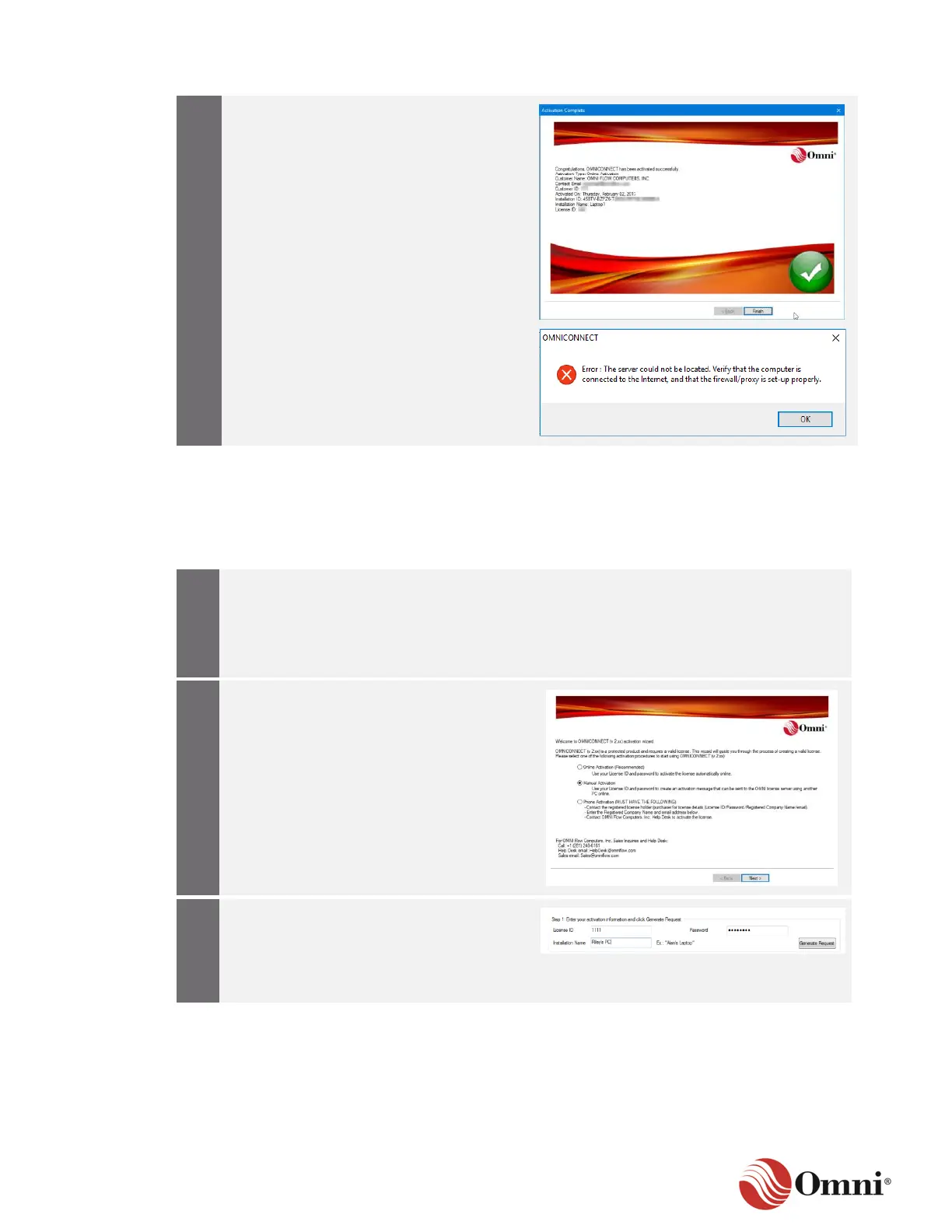OMNI 4000/7000 Installation Guide – Rev H
If the OMNICONNECT successfully
activated, a final screen will appear and
show a summary of the license activation.
Click Finish and start using
OMNICONNECT.
If you receive the error screen illustrated
to the right:
a. Click OK.
b. Contact your IT Service
Department and request access to
the OMNI License Server
(https://licsvr.omniflow.com).
c. Once your IT Service Department
has given you access, click Next
again to resubmit the activation
request.
4.5.3 Manual Activation
You can manually activate your license by submitting an activation request using another PC
connected to the Internet and transfer an activation code back to OMNICONNECT. Follow these
instructions to activate your license manually:
Launch OMNICONNECT 7000 on the
offline PC.
This brings up the OMNICONNECT
License Activation Wizard Start Page.
Select Manual Activation to open the
manual activation screen and click Next.
In the Manual Activation screen, Step 1,
enter the License ID and Password (from
the Welcome email, Section 4.5.1).
Enter the Installation Name, such as the
‘user’s name PC’ for customer reference.
