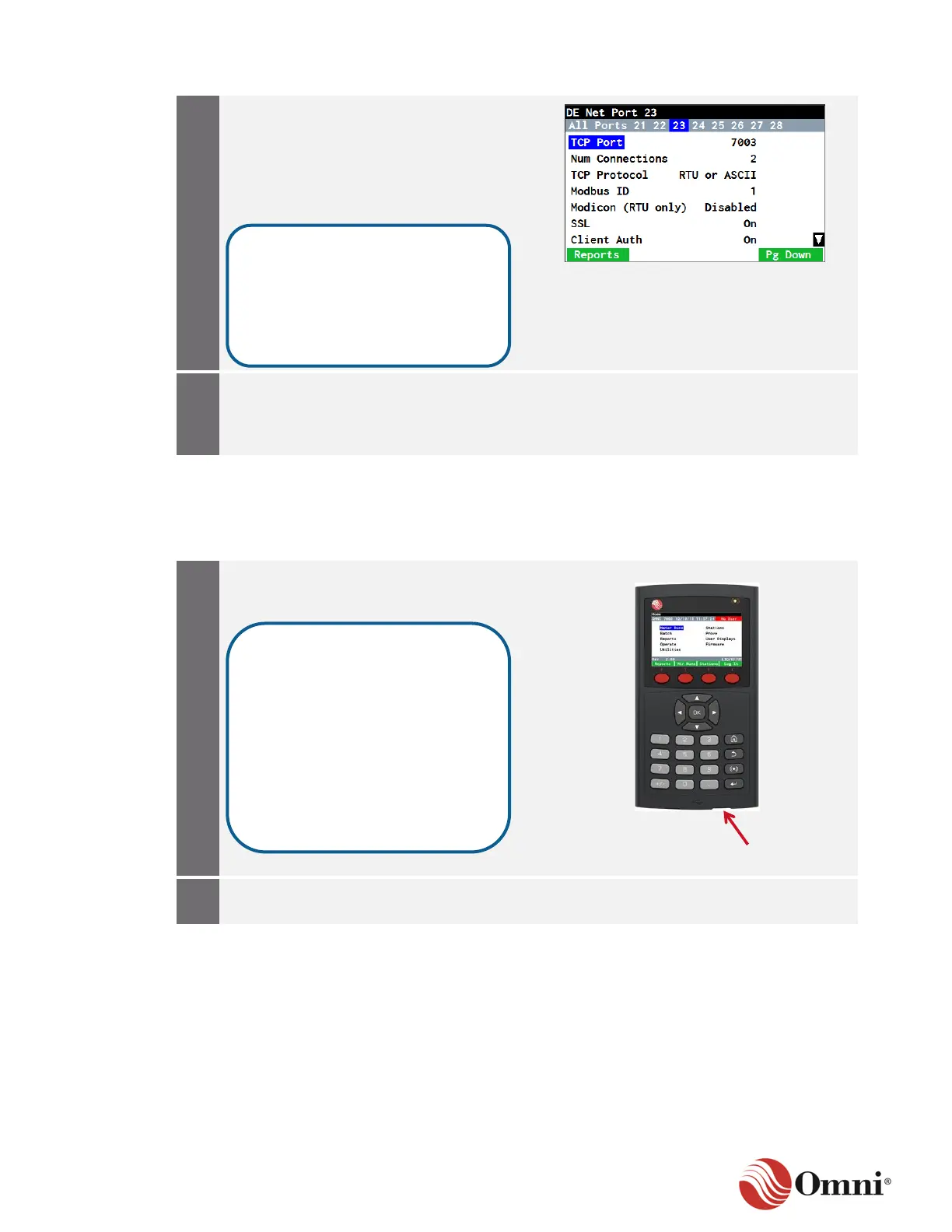OMNI 4000/7000 Installation Guide – Rev H
Press the Right Arrow navigation key to
verify the setup for each port, including
protocol. When you set up an
OMNICONNECT site, the settings must
match the settings in this flow computer
(Section 4.7.2 Setup Sites ).
After the settings have been configured, verify
that the Ethernet cable is correctly installed
(Section 3.7.3 Dual Ethernet Module).
4.3.3 Communicate using a USB Port
To access a USB port, the quickest way to connect the flow computer to your PC, follow these
instructions:
Locate the right-most USB Mini-B (5-pin)
port on the front panel of the flow
computer.
Use a USB cable to connect the USB
Mini-B and the PC.
On the front panel, the left-most
USB port is a USB A-Type port
that is only used for flashing with
a memory stick; it is not for
communicating with
OMNICONNECT.
The CPU provides a port to use
for OMNICONNECT
communications and flashing
firmware upgrades.
By default, Port 21 is assigned a
TCP/IP port of 7001, Port 22 a
TCP/IP port of 7002, and so on.
These can be changed to suit your
requirements, as well the Modbus
port numbers.
