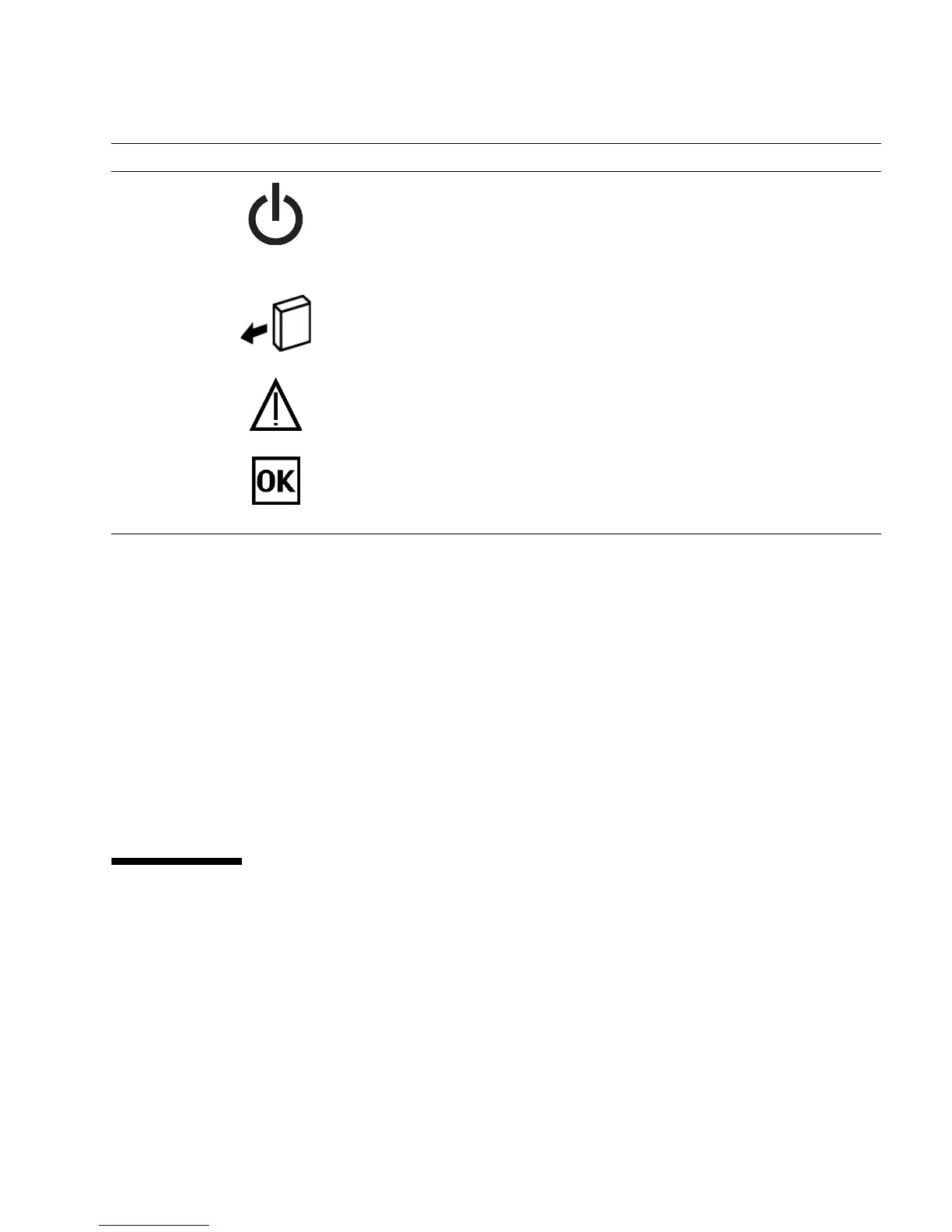Detecting and Managing Faults 11
Related Information
■ “Diagnostics Overview” on page 5
■ “Diagnostics Process” on page 7
■ “Managing Faults (Oracle ILOM)” on page 11
■ “Interpreting Log Files and System Messages” on page 23
■ “Managing Faults (PSH)” on page 41
■ “Managing Faults (POST)” on page 29
■ “Managing Components (ASR)” on page 45
■ “Checking if Oracle VTS Software Is Installed” on page 27
Managing Faults (Oracle ILOM)
These topics explain how to use Oracle ILOM, the SP firmware, to diagnose faults
and verify successful repairs.
■ “Oracle ILOM Troubleshooting Overview” on page 12
■ “Access the SP (Oracle ILOM)” on page 15
■ “Display FRU Information (show Command)” on page 17
On/Standby
button
n/a The recessed Power button toggles the host on or off.
• Press once to turn the host on.
• Press once to shut the host down to a standby state.
• Press and hold for 4 seconds to perform an emergency
shutdown.
Drive Ready to
Remove LED
Blue Indicates that the drive can be removed during a hot-plug
operation.
Drive Service
Action
Required LED
Amber Indicates that the drive has experienced a fault condition.
Drive
OK/Activity
LED
Green Indicates the following drive status:
• On – Drive is idle and available for use.
• Off – Read or write activity is in progress.
LED or Button Icon or Label Color Description
