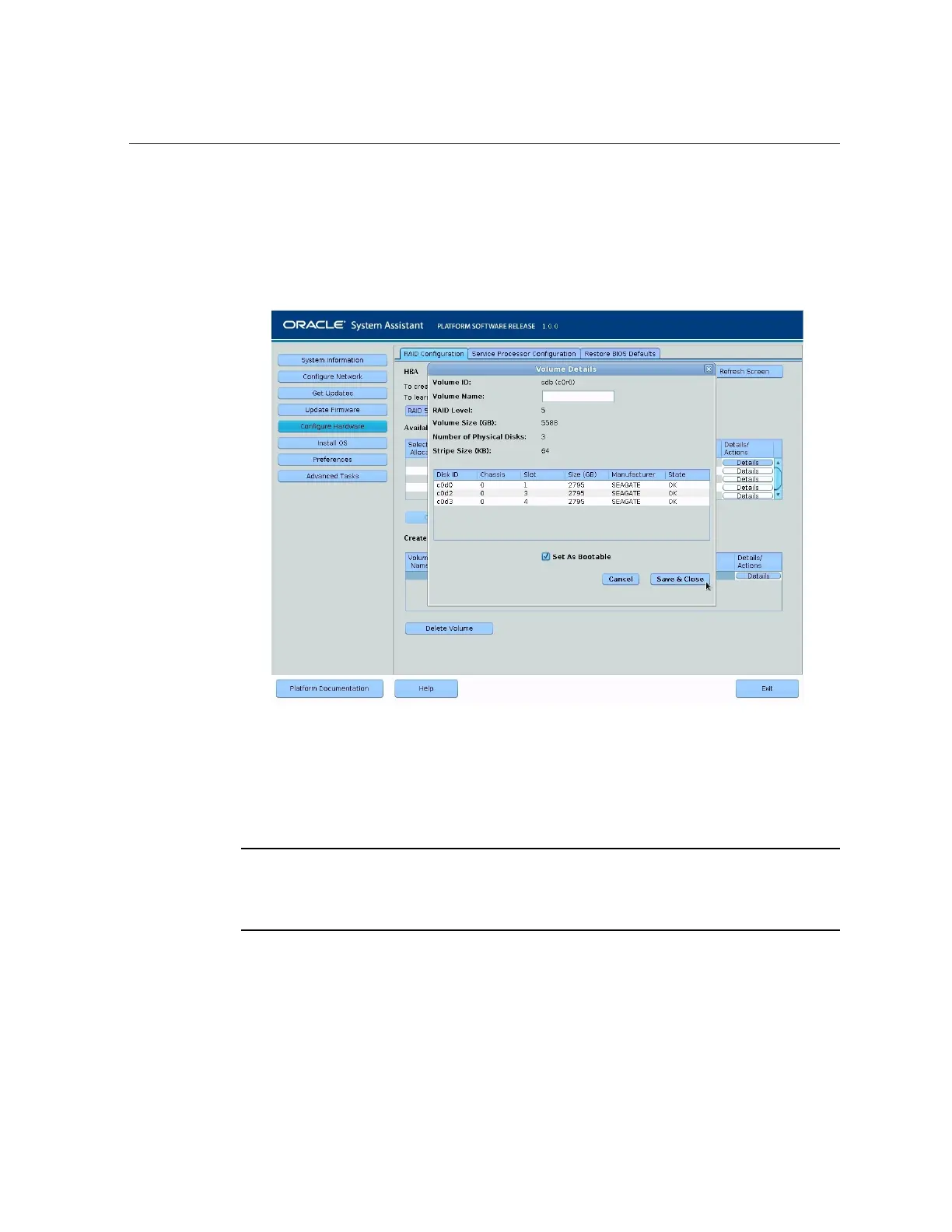Configure RAID on Storage Drives
a.
In the Details/Actions column of the Created Volumes table, click the Details
button for the volume you want to set as bootable.
The Volume Details dialog box appears.
b.
(Optional) In the Volume Name field, enter a volume name or modify it.
If you did not enter a volume name earlier, the Volume Details dialog box gives you a
second chance to do so. If you entered a volume name earlier, you can modify it here;
however, you cannot delete the name entirely.
Note - Naming the volume is optional. If you do not name the volume, Oracle System Assistant
creates a volume without a name. Additionally, if at any time you want to change the volume
name, you can do so by clicking on the Details button in the Created Volumes table; however,
once a volume name is assigned, you cannot delete it.
c.
Select the Set As Bootable check box.
118 Oracle Server X5-2 Installation Guide • January 2021
