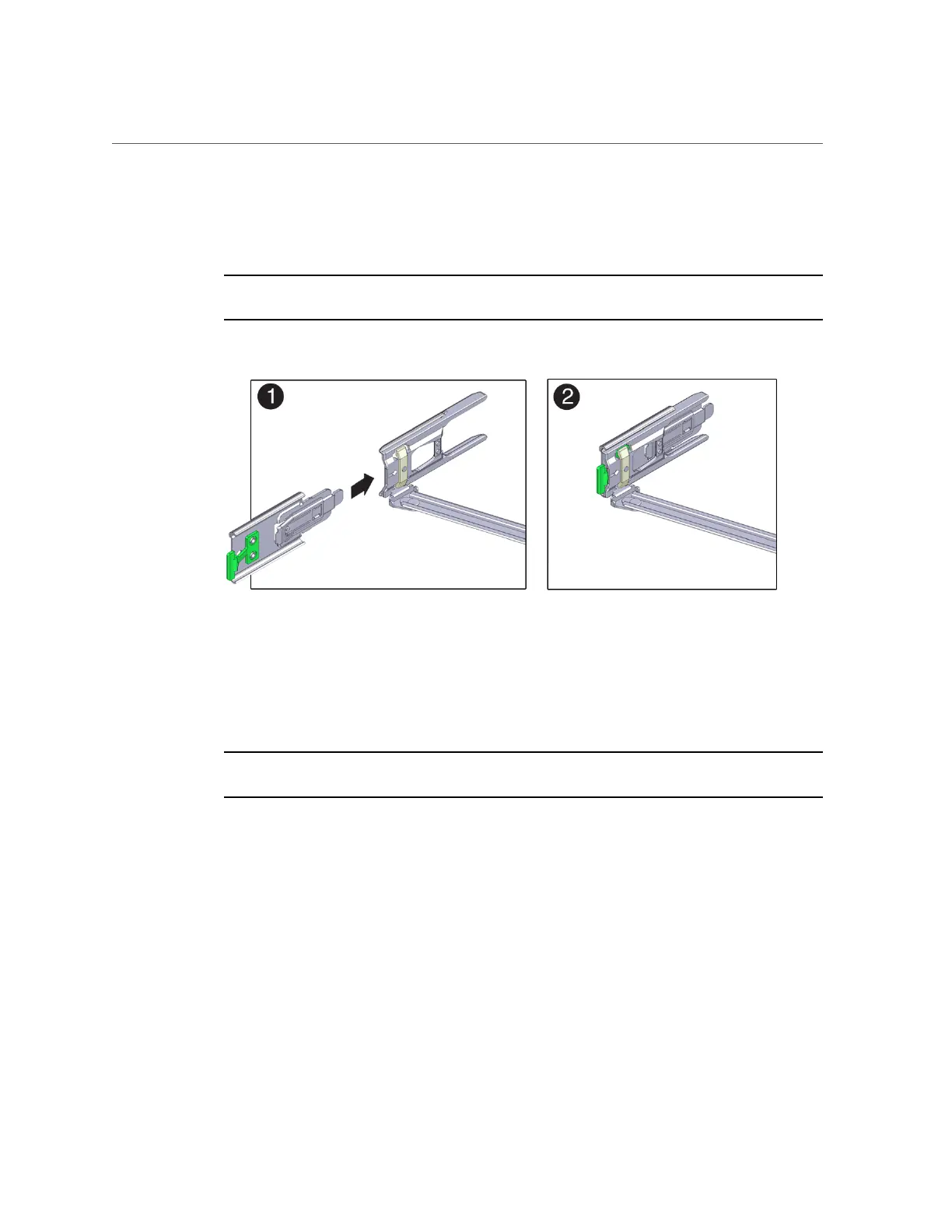Install the Cable Management Arm
10.
To prepare the CMA's connector D for installation, remove the tape that secures
the slide-rail latching bracket to connector D and ensure that the latching
bracket is properly aligned with connector D [frames 1 and 2].
Note - The CMA is shipped with the slide-rail latching bracket taped to connector D. You must
remove the tape before you install this connector.
11.
To install the CMA's connector D into the left slide-rail:
a.
While holding the slide-rail latching bracket in place, insert connector D and
its associated slide-rail latching bracket into the left slide-rail until connector
D locks into place with an audible click [frames 1 and 2].
Note - When inserting connector D into the slide-rail, the preferred and easier method is to
install connector D and the latching bracket as one assembly into the slide-rail.
b.
Gently tug on the left side of the CMA's rear slide bar to verify that
connector D is properly seated.
Installing the Server Into a Rack 65
