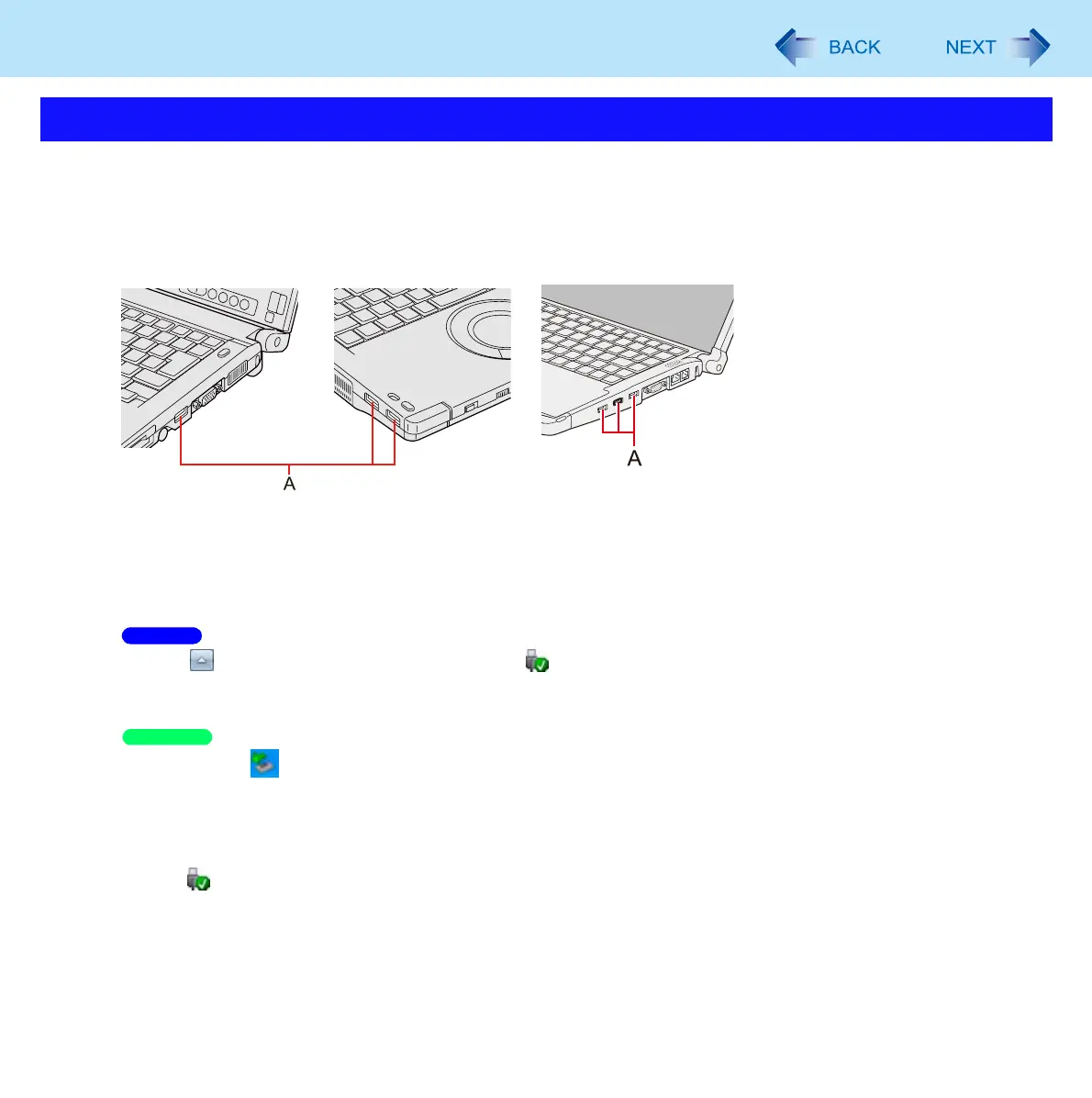103
USB Devices
To connect the device
1 Connect the USB device to one of the USB ports (A).
For further information, refer to the instruction manual of the USB device.
To remove the device
1 Disable the USB device.
A Click on the notification area and then click .
B Select the USB device.
A Double-click on the notification area and select the USB device, then select [Stop].
Follow the on-screen instructions.
These steps are not necessary when;
• Removing the device after turning off the computer.
• is not displayed.
• The device does not appear in the list in step A.
2 Remove the USB device.
Connecting/Removing USB Devices
<CF-C1 Series> <CF-F9 Series>
Windows 7
Windows XP
