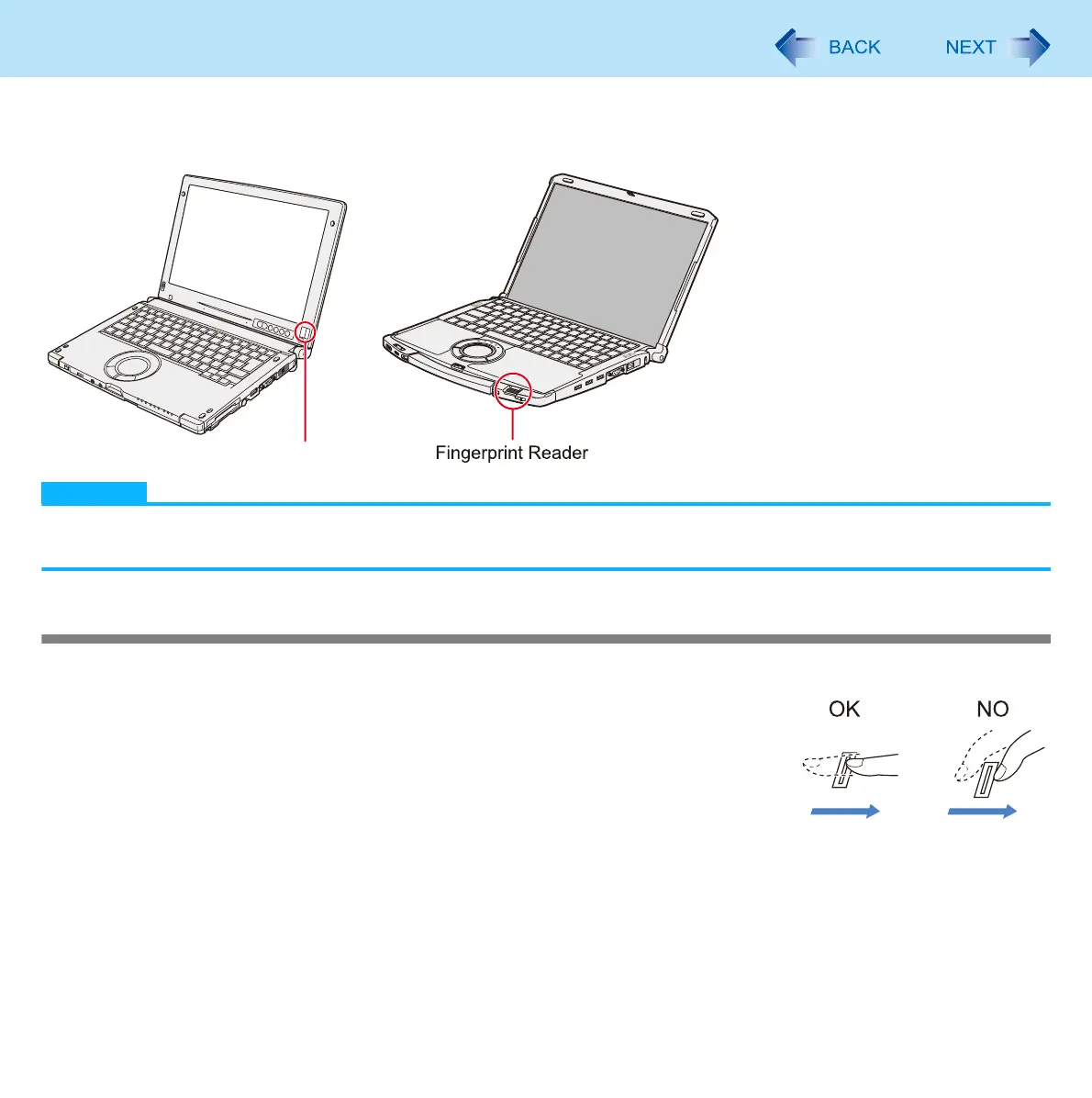105
Fingerprint Reader
<Only for model with Fingerprint Reader>
.
NOTE
Enrollment and authentication is unavailable to an extremely minority of people including those whose fingerprints give
little data for personal identification.
How to Use the Fingerprint Reader
This section explains how your fingerprints are enrolled and authenticated.
1 Slide your finger on the Fingerprint Reader.
To prevent a reading error.
A Set the first joint of your finger on the sensor as illustrated to the right.
B Slide your finger while keeping it in contact with the fingerprint sensor.
C Slide your finger until the sensor is visible.
When the fingerprint sensor does not enroll or authenticate your fingerprint
properly:
• You slid your finger too fast or too slow.
• Your finger was soiled or it has a scar on the surface.
• Your finger was wet or extremely dry.
• Your fingerprint does not have sufficient data for personal identification.
For further information, refer to “Problems with Fingerprint Reader” ( page 164).
Fingerprint Reader
<CF-C1 Series> <CF-F9 Series>
