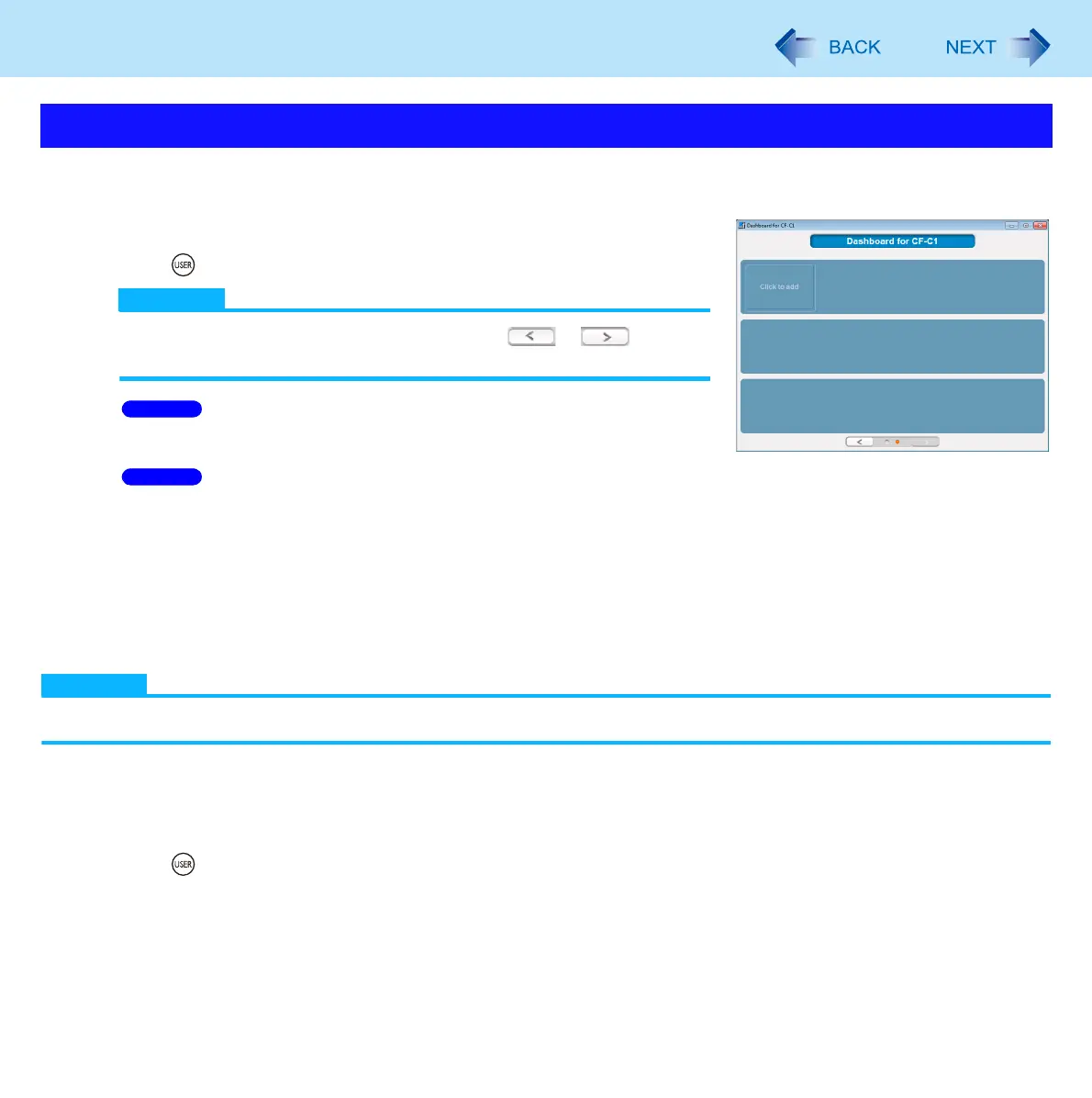35
Dashboard for CF-C1
You can launch application programs easily by registering them to the Dashboard for CF-C1 screen.
Log on to Windows as an administrator, and proceed as follows.
1 Open the Dashboard for CF-C1.
Press (USER) button.
NOTE
When there are 13 or more functions, click or to go to
the next or previous page.
2 Click [Change settings that are currently
unavailable].
3 Click [Yes].
4 Click [Click to add].
5 Input a name for the application in [Application Name].
6 Click […] and select an application program to be registered.
7 Click [Open], then click [OK].
NOTE
Instead of performing steps
5 and 6, you can drag and drop the application program icon directly into [Click to add].
Launching an application program
1 Open the Dashboard for CF-C1.
Press (USER) button.
2 Click [Launch] for the desired application program.
Using Dashboard for CF-C1 as an Application Launcher
Windows 7
Windows 7
