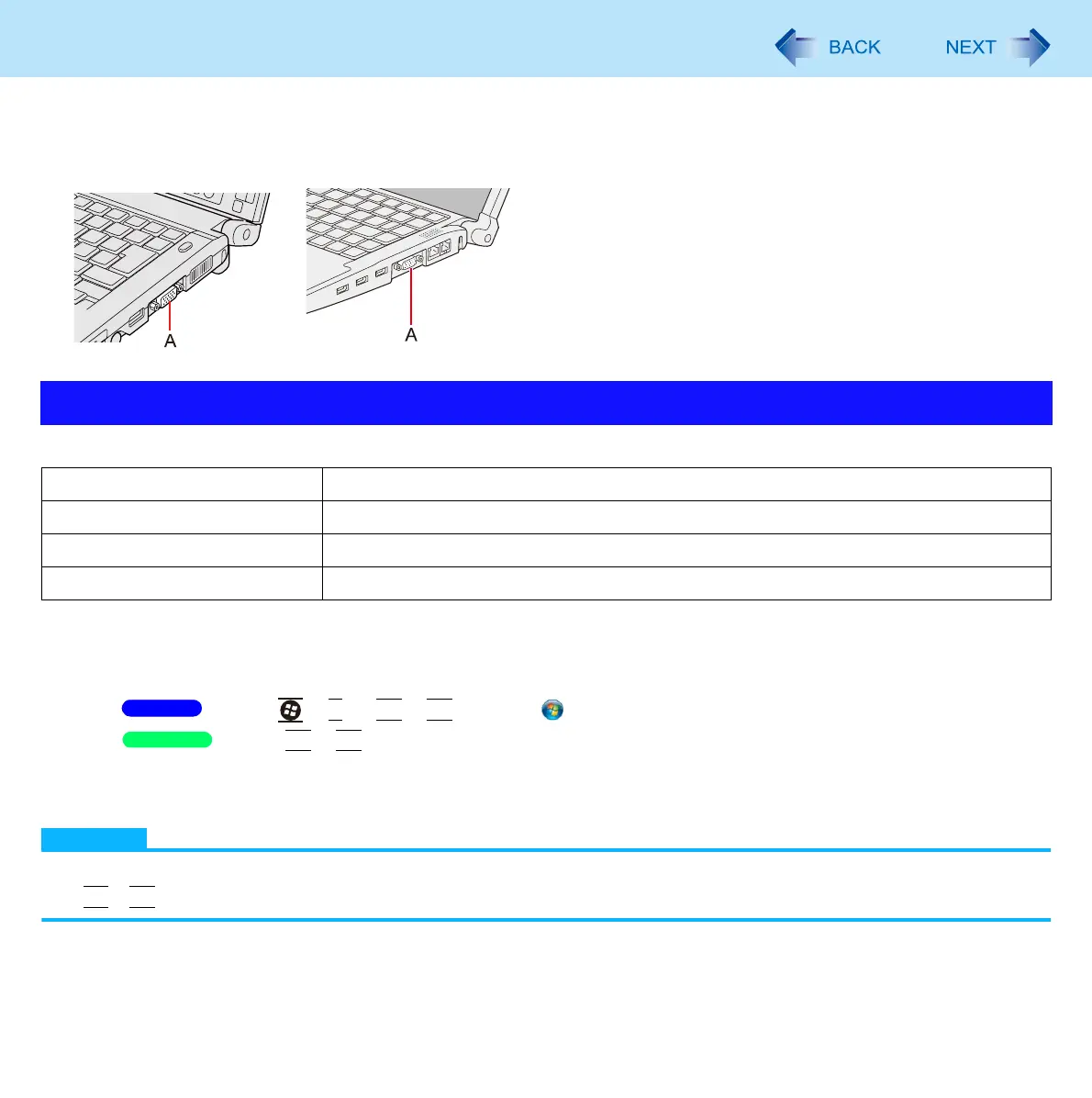98
External Display
You can switch the output destination to an external display.
Connect the external display to the external display port (A).
The following are the display modes.
Do not switch using a method other than the one explained here.
Using key function
1 Press +
P
or
Fn
+
F3
or click (Start) - [Connect to a Projector].
Press
Fn
+
F3
.
2 Click the display mode.
You can switch the display mode by pressing key.
NOTE
Until Windows startup is completed (during Setup Utility, etc.), the simultaneous display cannot be used and pressing
Fn
+
F3
switches the display between the internal LCD and the external display.
Switching the Display Mode
Computer only The screen is displayed only on the internal LCD.
Duplicate The same screen is displayed on the internal LCD and the external display.
Extend You can use the internal LCD and the external display as an extended display area.
Projector only The screen is displayed only on the external display.
<CF-C1 Series> <CF-F9 Series>
Windows 7
Windows XP
