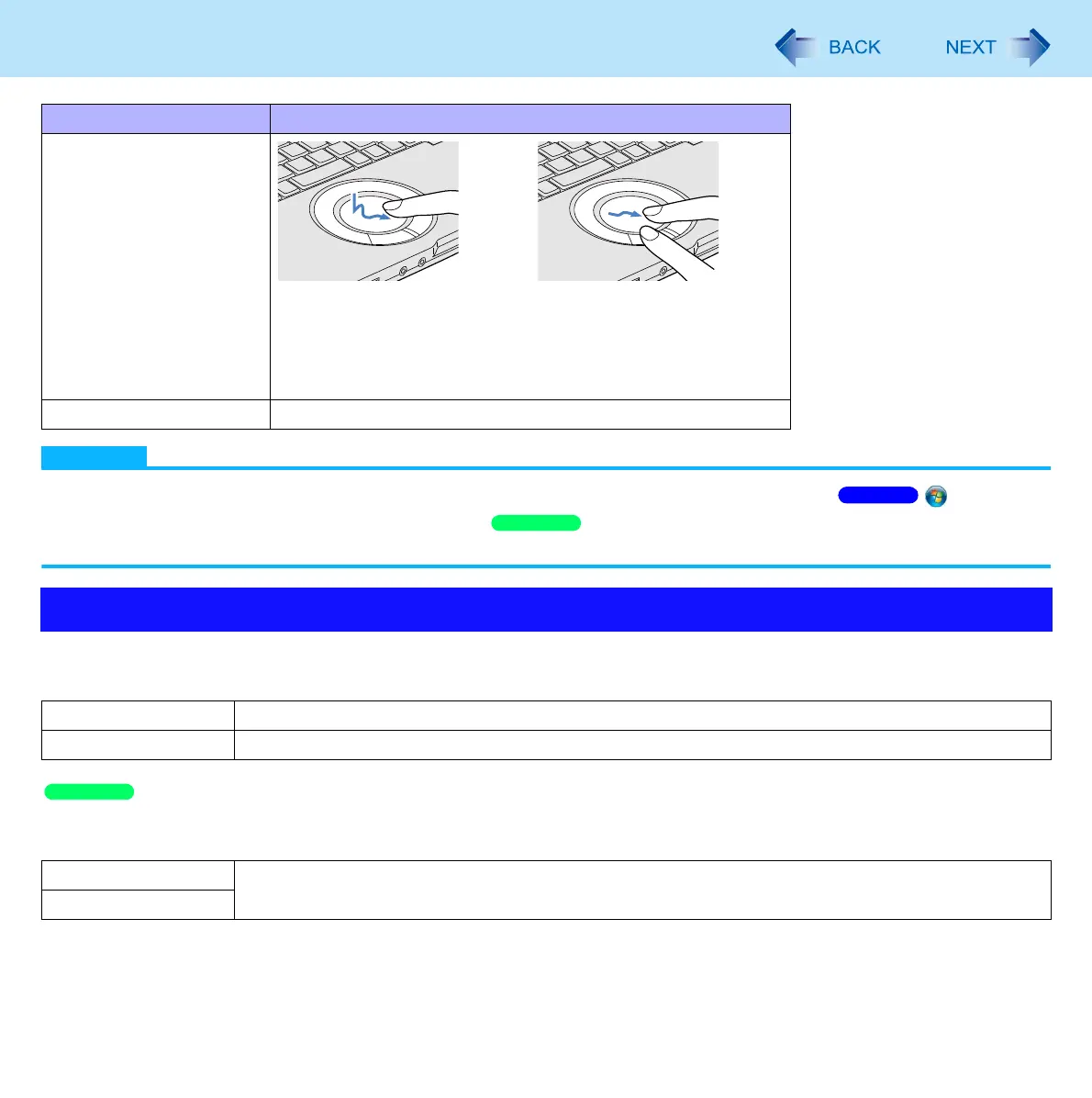5
Using the Touch Pad
NOTE
You can change the speed of the double-click or the operations of mouse buttons by clicking (Start) -
[Control Panel] - [Hardware and Sound] - [Mouse]/ [start] - [Control Panel] - [Printer and Other Hardware] -
[Mouse].
The Touch Pad utility (below)
You can scroll continuously by tracing a circle on the Touch Pad (Start scrolling from the edge of the Touch Pad).
The Virtual Scrolling function ( page 9)
You can scroll vertically (or horizontally) by tracing repeatedly in the desired direction.
You can use separate settings for each account regarding whether to use the Touch Pad utility or the Virtual Scrolling function.
Dragging
Two quick taps, but on the second tap leaving your finger
down (applying pressure) and moving it on the work surface.
or
While holding down the button, moving your finger on the work
surface.
Scroll Trace a circle around the Touch Pad. ( below)
Scroll
Vertical scroll It can be used in the default setting.
Horizontal scroll A setting is required to use the horizontal scroll.
Vertical scroll The Virtual Scrolling function must be set to enable.
Horizontal scroll
Function Operation
Windows 7
Windows XP
Windows XP
