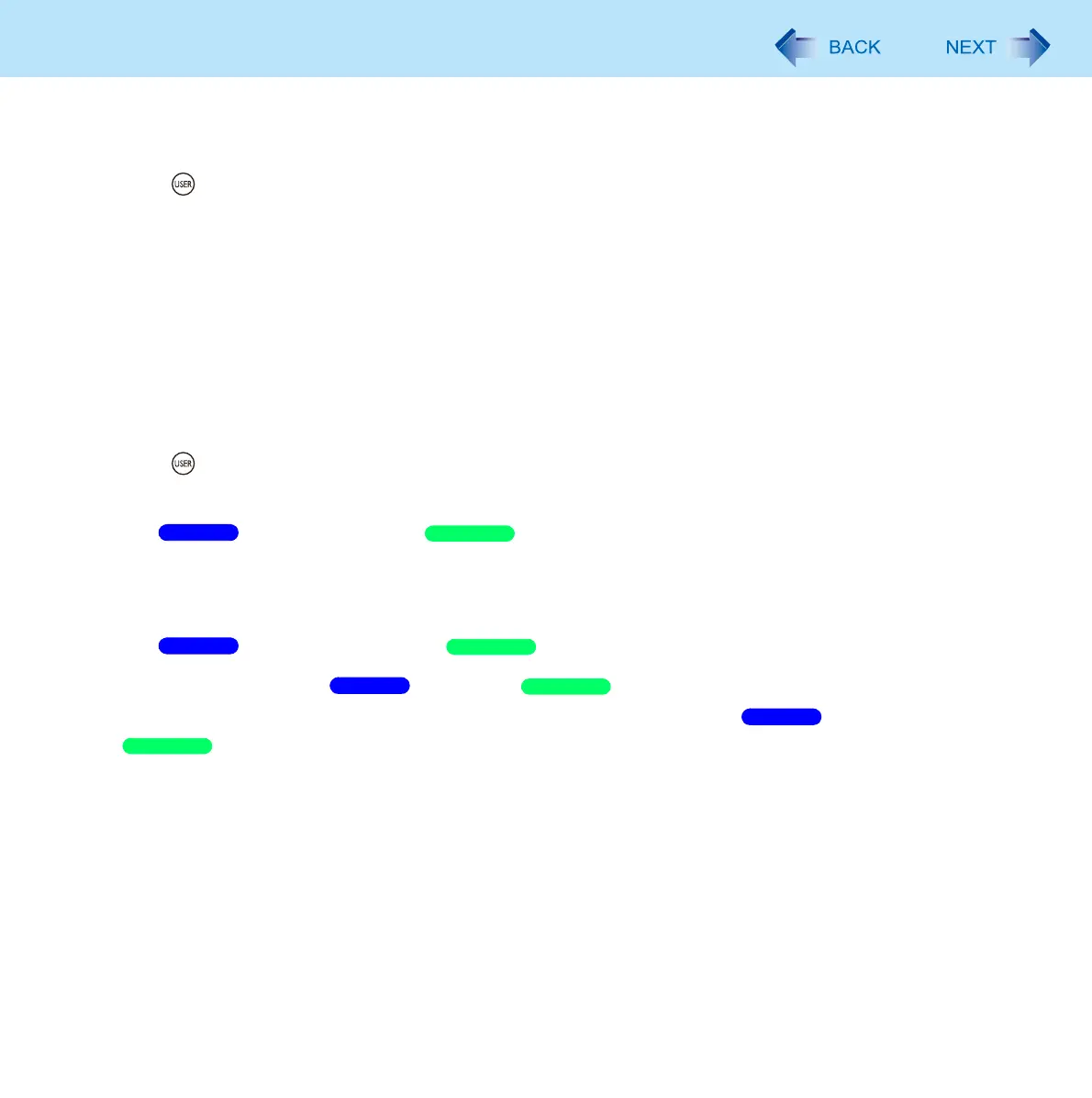20
Tablet Buttons
To change the functions of the LCD Brightness buttons
1 Open the Dashboard for CF-C1.
Press (USER) button.
2 Select a function in [Brightness buttons].
Brightness Up/Down: Use the buttons to adjust the LCD brightness (default setting)
Page Up/Down: Use the buttons to control page up/down
Up/Down Arrow keys: Use the buttons to move the cursor up/down
3 Close the Dashboard for CF-C1.
To change the functions of the Input Panel/Rotation/USER buttons
1 Open the Dashboard for CF-C1.
Press (USER) button.
2 Click [Change settings] in [Tablet buttons].
The [Tablet PC Settings] / [Tablet and Pen Settings] screen appears.
3 Select the button for which you want to change the function under [Tablet button].
4 Click [Change…].
The [Tablet Button Actions] / [Change Tablet Button Actions] screen appears.
5 Select a function in [Press:] / [Action:].
If you want to use the selected button to start an application program, select [Start a program] /
[Launch an application], click [Browse…] and select the program to be started.
If you select [(none)], the selected button will not function when pressed.
6 Click [OK], and then [OK].
Windows 7
Windows XP
Windows 7
Windows XP
Windows 7
Windows XP
Windows 7
Windows XP
