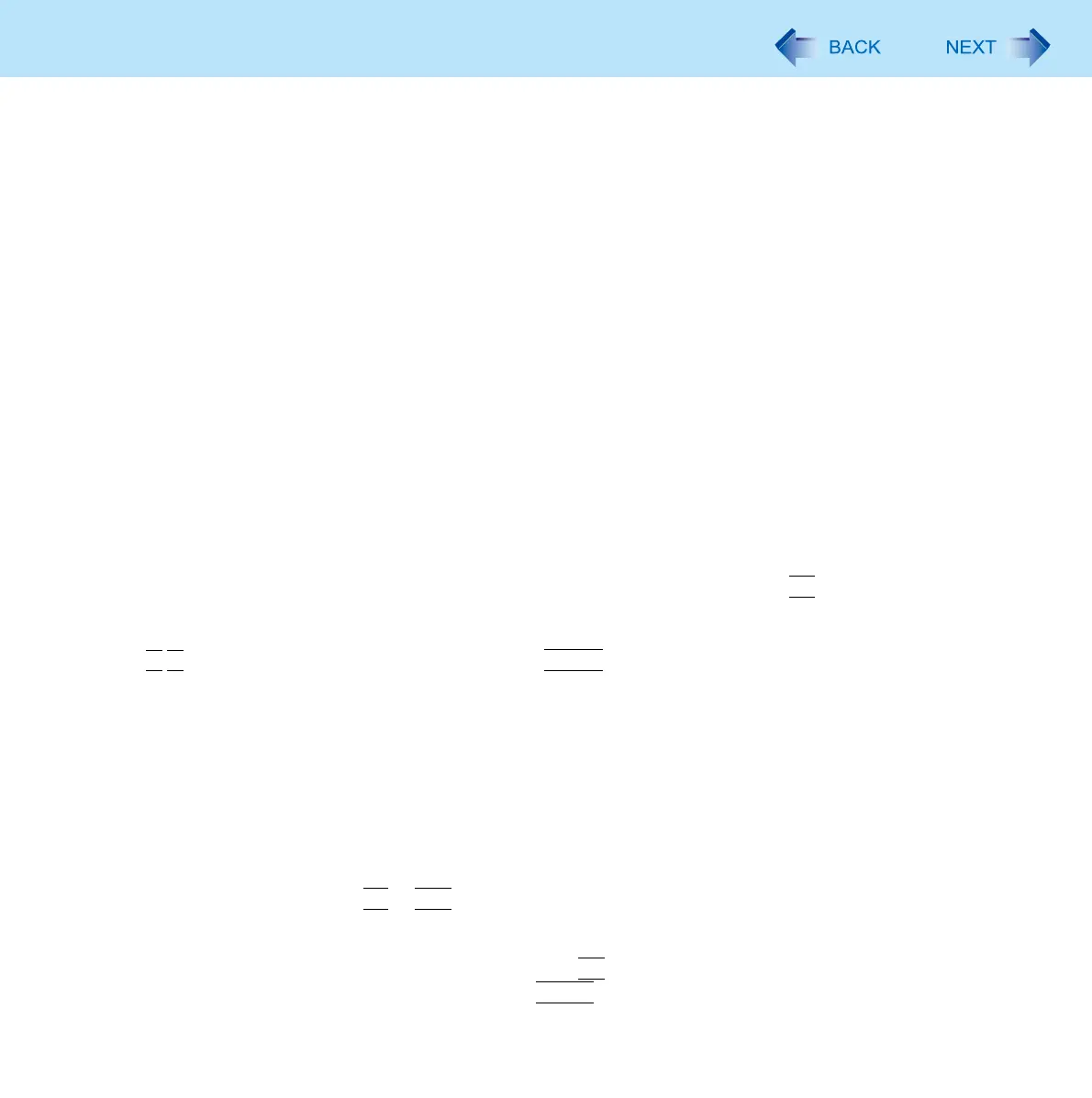177
Hard Disk Backup/Restore Function
5 If you backup your files, click [Back up now].
If you do not backup your files, click [Skip].
6 Click [Restart].
The computer will restart.
If [Enter Password] is displayed during the following procedure, input the Supervisor Password or the User
Password.
7 Click [Next].
Do not specify keyboard layouts other than the one already selected.
8 If [Windows cannot find a system image on this computer] appears, connect to this unit
the storage media (e.g. external hard disk) on which the system image has been backed
up, and then click [Retry].
9 Click [Next].
Follow the on-screen instructions.
Start up System Recovery Options
To perform from [Advanced Boot Options]
A Turn on the computer, and when [Panasonic] boot screen disappears, press and hold
F8
.
If [Enter Password] is displayed during the following procedure, input the Supervisor Password or the User Password.
B Release your finger when [Advanced Boot Options] is displayed.
C Press
to select [Repair Your Computer] and press
Enter
.
[System Recovery Options] appears.
D Click [Next].
• Do not specify keyboard layouts other than the one already selected.
E Select the user name registered on Windows.
F Input the password, then click [OK].
To perform from the Product Recovery DVD-ROM Windows 7.
A <CF-C1 Series>
Turn off the computer and insert the CD/DVD drive to the computer.
B Turn on the computer, and press
F2
or
Del
while [Panasonic] boot screen is displayed.
• The Setup Utility starts up.
• If the password is requested, enter the Supervisor Password.
C Write down all of the contents of the Setup Utility and press
F9
.
• At the confirmation message, select [Yes] and press
Enter
.
