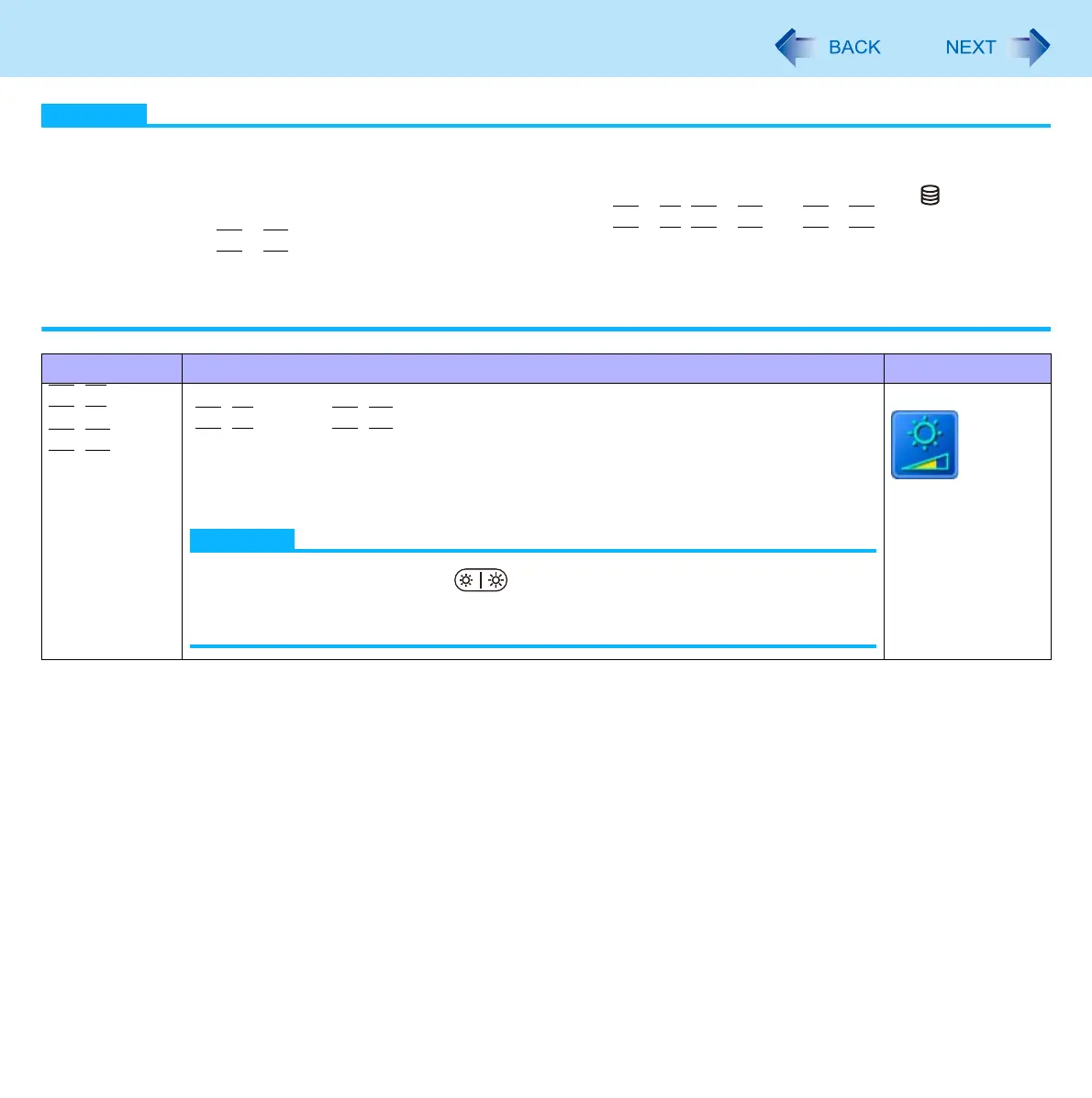24
Key Combinations
NOTE
Do not repeatedly press the keys in quick succession.
Do not use the key combinations together with Touch Pad (external mouse), screen or other key operations.
Do not use the key combinations before you log on to Windows. Wait until the hard disk drive indicator turns off.
On the Setup Utility screen, you can use the key combinations of
Fn
+
F1
,
Fn
+
F2
and
Fn
+
F3
. By using the key
combinations of
Fn
+
F3
, the display is switched between the internal LCD and the external display.
The key combinations may not work with some applications.
The pop-up icon appears after logging on to Windows. It may not appear in some application conditions (e.g., when
[Command Prompt] is set to “Full Screen”).
Key Functions Pop-up Icon
Fn
+
F1
Fn
+
F2
LCD brightness
(
Fn
+
F1
= down /
Fn
+
F2
= up)
You can select a different brightness level setting for when the AC adaptor is
connected and for when it is not connected.
(In the default setting, the LCD brightness is set to be darker when the AC adaptor is
not connected.)
NOTE
Alternatively, you can push (LCD Brightness) buttons.
The brightness of the power indicator changes in keeping with the brightness
level of the internal LCD.
