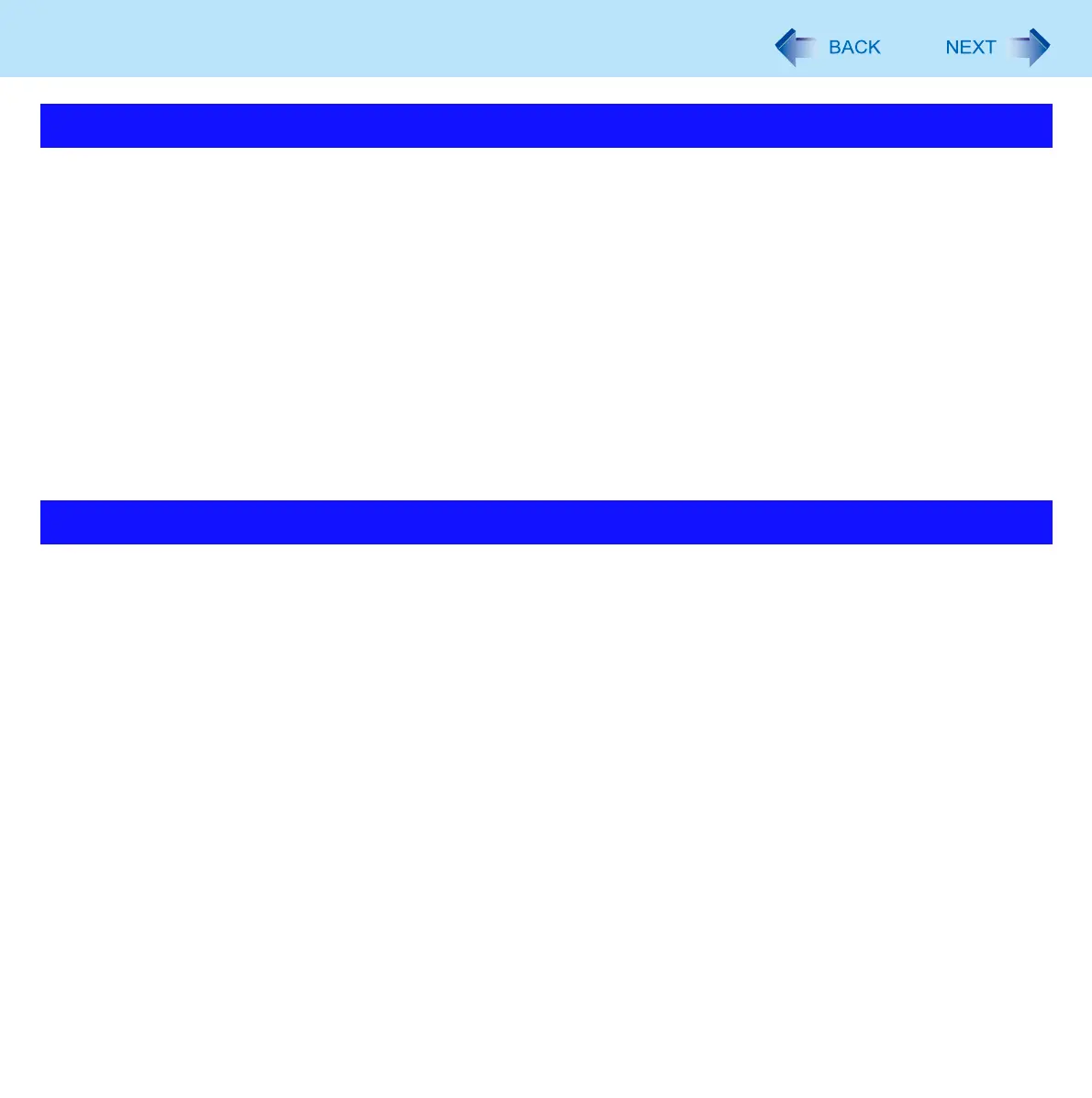17
Digitizer / Multi Touch Operation
Use the digitizer pen included with the computer. Do not use pencils, implements with sharp tips or hard objects for screen
operations. The screen may be damaged as a result.
Do not place any object on the surface or press down forcefully with sharp-pointed objects (e.g., nails), or hard objects that
can leave marks (e.g., pencils and ball point pens).
Do not apply pressure to the perimeter of the display panel. The cursor may move to the edge of the display.
Do not operate the computer when such things as dust are on the screen. Do not allow contact with substances that could
dirty the screen, such as oil.
Do not apply too much pressure when operating the screen.
Only a light touch is required to operate the screen. Applying too much pressure may damage the surface.
Do not touch the screen outside of the LCD display area.
The screen input area is defined by the LCD display screen. Touching the screen outside of the display area may result
malfunctions or damage to the screen.
When the screen becomes dirty:
• Wipe to remove dirt by using a dry soft cloth included with the computer.
• Do not use benzene or thinner, or rubbing alcohol.
• For more information, refer to “Suggestions About Cleaning the LCD Surface” ( page 18).
Clean the digitizer pen tip and screen prior to operation. Foreign particles can scratch the screen and impede the
operation of the digitizer pen.
Use the digitizer pen only for the computer screen. Using it for any other purpose may damage the digitizer pen and
scratch the screen.
Handling the Screen
Handling the Digitizer Pen
