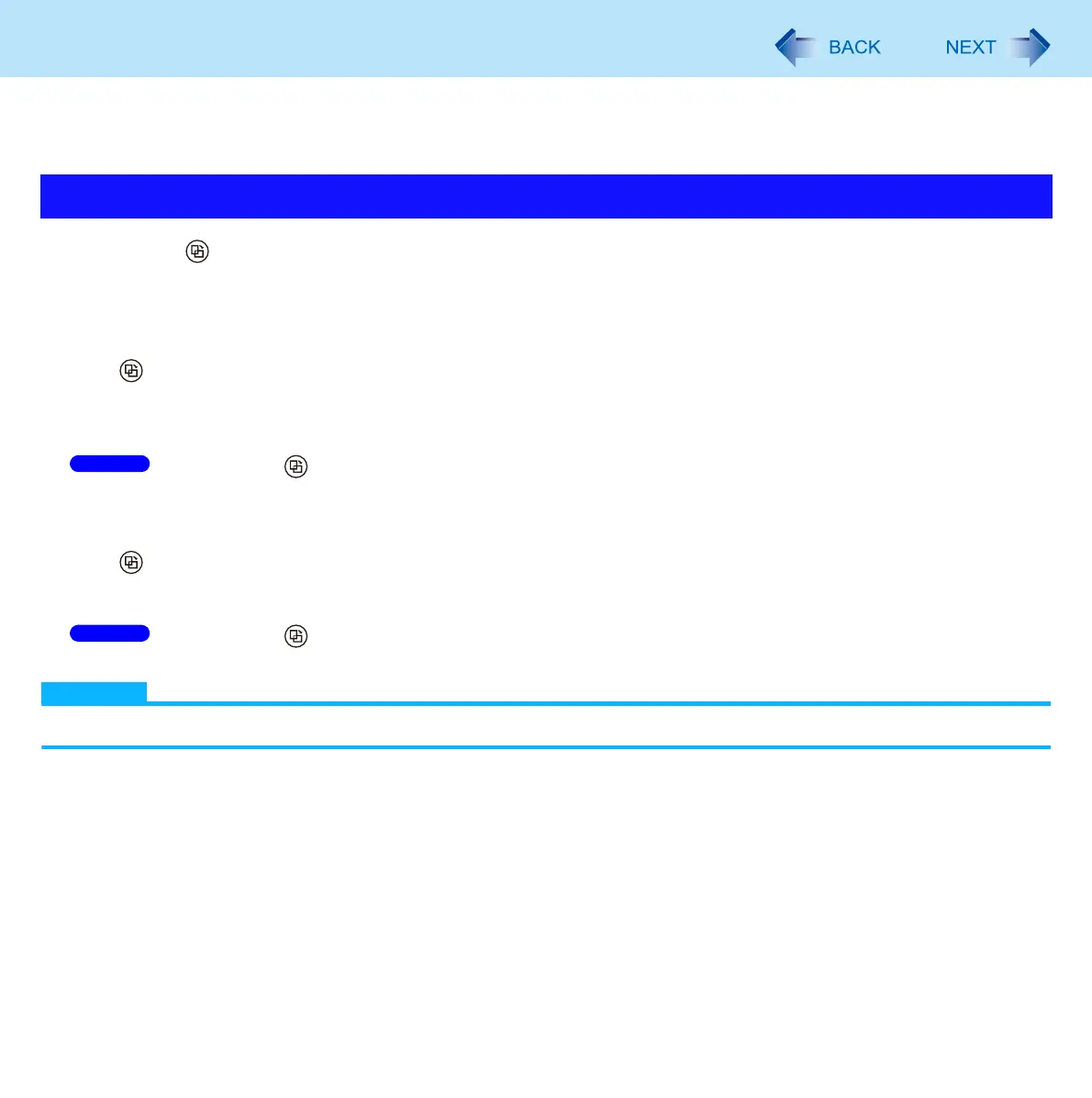21
Display Rotation
<Only for CF-C1 Series>
After Windows is started up, you can rotate the display and perform the Touch Pad and screen operations in the rotated
mode.
1 Press (Rotation) button ( page 19).
To select the angle and rotate the display
When using the computer in the tablet mode
Press (Rotation) button.
When the computer is held in an upright position, the display will automatically rotate to the most suitable orientation.
If the display has already been at the most suitable orientation, the display will not rotate.
When the computer is held in a level position, the display will rotate 90 degrees clockwise at each press.
Press and hold (Rotation) button.
The display will continue rotating 90 degrees clockwise.
When using the computer in the laptop mode
Press (Rotation) button.
When the rotation angle is changed from the default value, the display will rotate by the set angle.
When the rotation angle is not changed, the display will rotate to [Primary Landscape].
Press and hold (Rotation) button.
The display will continue rotating 90 degrees clockwise.
NOTE
Be sure to use the above procedures to rotate the display.
Rotating the Display
Windows 7
Windows 7
