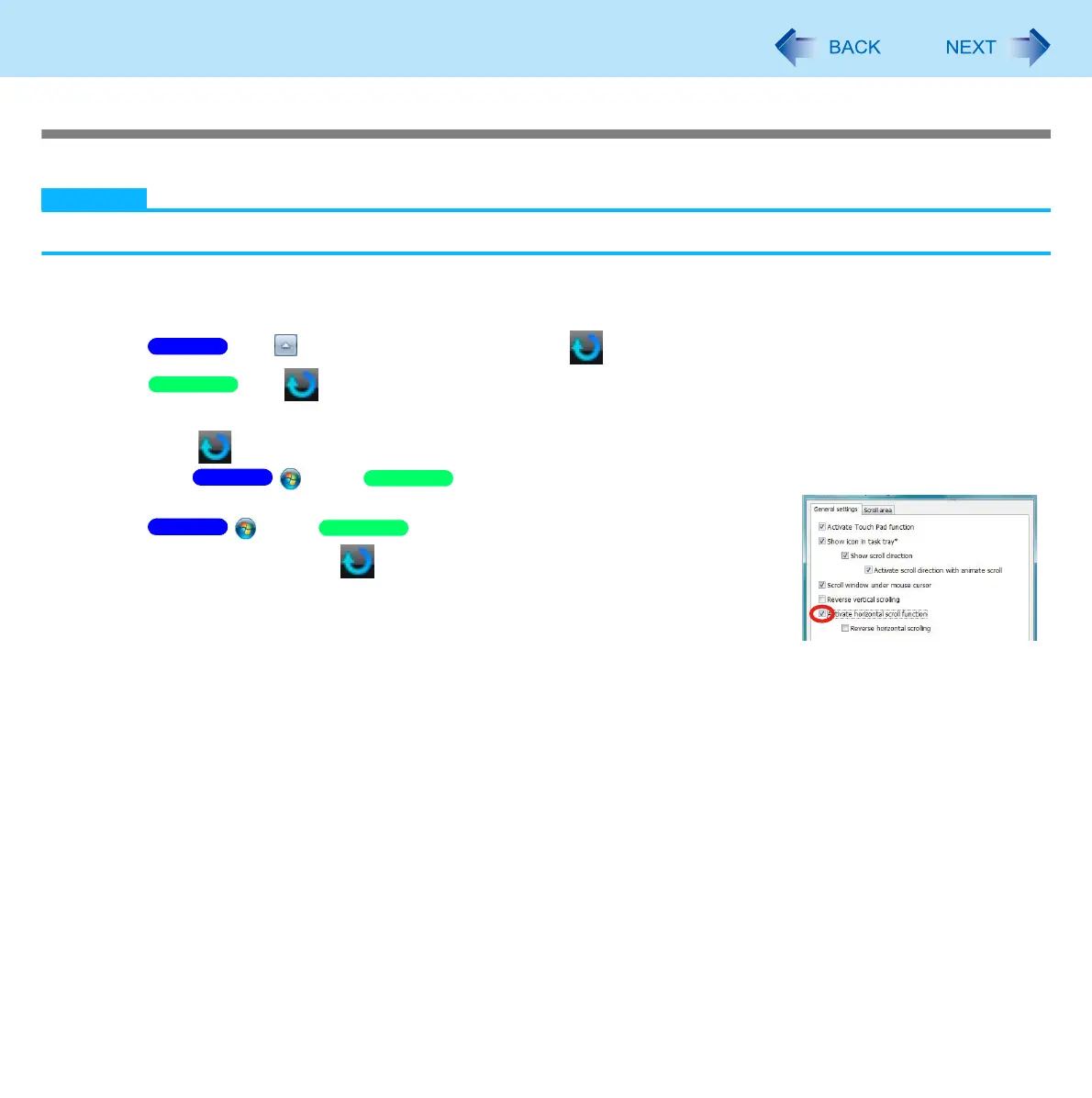6
Using the Touch Pad
Using the Touch Pad Utility
You can scroll easily by tracing a circle on the Touch Pad.
NOTE
External mouse drivers cannot be used at the same time as the Touch Pad utility.
1 Make the following settings to use the horizontal scroll.
Once the settings have been made, it is not necessary to make the same settings the next time.
A Click on the notification area and click .
Click on the notification area.
B click [Settings].
When is not displayed:
Click (Start)/ [start] - [All Programs] - [Panasonic] - [Touch Pad Utility settings].
If a message appears indicating that the Touch Pad utility is not running, click
(Start)/ [start] - [All Programs] - [Panasonic] - [Touch
Pad Utility], and display .
C Add a check mark for [Activate horizontal scroll function] in the [General
settings] screen, and click [OK].
2 Place the cursor over the area that you want to scroll, and tap
(click).
Windows 7
Windows XP
Windows 7
Windows XP
Windows 7
Windows XP
