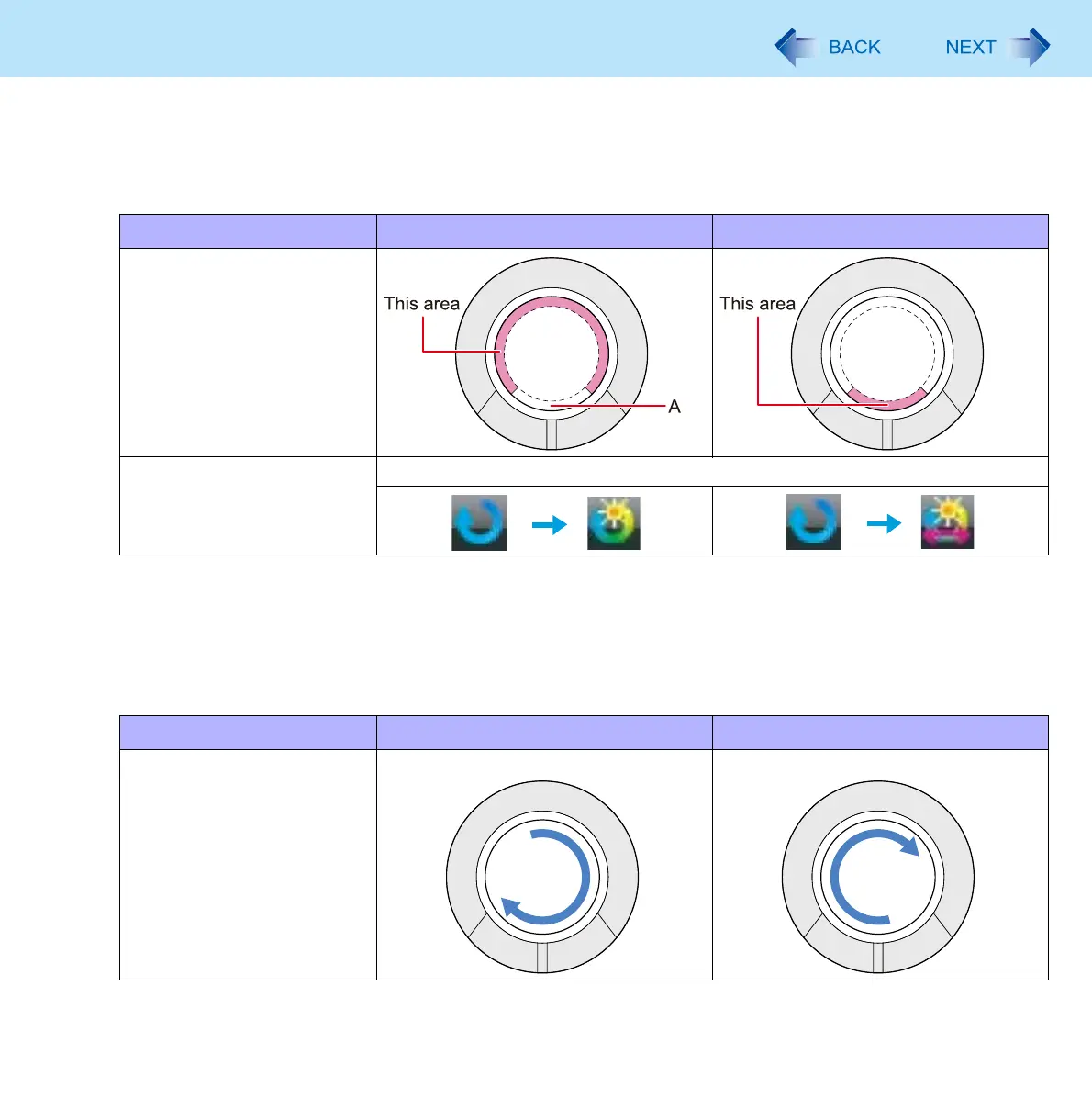7
Using the Touch Pad
3 Remove your finger from the pad, then place your finger in the appropriate area to begin
scrolling.
The finger position on the Touch Pad can be changed using the Touch Pad utility. ( page 8) This explanation
assumes in the default setting.
*1
If the horizontal scroll function has not been enabled, the segment shown in the figure above (A) is also included in the area
to begin vertical scrolling.
4 Trace a circle around the Touch Pad without lifting your finger from the pad.
The scroll direction can be changed using [Reverse vertical scrolling] or [Reverse horizontal scrolling] in the Touch
Pad utility. (below)
Vertical scroll
*1
Horizontal scroll
Position where finger is
placed
Icon on the notification area When you place your finger on the Touch Pad, the icon changes.
Vertical scroll
Horizontal scroll
*2
Trace clockwise To scroll down To scroll right
