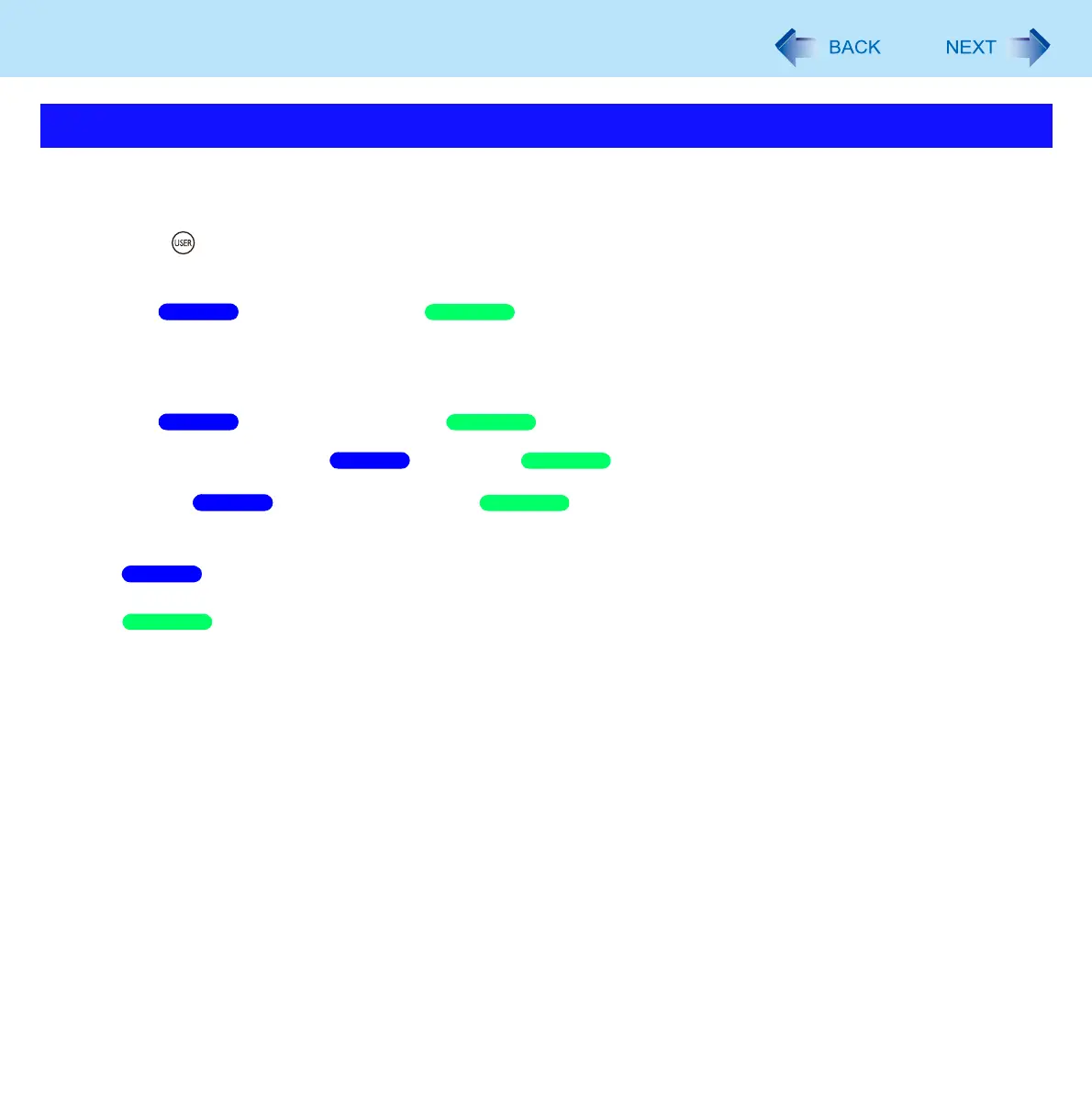30
Software Keyboard
To start the Software Keyboard using the tablet button, proceed as follows.
1 Open the Dashboard for CF-C1.
Press (USER) button.
2 Click [Change settings] in [Tablet buttons].
The [Tablet PC Settings] / [Tablet and Pen Settings] screen appears.
3 Select [Input Panel] under [Tablet button].
4 Click [Change…].
The [Tablet Button Actions] / [Change Tablet Button Actions] screen appears.
5 Select a function in [Press:] / [Action:].
6 Select [Start a program] / [Launch an application].
7 Click [Browse…], and input the following.
c:\Program Files\Panasonic\MEISKB\Skblnch.exe
c:\Program Files\Panasonic\MEISKB\MEISKB.exe
8 Click [OK], and then [OK].
Starting the Software Keyboard Using the Tablet Button
Windows 7
Windows XP
Windows 7
Windows XP
Windows 7
Windows XP
Windows 7
Windows XP
Windows 7
Windows XP
