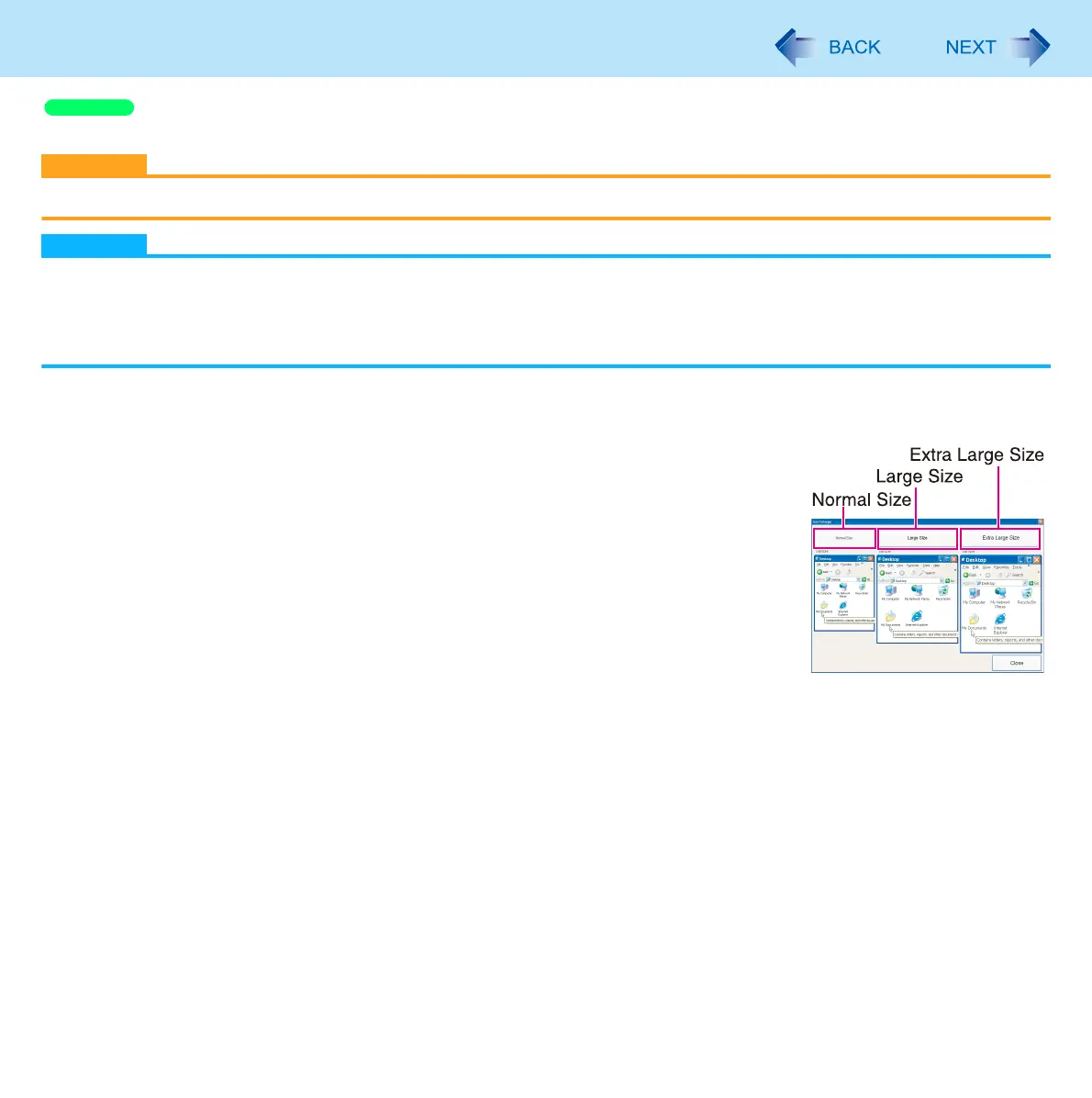144
Icon Enlarger
You can enlarge the screen items such as characters, icons, title bars and cursor.
CAUTION
“Icon Enlarger” will not start up if the display resolution is set lower than 1024 x 768 dots.
NOTE
A part of the enlarged menu or some screen items may be hidden. In this case, overlay the cursor to display pop-ups,
scroll the screen, or use other functions to display the hidden items.
The Icon Enlarger setting affects the website characters displayed by Internet Explorer and the e-mail characters in
Outlook Express. Some characters of website and e-mail may not be enlarged.
Preparation
Close all of the applications before using “Icon Enlarger”.
1 Click [start] - [All Programs] - [Panasonic] - [Icon Enlarger].
2 Select the size.
3 Click [OK].
The screen will be displayed in the selected size.
Windows XP
