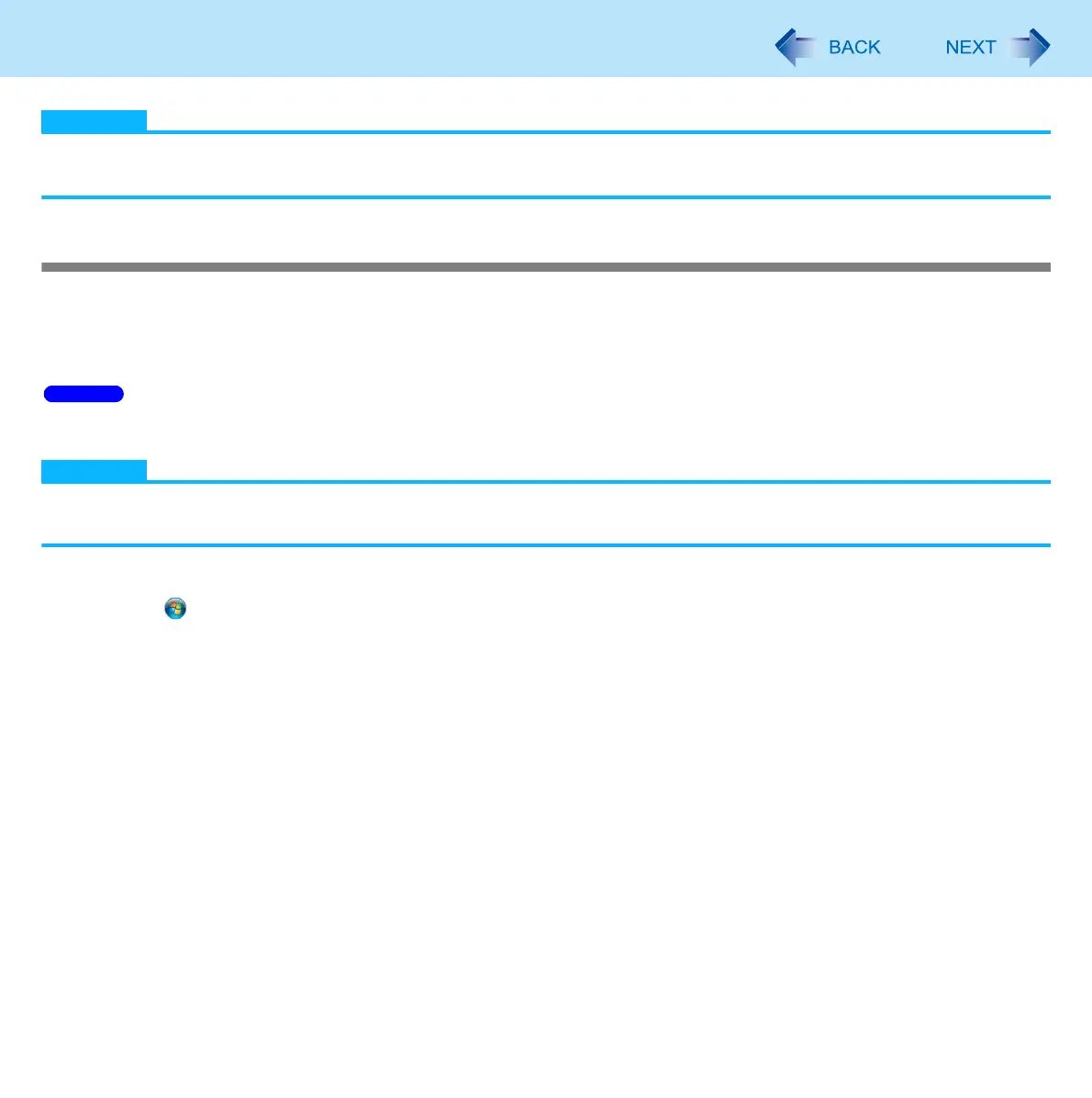15
Digitizer / Multi Touch Operation
NOTE
Do not move the digitizer pen too quickly. If the digitizer pen moves too quickly, the cursor may be unable to follow its
movement.
Calibrating the Screen
When you cannot point correctly with the digitizer pen (included) or your fingers, calibrate the screen by following the steps
below.
A standard user needs to perform the calibration as an administrator before performing the calibration for each user.
Calibration by an administrator
NOTE
At first, log on to Windows as an administrator, and perform this calibration.
Rotate the display to primary landscape before performing the calibration. ( page 21).
1 Run [Tablet PC Settings].
Click (start) - [Control Panel] - [Hardware and Sound] - [Tablet PC Settings].
2 Click [Calibrate].
3 Click [Pen input] or [Touch input].
To calibrate the screen for the digitizer pen operation, click [Pen input].
To calibrate the screen for the finger operation, click [Touch input].
4 If [User Account Control] is displayed, click [Yes].
5 Using the digitizer pen or finger, touch each of the “+” target marks one by one, and then
click [OK].
Windows 7
