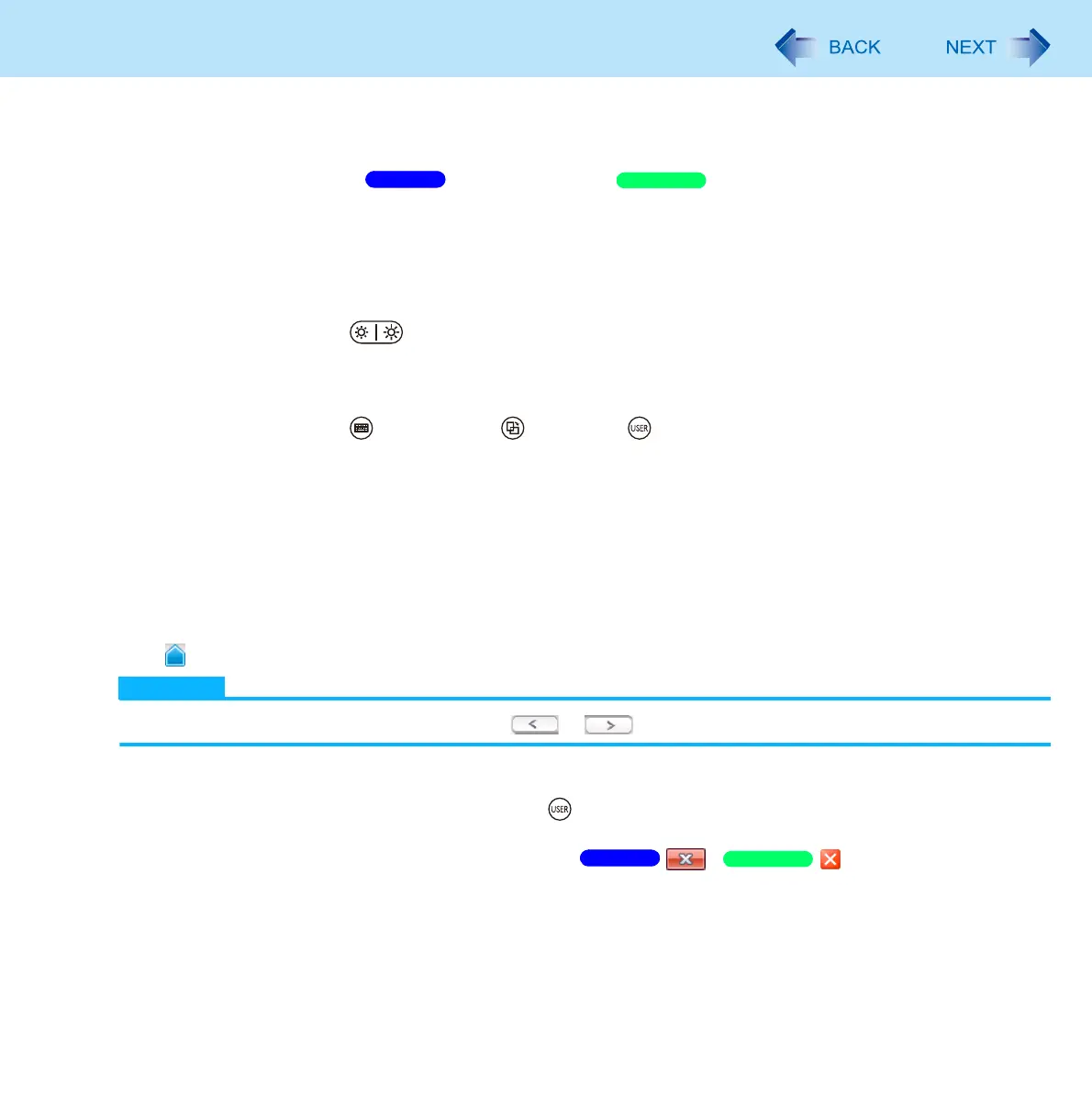34
Dashboard for CF-C1
E Click [OK], and then [OK].
[Resolution]
Set the screen resolution and screen orientation / color quality as follows.
A Click [Change settings].
B Make settings on the screen that appears.
C Click [OK].
[Brightness buttons]
Assign different functions to (LCD Brightness) buttons.
Refer to “To change the functions of the LCD Brightness buttons” ( page 20).
[Tablet buttons]
Assign different functions to (Input Panel) / (Rotation) / (USER) buttons.
Refer to “To change the functions of the Input Panel/Rotation/USER buttons” ( page 20).
[Button Lights]
Enable or disable the Tablet Buttons backlight.
When the backlight is enabled, click [Disable] to disable it.
When the backlight is disabled, click [Enable] to enable it.
[Brightness]
Adjust the LCD brightness.
Slide to the right or left to increase or decrease the brightness respectively.
NOTE
When there are 13 or more functions, click or to go to the next or previous page.
3 Close the Dashboard for CF-C1.
You can close the Dashboard for CF-C1 by pressing (USER) button when the Dashboard for CF-C1 window is
active.
You can also close the Dashboard for CF-C1 by clicking / .
Windows 7
Windows XP
Windows 7
Windows XP
