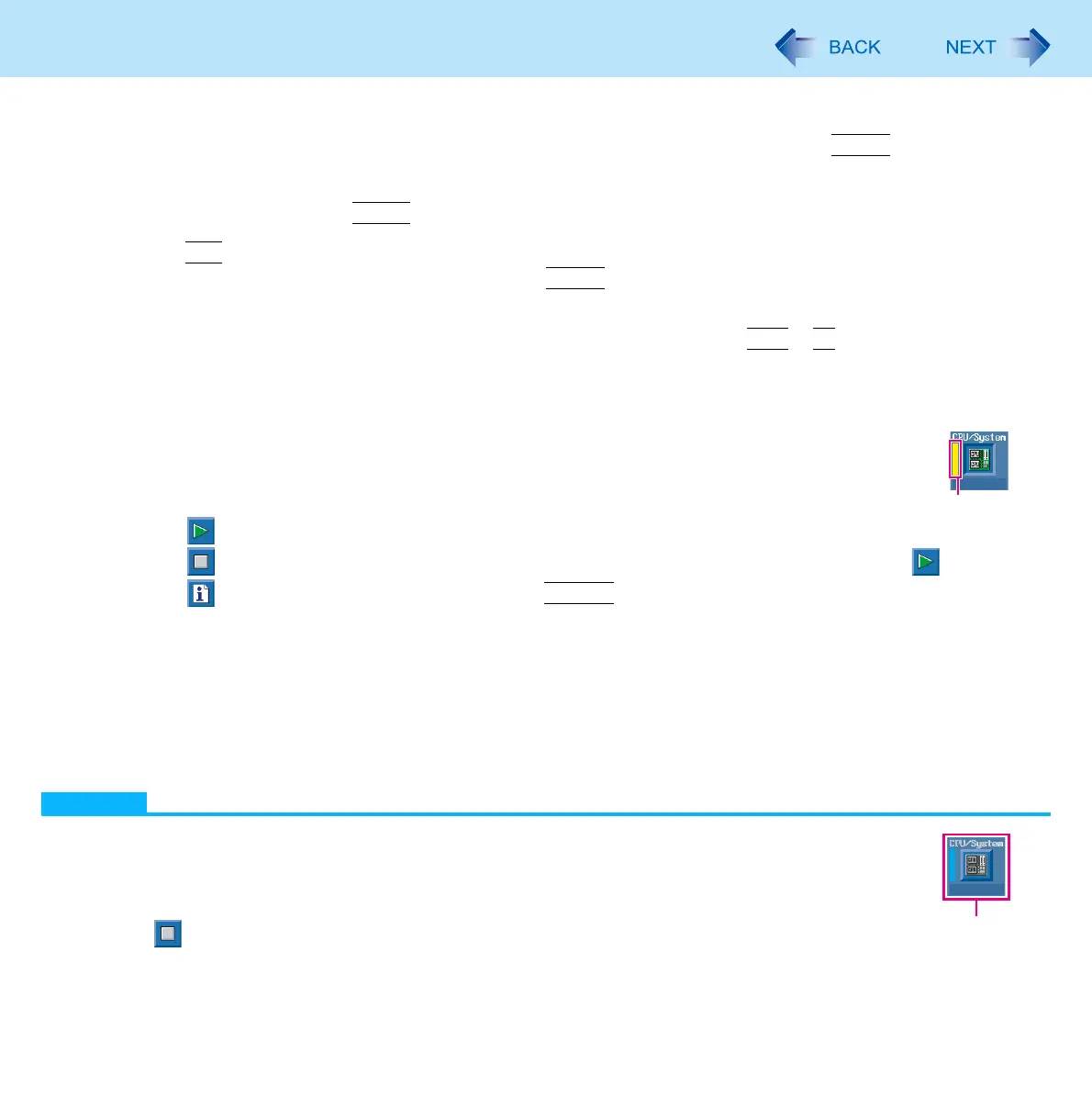174
Hardware Diagnostics
4 <Only for CF-F9 Series>
Select the [Main] menu, then select [Optical Drive Power] and press
Enter
.
5 <Only for CF-F9 Series>
Select [On] and press
Enter
.
6 Press
F10
.
At the confirmation message, select [Yes] and press
Enter
.
The computer will restart.
7 While [Panasonic] boot screen is displayed, press and hold
Ctrl
+
F7
until “Please Wait”
appears at the bottom of the display.
When the PC-Diagnostic Utility starts up, it will automatically begin the diagnostic check for all hardware components.
If the password is requested, enter the password.
The touch pad and the internal keyboard may not be used when each hardware checking is
running. While checking, blue and yellow colors are displayed on the left side of the hardware icon
(A).
By clicking the icon, you can execute the following operations:
• : Start the diagnostic check from the beginning
• : Stop the diagnostic check (You cannot restart the check partway through by clicking )
• : Display help (click the screen or press
Space
to return to the original diagnostic check screen)
You can check the status of the diagnostic check by the display color on the left side of the hardware icon (A).
• Aqua: Not running diagnostic check
• Alternating blue and yellow: Currently running diagnostic check. The interval of the alternating colors differs
depending on the type of diagnostic check currently running.
During memory diagnostic check, the display may freeze for a long period of time. Wait until the process is
complete.
• Green: No problems discovered
• Red: Problems discovered
NOTE
Using the following procedure, you can run a diagnostic check on a specified hardware component, or
run an extended diagnostic check on the hard disk, keyboard and touch pad (You do not need to
perform the extended diagnostic check for the keyboard and touch pad in normal use.). The extended
diagnostic check on the hard disk is more detailed, and so requires a longer period of time to run.
A Click to stop the diagnostic check.
A
B
