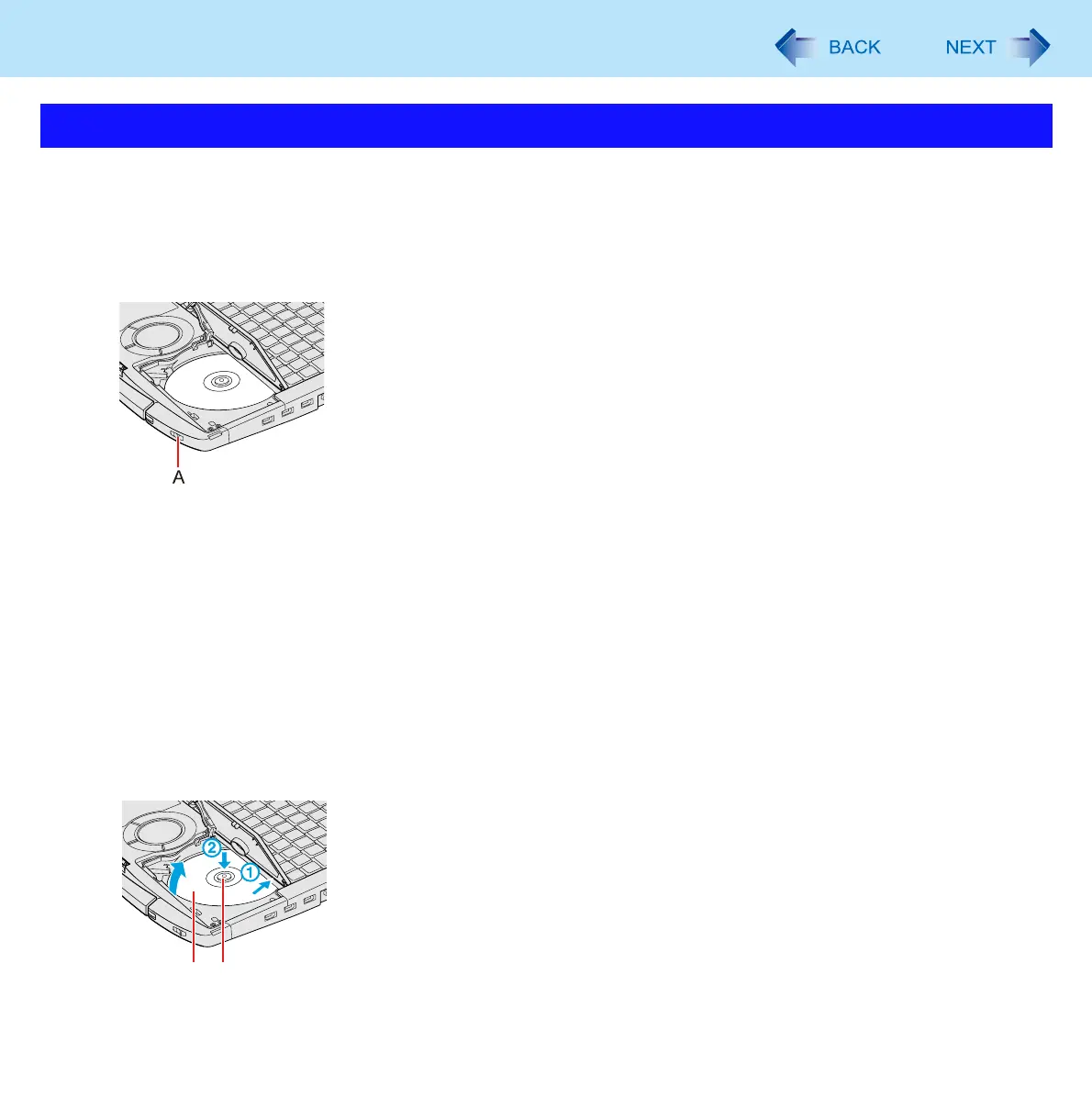75
CD/DVD Drive
1 Turn on the computer.
2 Slide the drive power/open switch (A) to the right.
If the CD/DVD drive indicator is off (drive power is off), it will take some time for the drive power to turn on, and
for the disc cover to open. Wait for a moment.
3 Raise the disc cover a little.
Do not force it open any wider than about 60° - 70°. If you accidentally do so, press the cover forward slowly until
the stopper returns to its original position.
If the disc cover cannot open if a hand is on the disc cover or the display is closed, the drive will not be accessed
correctly. In this case, open and close the disc cover once or restart the computer.
4 Insert/Remove a disc.
To insert
A With the title side of the disc (B) facing up, insert the disc under the keyboard.
B Push down on the center of the disc until it clicks in place.
To remove
Press on the center spindle (C) and carefully lift up the edge of the disc.
Inserting/Removing a Disc
B
C
