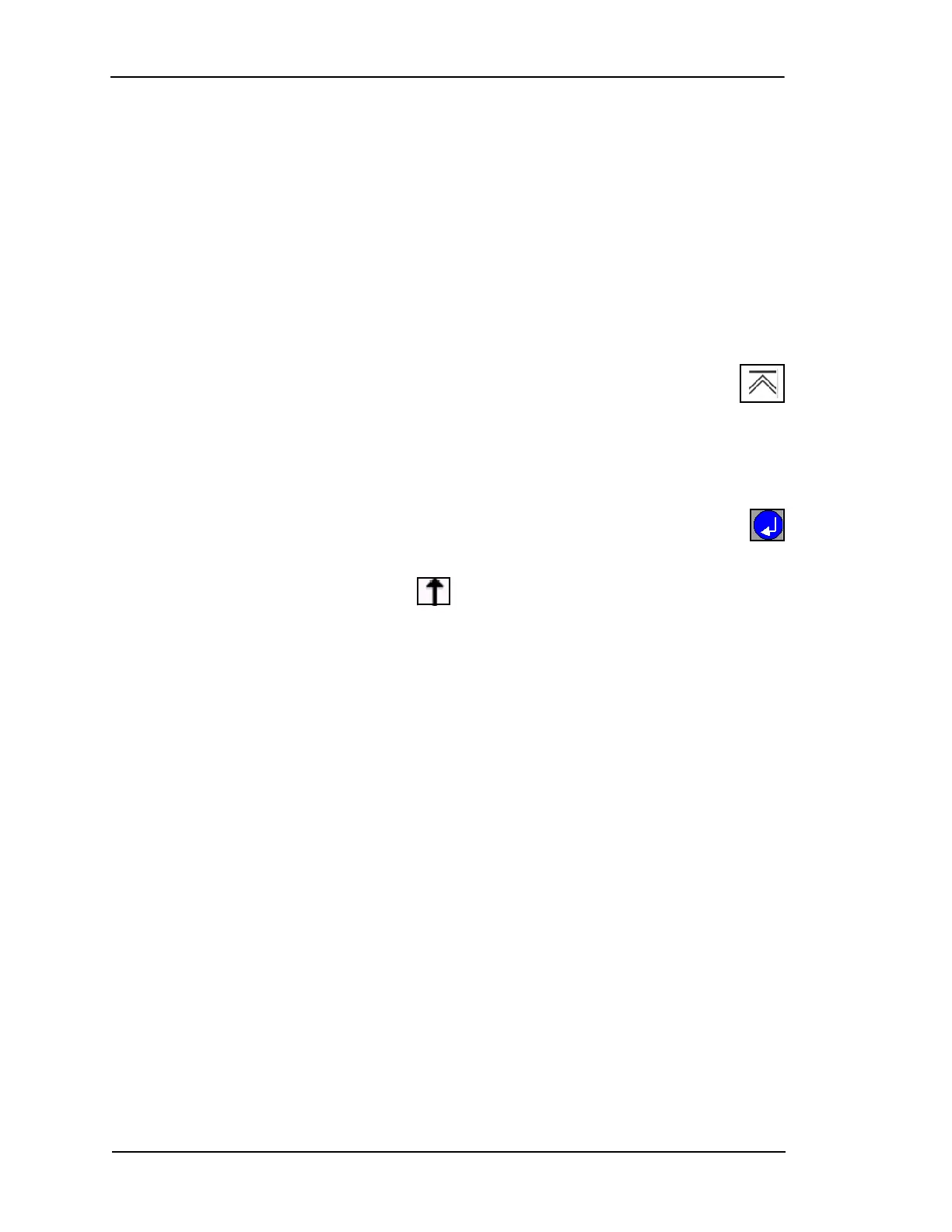Page 3-4 Lasair II Particle Counter Operations Manual
Chapter 3: Controls and Displays
On the right side of the screen, notice a column of icons. Each setup screen, display
screen or function is represented by an icon. Each icon is associated with the softkey
to its right. When you press the softkey to the right an icon, the screen for that icon
is displayed.
General Guidelines for Screen Navigation
No matter what screen you are viewing, the following general rules will help you
navigate:
• If you want to go to another screen, identify its icon and press its softkey.
• To move back out of a screen, press the top softkey beside the Back
Screen icon.
• If a screen can be edited, you will see a pencil icon in the upper left part
of the screen.
• A screen that can be edited opens in the Display Mode. The screen must be set
to Edit Mode before you can change an input field.
• To change an input field, enter Edit Mode by pressing the blue Enter
button. You will notice that edit icons for that screen will appear by the
softkeys.
• Use the Return Arrow softkey to exit Edit Mode. The Return Arrow is
always the top icon in the column.
Display Screens
The Lasair II particle counter has the following display screens:
• The Main Display Screen shows sampling data, as well as some key status and
alarm information.
• The Data Table Screen displays all stored data. In this screen, data can be
filtered to display only what you are interested in. The data can also be browsed
in blocks and printed.
• The Status Screen gives information on the battery, laser, data storage capacity,
and more.
• The Analog Data Display Screen shows the data collected from the analog
probes during the last sampling.