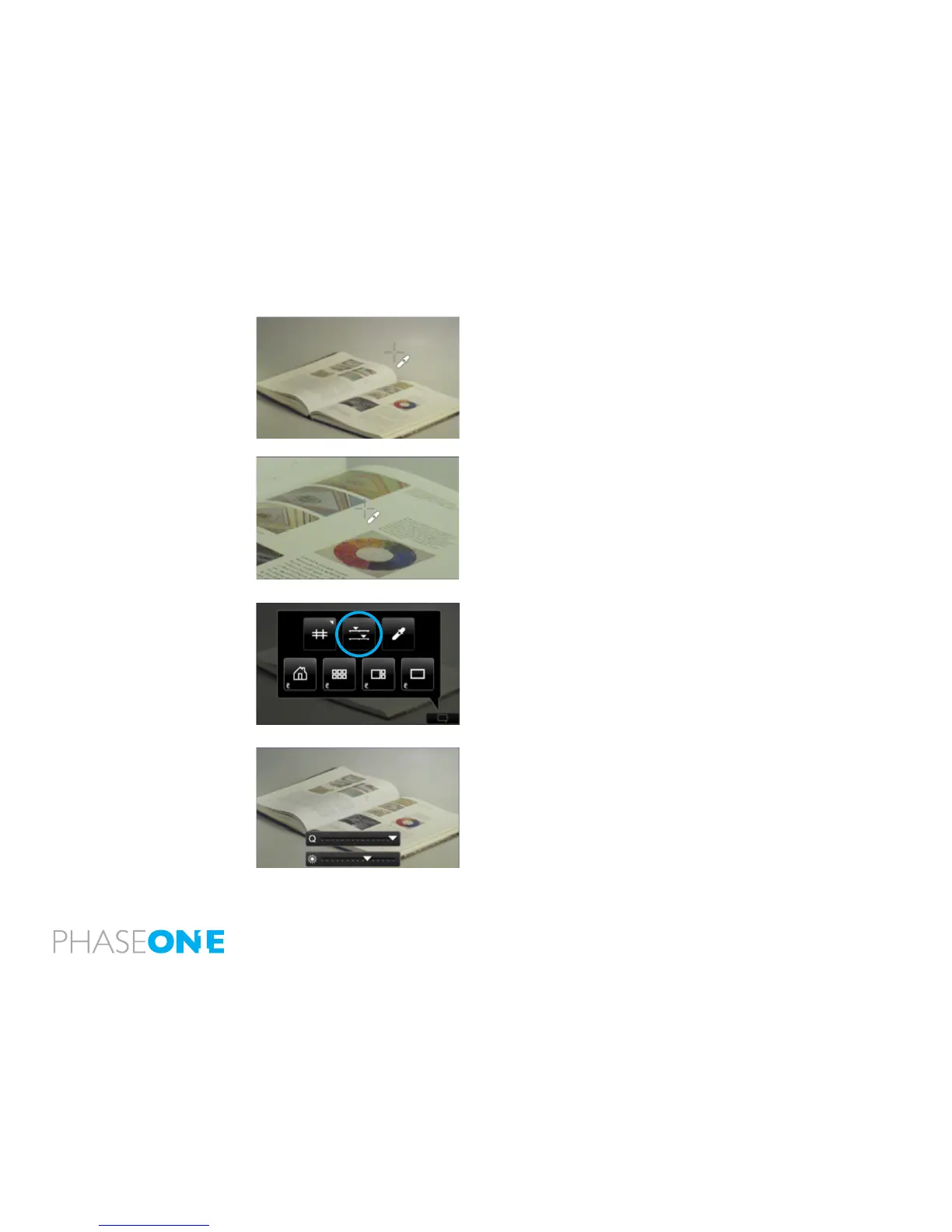161
20.2 White Balance
1. After selecting the White Balance Picker, tap the screen to select a neutral
area to calibrate the Live View.
2. If a precise white point is dicult to achieve in full screen view, slide a
nger on the left side of the screen to zoom into to a part of the image that
you want to use as white reference.
Exit the White Balance mode by deselecting the picker in the context menu.
Alternatively, press and hold the upper left physical button on the IQ back
to return to the Home screen.
Go to page 159 to nd out more about the zoom function.
20.3 Quality and Brightness
1. Go to the context menu and select the Live View exposure controls icon
(circled left).
2. Two sliders will appear at the bottom of the screen to help users adjust
the live view to suit the ambient lighting conditions being used. The top
slider is a speed vs. quality slider. Increase the quality by moving slide to the
right or achieve a faster frame rate on the left. The lower slider controls the
brightness of the Live View.