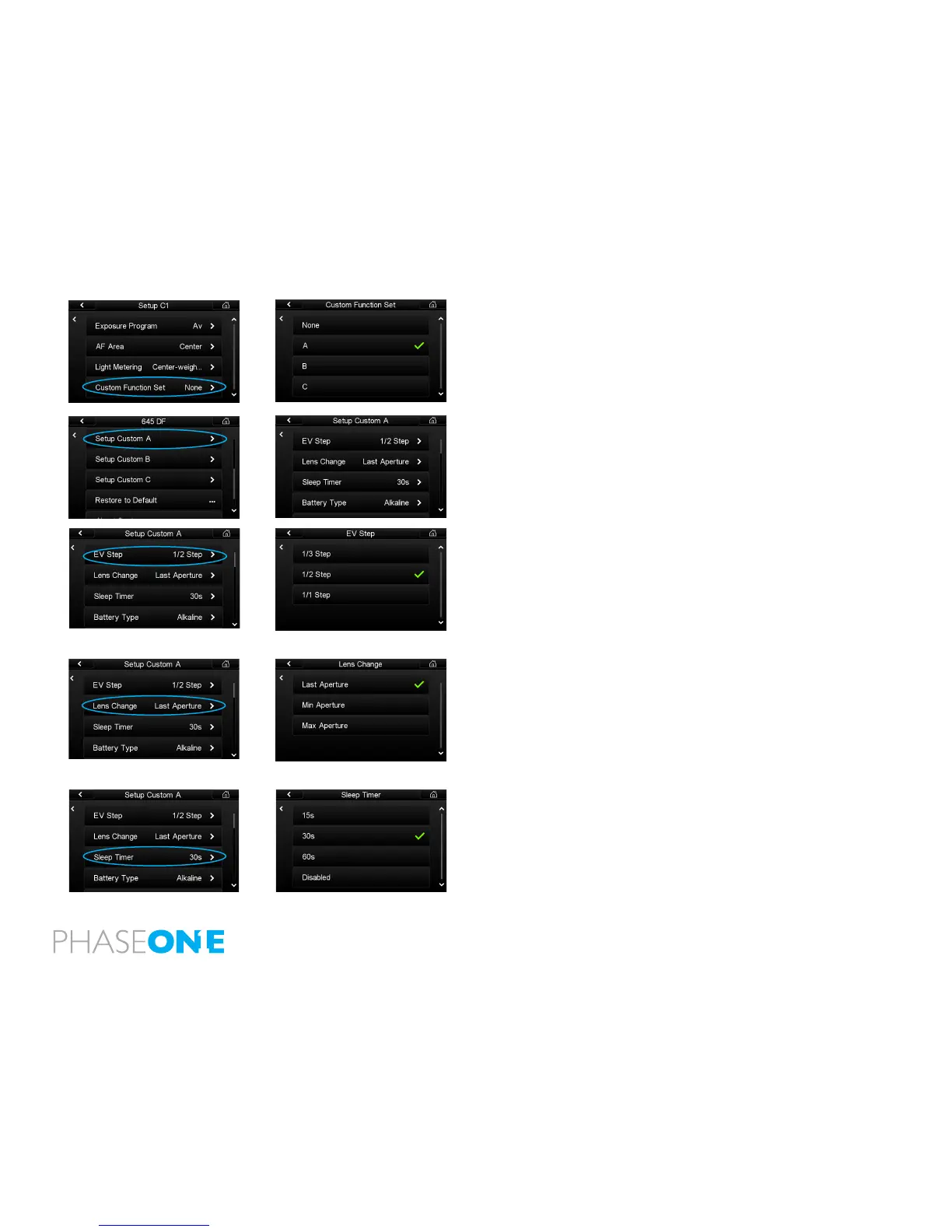77
7.1.5 Custom Function Set
Assign the letter A, B or C to the chosen exposure mode settings in the
Custom Function Set menu.
N.B. It is possible to see the selected Exposure modes settings from the Setup
C1, 2, 3 menu without having to go into the next menu option.
7.1.6 Setup Custom A, B or C
The Setup Custom menu enable users to adjust and select 19 camera
parameters to attain a precise custom camera set-up. Select either A, B or C.
7.1.7 EV Step
Choose the size of increment adjustments concerning the shutter speed,
f-number and exposure compensation value.
For example, choose 1/1 Step to adjust the aperture value in full f-stop
increments as follows: f2.8, f4, 5.6, f8, f11, f16, f22 etc. Alternatively, choose
1/3 Step to change the aperture setting in smaller increments as follows:
f2.8, f3.2, f3.5, f4, f4.5, f5, f5.6, f6.3, f7.1, f8, f9, f10, f11, f12, f14, f16 and so on.
7.1.8 Lens Change
Choose the desired aperture setting option when a lens is changed on the
645DF+ body. The Last Aperture option adjusts the new lens aperture to
the same setting as the previously used lens when it was removed. The Min
Aperture setting will open the aperture to its fastest setting e.g. f2.8. The
Max aperture choice automatically sets the new lens to its smallest setting
e.g. f22
7.1.9 Sleep Timer
The Sleep Timer menu has three settings that will put the camera body into
sleep mode after either 15, 30 or 60 seconds of inactivity after the camera
power has been switched on (via the Drive Dial). This sleep function helps
prolong the camera’s battery life. Half or full press the camera’s shutter
button to wake the camera. Select the Disabled option to ensure the camera
remains permanently on while the Drive Dial is set to S, C or M.UP.