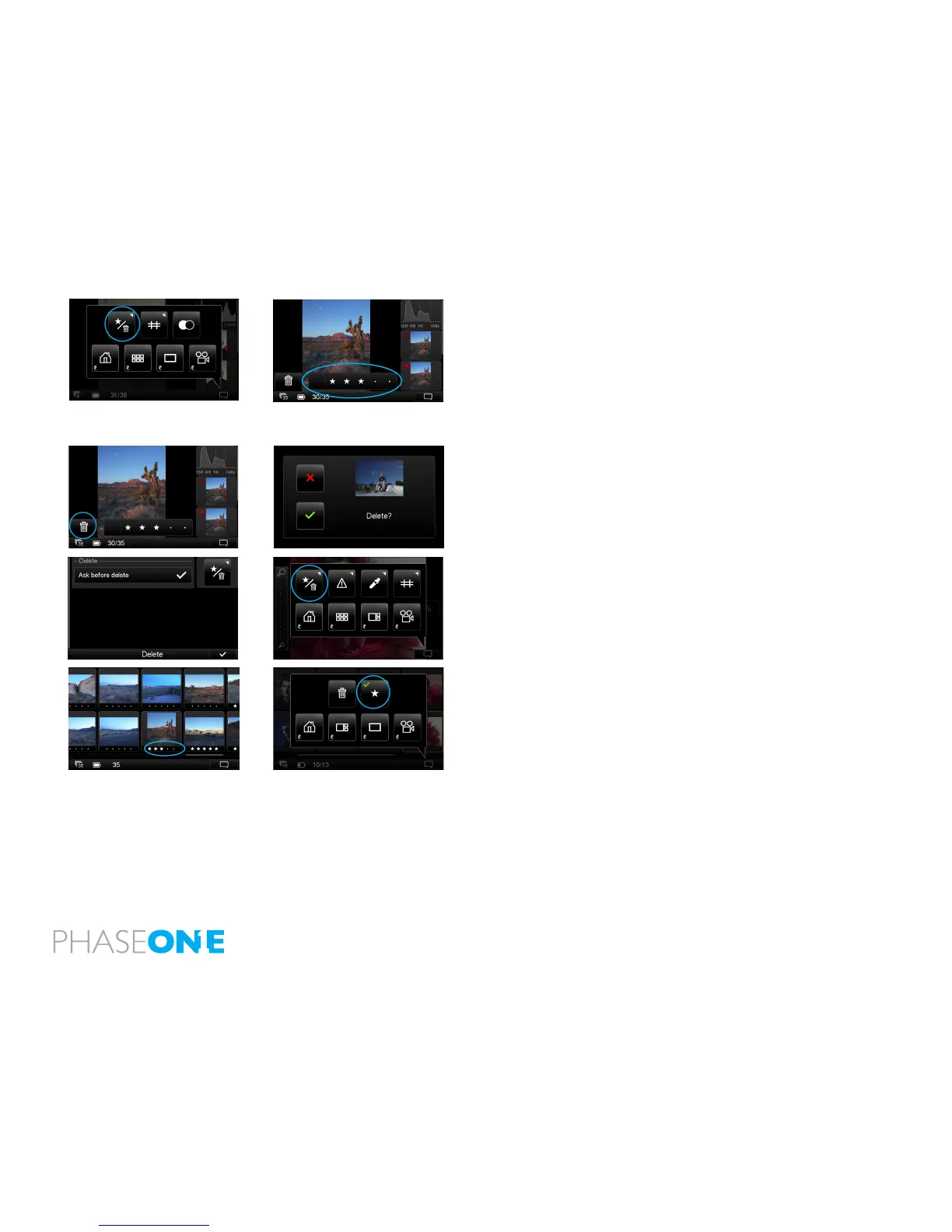68
6.6 Delete and Rating
Choose the top left button in the Context . A grey bar will appear at the
bottom of the screen when reviewing in Full Screen or in the Tool View.
Tap the dot in the grey bar to select a star rating from 1 to 5. Alternatively,
swipe your nger along the bar to choose a star rating. Press the blank grey
area on the left of the bar to deselect a star rating to 0 (zero). Ratings will be
recognized in Capture One when they are imported from a memory card.
Press the trash button to Delete an image. A ‘conrm delete’ screen will
appear. Press the green check mark to permanently delete the image or
press the red cross to cancel.
To remove the Delete/Rating icon from view, press the Context menu icon
and press the same top left button. Long press the Star/Trash icon in the
Context menu to turned o the ‘conrm delete’ screen.
Star ratings can be seen in the Thumbnail view by pressing the Context menu
and selecting the Star button.