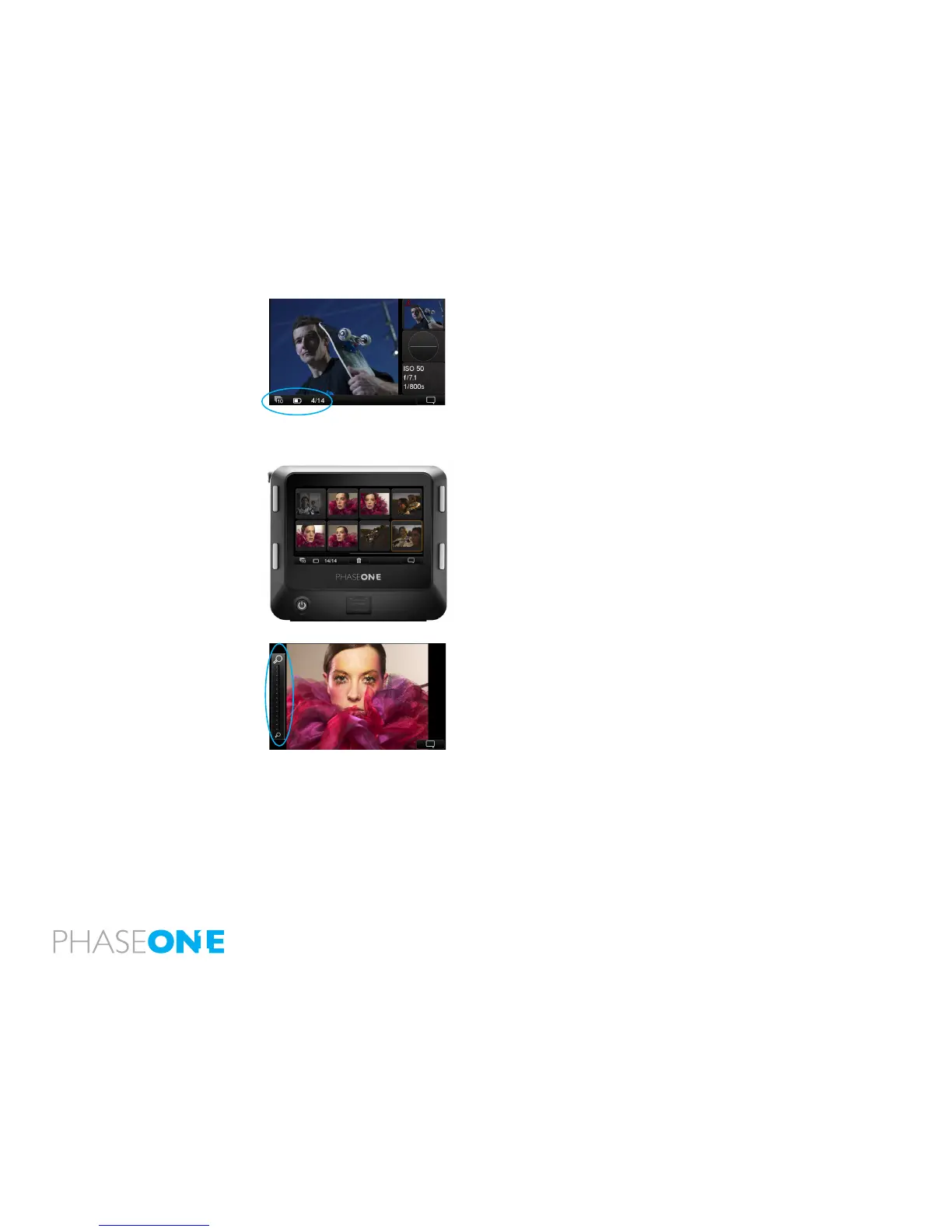67
6.3 Info Bar
The bottom of the screen features an Info Bar that displays a Power Indicator
that shows the remaining battery capacity and a FireWire or USB3 icon if the
IQ2 is being used to shoot tethered. The Power Indicator will start blinking
when it runs low to warn users that the battery needs to be replaced before
capturing any more images. The FireWire or USB3 icon will also blink on and
o to signify that there is a connection problem when set to their respective
storage modes. (See Storage Mode on page 85)
Thumbnail and Tool View also display the current image number and the
number of images captured on the media. In this example it shows number
4 out of 14 images.
6.4 Play Mode Navigation
Press the Up and Down (right external) buttons to scroll through captured
images in all the Play modes. Press the upper and lower left external buttons
to zoom in and out of an image or switch to a dierent Play mode.
Swipe your nger left or right to scroll through captured images on all Play
mode views. The selected thumbnail is highlighted with an orange border.
6.5 Zoom
Tap the screen once in the Tool View to see a Full Screen image. The IQ back
enables users to zoom into a review image by up to 400%.
Instantly zoom into a specic area at 100% by tapping the screen twice or
by pressing the lower left (external) button. Double tap the screen again or
press the upper left button to return to the full screen view.
To zoom up to 400%, slide your nger up and down the Zoom Slider on the
left side of the screen. Use the Zoom Slider to also return to the Tool and
Thumbnail Views by sliding you nger down when a full screen image is
displayed.