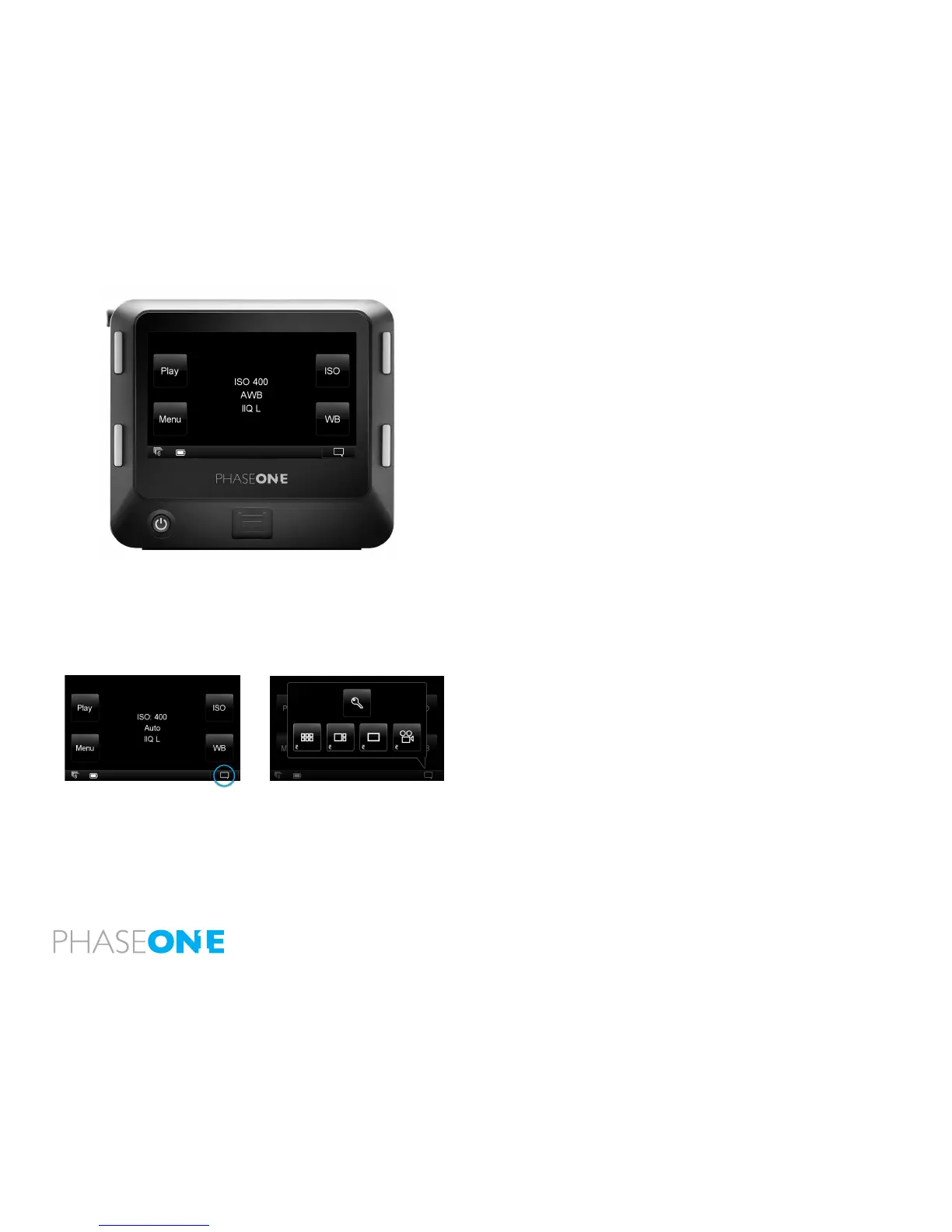58
5.0 Navigating the IQ2 User Interface and Menu System
Home Screen
The IQ2 Home Screen is the rst view users will see as soon as the back is
switched on. This is the back’s default screen and the starting point in which
to negotiate the menu system. It enables direct access to the Play mode to
view captured images, the Menu to congure the IQ back’s setup and ISO
sensitivity and White Balance (WB) settings.
The bottom of the Home Screen features an Info Bar that displays a Power
Indicator that shows the remaining battery capacity or a FireWire icon if the
IQ2 is being used to shoot tethered via a FireWire 800 connection. The Power
Indicator will start blinking when it runs low to warn users that the battery
needs to be replaced before capturing any more images.
The selected ISO rating, White Balance setting and the IIQ Raw le format are
all displayed in the center of Home Screen. A ‘S+’ icon will appear next to the
le format indicator if the Sensor+ function is in use.
Press and hold the top left button to immediately return to the Home
Screen regardless of where you are in the menu system.
Context Menu
Press the Context Menu button in the bottom right corner of the Home
Screen to quickly access three image review options. Select either the
Thumbnail, Tool View or Full Screen mode. Select the key icon to lock the
four (external) menu buttons and the touch screen functionality.