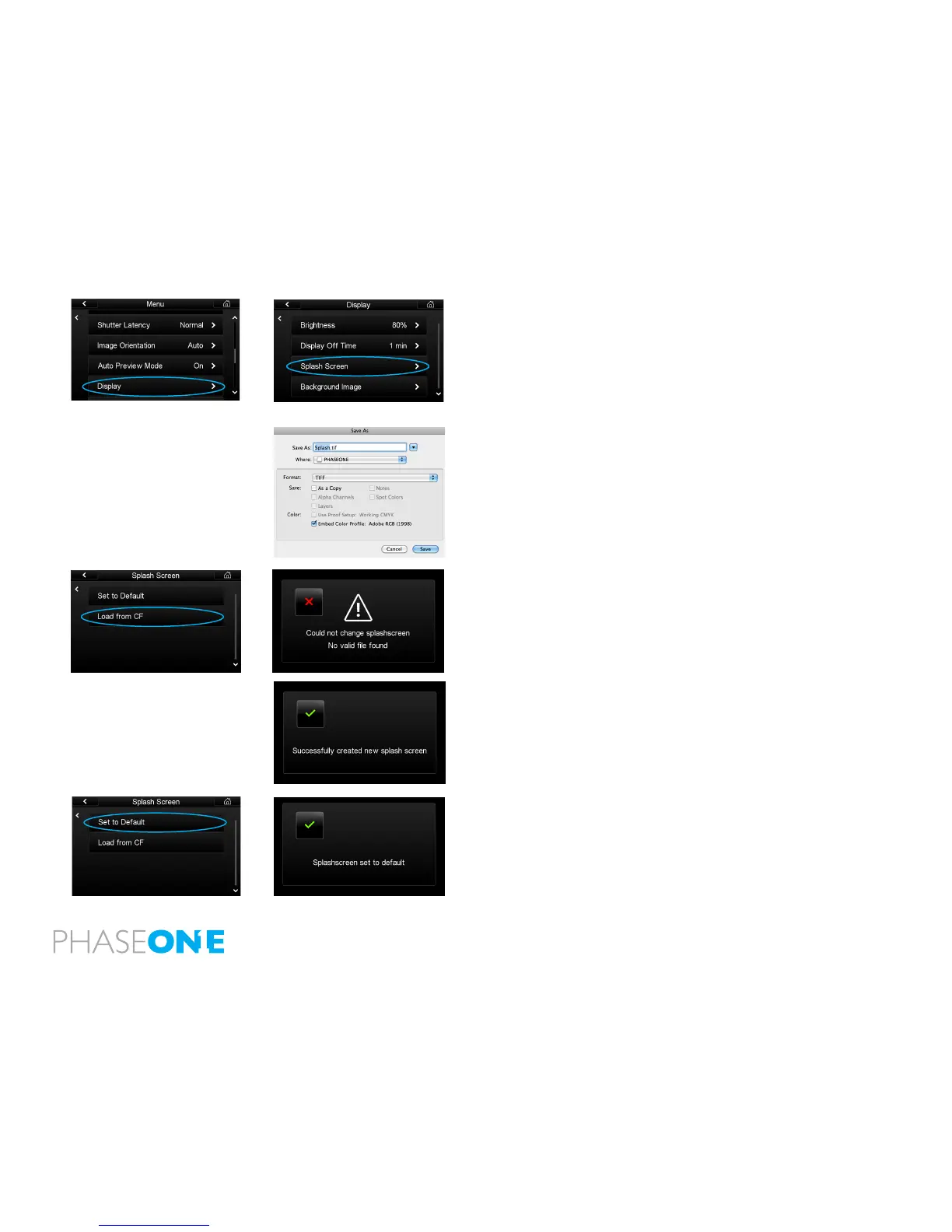90
Splash Screen
Follow the proceeding steps to customize the splash screen on the IQ back.
1.Save the image le to a maximum 800 x 480 pixels resolution (landscape
format). A smaller le will also be accepted and placed in the center of the
screen with the surrounding space lled with black.
2. Save the le as a 24 bit BMP or 24 bit TIF format le. Name the le ‘Splash’
followed by the le extension. E.g. Splash.bmp or Splash.tif.
3. Transfer the Splash.bmp or Splash.tif le onto a CompactFlash card. En-
sure it is not in any sub-folder.
4. Insert the CompactFlash card into the IQ back and select Menu > Display
> Splash Screen > Load from CF. An error screen will appear if the le is in a
sub-folder or named incorrectly.
5. A conrmation screen will appear stating that a ‘Successfully created new
splash screen’. The image will appear on-screen each time the IQ back is
switched on.
6. Select Set to Default to remove the selected splash screen and return to
a blank black splash screen. A conrmation screen will appear stating that a
‘Splashscreen set to default’.