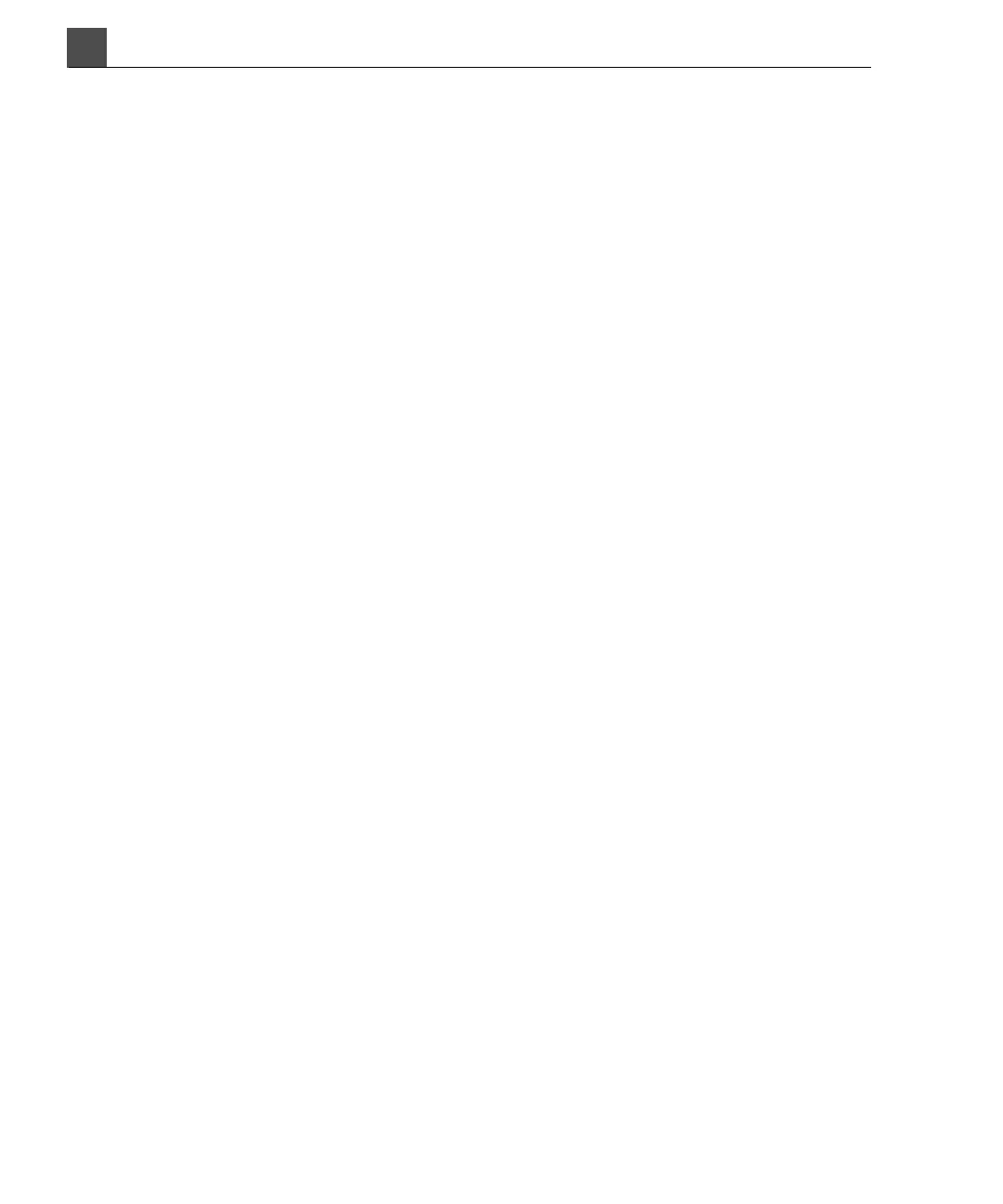Read This First
HD11 XE Getting Started
4535 612 62651
1
18
vate or deactivate its function. Turn a knob to change the selected setting.
Move a slide control to change its setting. Roll the trackball in the direction
that you want to move a caliper or object.
•The Pointer control has multiple functions, depending on the mode: Press it
to show or hide the system pointer, to exit an active application, to start a
function from an icon on the Report and Review pages, or to select and view
thumbnails on the display.
User Information Conventions
The user information follows these conventions:
• Hypertext links appear in blue.
• All procedures are numbered, and all subprocedures are lettered. You must
complete steps in the sequence they are presented to ensure success.
• Bulleted lists indicate general information about a particular function or pro-
cedure. They do not imply a sequential procedure.
• Control names and menu items or titles are spelled as they are on the system,
and they appear in bold text.
• Symbols appear as they appear on the system.
• The left side of the system is to your left as you stand in front of the system,
facing the system. The front of the system is nearest you as you operate it.
• Transducers and pencil probes both are referred to as transducers, unless the
distinction is important to the meaning of the text.
• Click means to move the pointer to an object and press the Enter key.
• Double-click means to quickly click twice to select an object or text.
• Select means to move the pointer to an object and press the Select key.
• Drag means to place the pointer over an object and then press and hold the
Enter key while moving the trackball. Use this method to move an object on
the display.
