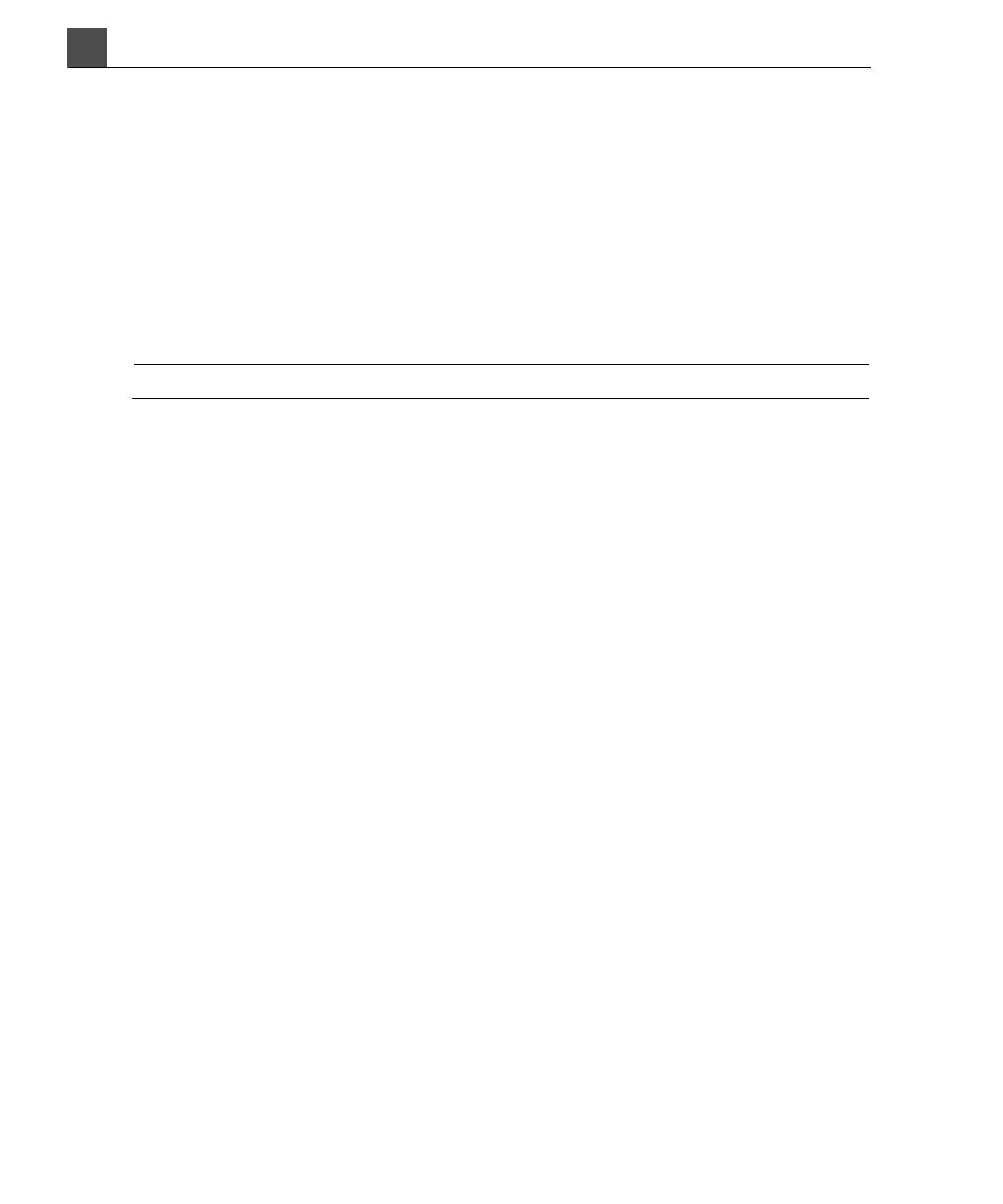Using the System
HD11 XE Getting Started
4535 612 62651
4
82
➤
To adjust the display tint
1. Press Setup.
2. Click the System tab.
3. Select the appropriate Monitor tint setting. Philips recommends the sRGB
setting for routine use.
4. Click Apply.
5. Click Close.
NOTE
To cycle through the brightness settings, press Ctrl+T repeatedly.
Raising, Lowering, and Swiveling the System Control Panel
➤ To raise, lower, or swivel the system control panel and the monitor
1. To unlock the system control panel, do either of the following:
– Grasp the adjustment handle under the system control panel and pull it
toward you.
– Squeeze either button in the center of the system handle.
2. Raise or lower the control panel, or rotate the control panel left or right as
needed.
3. Release the handle or buttons to lock the system control panel in place.
For help locating the adjustment handle, see Figure 3-1.
Using the System Control Panel
The system control panel is the horizontal surface that contains keys that you
press, knobs that you push and turn, and slide controls that you move left and
right or up and down.
Soft Keys
The soft keys are the keys above the system control panel and below the monitor.
The functions of the soft keys change depending on the mode, the application, the
preset, and the transducer. The function of each soft key is shown above the soft
key on the bottom of the display.