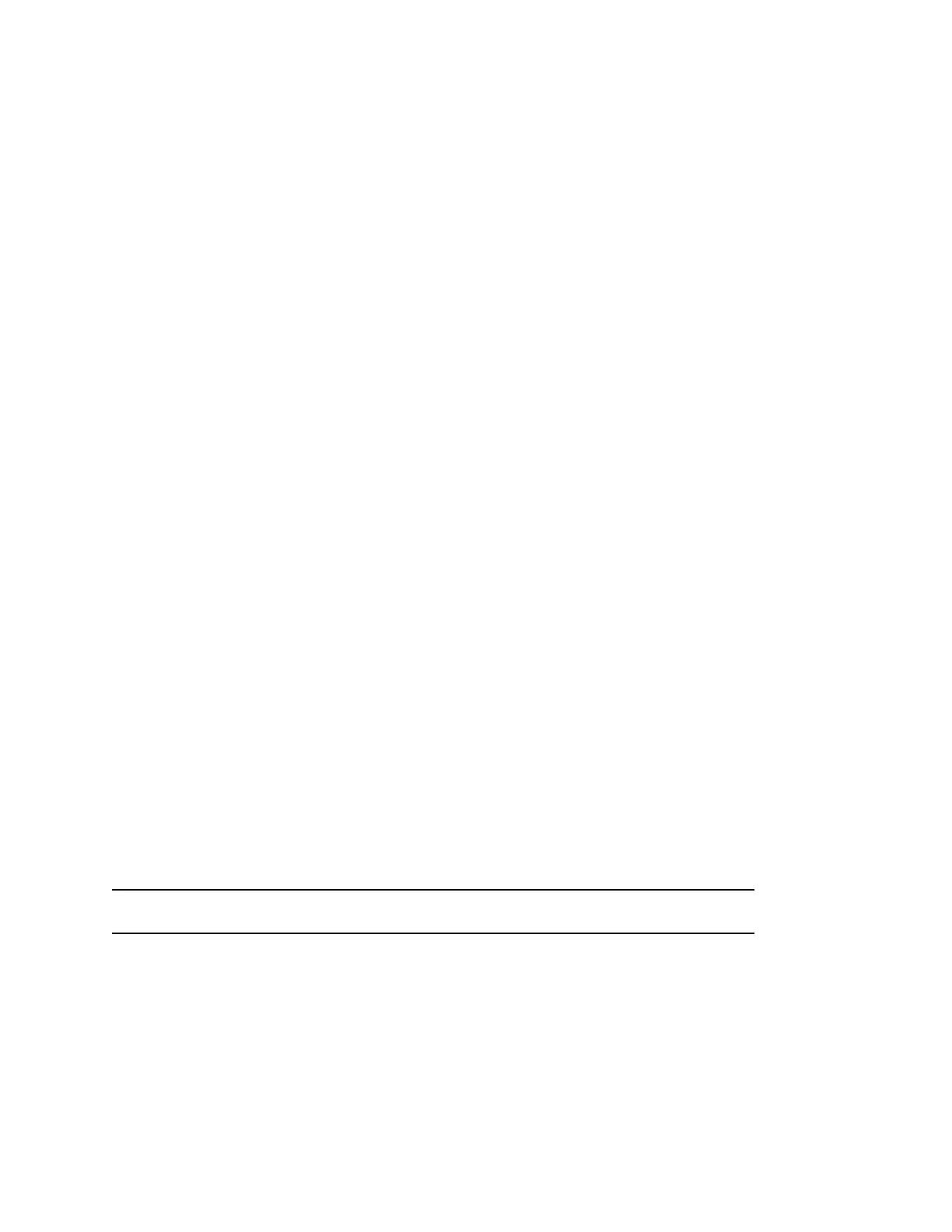Change the Text Mode
To enter numbers or all uppercase, all lowercase, or title case letters, change to the appropriate the text
entry mode.
You can adjust the text entry mode when you select ASCII encoding.
Procedure
1. Press the Mode soft key.
2. Choose one of the following:
• Abc: Capitalizes the first letter of each word and uses lowercase for the remaining letters.
• ABC: Uses capital letters for all the letters you enter.
• abc: Uses lowercase letters for all the letters you enter.
• 123: Enter numbers only.
Your selected text entry mode becomes active.
Change the Text Encoding
To enter characters from different alphabets, change the text entry encoding.
Procedure
1. Select the Encoding soft key.
You may need to scroll to the next page of soft keys to find Encoding.
2. Choose one of the following:
• ASCII: Enter letters from the Latin alphabet.
• Latin: Enter accented letters.
• Katakana: Enter Japanese katakana.
• Unicode: Store characters as double bytes.
• Cyrillic: Enter letters from the Russian alphabet.
Your selected text entry encoding method becomes active.
Enter Special Characters on the Dialpad
Select special characters used for punctuation or a space from certain keys on the phone's numerical
dialpad.
You can adjust the text entry mode when you select ASCII encoding.
Note: When you're in numerical (123) mode, you can't access special characters or spaces.
Procedure
1. Repeatedly press the indicated key until the desired special character displays. For example,
pressing the 1 key twice enters "|".
Getting Started
23
